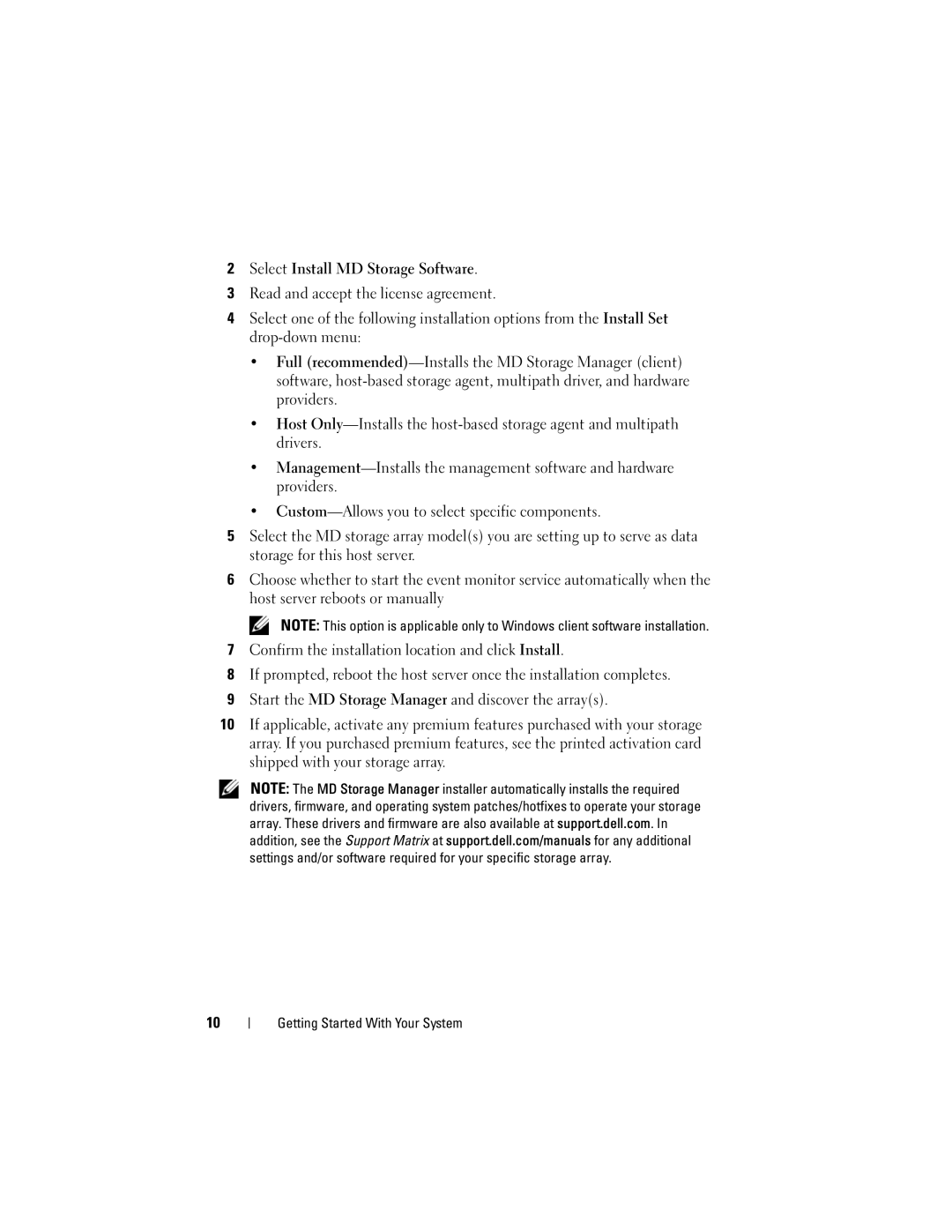Getting Started With Your System
Page
Regulatory Model Series E03J and E04J
VC9TD
Before You Begin
Other Documentation and Media You May Need
Getting Started With Your System
Supported Operating Systems
Common Configurations
Cabling Your Direct-Attached Hosts
Server
Installation and Configuration
Installing the Rails and System in a Rack
Unpacking the System
Connecting the Power Cables
Securing the Power Cables
Cabling Your Expansion Enclosure
Turning On the Enclosure
Series expansion
Installing the Bezel
Installing the MD Storage Software
Select Install MD Storage Software
Locating Your Service Tag
NOM Information Mexico Only
Importer Model number
Technical Specifications
PowerVault MD1200 series enclosure
Connector Management of the enclosure
Approximately 3 minutes, it defaults back to
Expansion PowerVault MD1200 series
Without using the Premium Feature is
Power supply/fan fault, and AC status
Maximum number of hard drives supported
Not applicable to the PowerVault MD3200 series
Password
Storage array
Ms or less
Maximum power consumption
Temperature gradation of 20C per hour
Operational orientation
Storage Six consecutively executed shock pulses
Each side of the system of 71 G for up to 2 ms
Guide de mise en route
Remarques, précautions et avertissements
Avant de commencer
Guide de mise en route
Systèmes dexploitation pris en charge
Configurations courantes
Serveur Matrice de stockage PowerVault série MD3200
Public ou privé
Installation et configuration
Installation des rails et du système dans un rack
Déballage du système
Branchement du ou des câbles dalimentation
Fixation du ou des câbles dalimentation
PowerVault série
Câblage de votre boîtier dextension
Mise sous tension du boîtier
Boîtier dextension
Installation du cadre
Installation du logiciel MD Storage
Guide de mise en route
Identification du numéro de service
Informations NOM Mexique uniquement
Importateur Numéro de modèle E03J et E04J Tension
Caractéristiques techniques
Mode boîtier
Remarque le voyant du mode boîtier ne
Une fonction premium qui doit être activée. Le
Sans recours à la fonction premium est
Un voyant de panne ou de lien de sortie SAS
Commutateur Bouton didentification du
Lappel de courant peut atteindre 55 a par bloc
Dalimentation pendant un maximum de 10 ms
168 mètres 550 pieds
Environnement suite Humidité relative En fonctionnement
Dhumidité maximal de 10 % par heure
Minutes
Guide de mise en route
Guide de mise en route
Introdução ao uso do sistema
Notas, Avisos e Advertências
Antes de começar
Outros documentos e mídias dos quais você pode precisar
Introdução ao Uso do Sistema
Sistemas operacionais suportados
Configurações comuns
Cabeamento de hosts conectados diretamente
Servidor Matriz de Armazenamento
MD3200 Introdução ao Uso do Sistema
Instalação e configuração
Remover o sistema da embalagem
Instalar os trilhos e o sistema no rack
Conectar os cabos de alimentação
Prender os cabos de alimentação
Cabeamento do gabinete de expansão
Ligar o gabinete
Instalar o bezel
Instalar o software de armazenamento MD
Selecione Install MD Storage Software
Localizar a etiqueta de serviço
Informações da norma NOM apenas para o México
Especificações técnicas
Com um gabinete PowerVault série MD1200
Dynamic Host Configuration Protocol. Se o
PowerVault MD1200 ou PowerVault MD1220. O
Adicional
Matriz de armazenamento PowerVault série
Controlador de RAID
Sistema
Dois LEDs de cor única para indicação de
Seis LEDs de duas cores
Quatro para falha ou link de entrada SAS
Um para falha ou link de saída SAS
Um para velocidade do link Ethernet de
Peso com a configuração
Profundidade
Máxima Peso em vazio 61 kg Introdução ao Uso do Sistema
Requisitos ambientais Temperatura De operação
Nota Para altitudes acima de 900 metros, a
1C / 300 metros
De armazenamento
Introdução ao Uso do Sistema
Introducción al sistema
Notas, precauciones y avisos
Antes de comenzar
Documentación y soportes adicionales útiles
Introducción al sistema
Sistemas operativos admitidos
Configuraciones comunes
Cableado de los hosts de conexión directa
Servidor Matriz de
La serie Dell
Instalación y configuración
Desembalaje del sistema
Instalación de los rieles y del sistema en un bastidor
Conexión de los cables de alimentación
Fijación de los cables de alimentación
Cableado del gabinete de expansión
Encendido del gabinete
Gabinete 2 de
Opcional
Instalación del bisel
Instalación del software MD Storage
Introducción al sistema
Localización de la etiqueta de servicio
Información de la NOM sólo para México
Especificaciones técnicas
Expansión PowerVault serie MD1200
Expansión PowerVault MD1200 o PowerVault
192.168.128.102, respectivamente. De manera
Minutos, vuelve de manera predeterminada al
Uno de actividad Ethernet de administración
Indicadores LED Panel anterior
Alimentación y el modo gabinete
Portaunidades de disco duro
Conmutador Botón de identificación del
Conmutador de Situado en el panel posterior del módulo de
Restablecer la contraseña de la matriz de
Almacenamiento
Peso vacío 84 kg 19,5 libras PowerVault MD3220 Altura
Características físicas continuación
29,30 kg 64,6 libras
24,22 kg 53,4 lbs
Almacenamiento Seis impulsos de descarga ejecutados
Durante un máximo de 2 ms
Altitud En funcionamiento
Nivel de contaminación atmosférica
Introducción al sistema
Page
W. d e l l . c o m s u p p o r t . d e l l . c o m
Page
Imprimé aux U.S.A Impresso nos EUA Impreso en los EE.UU