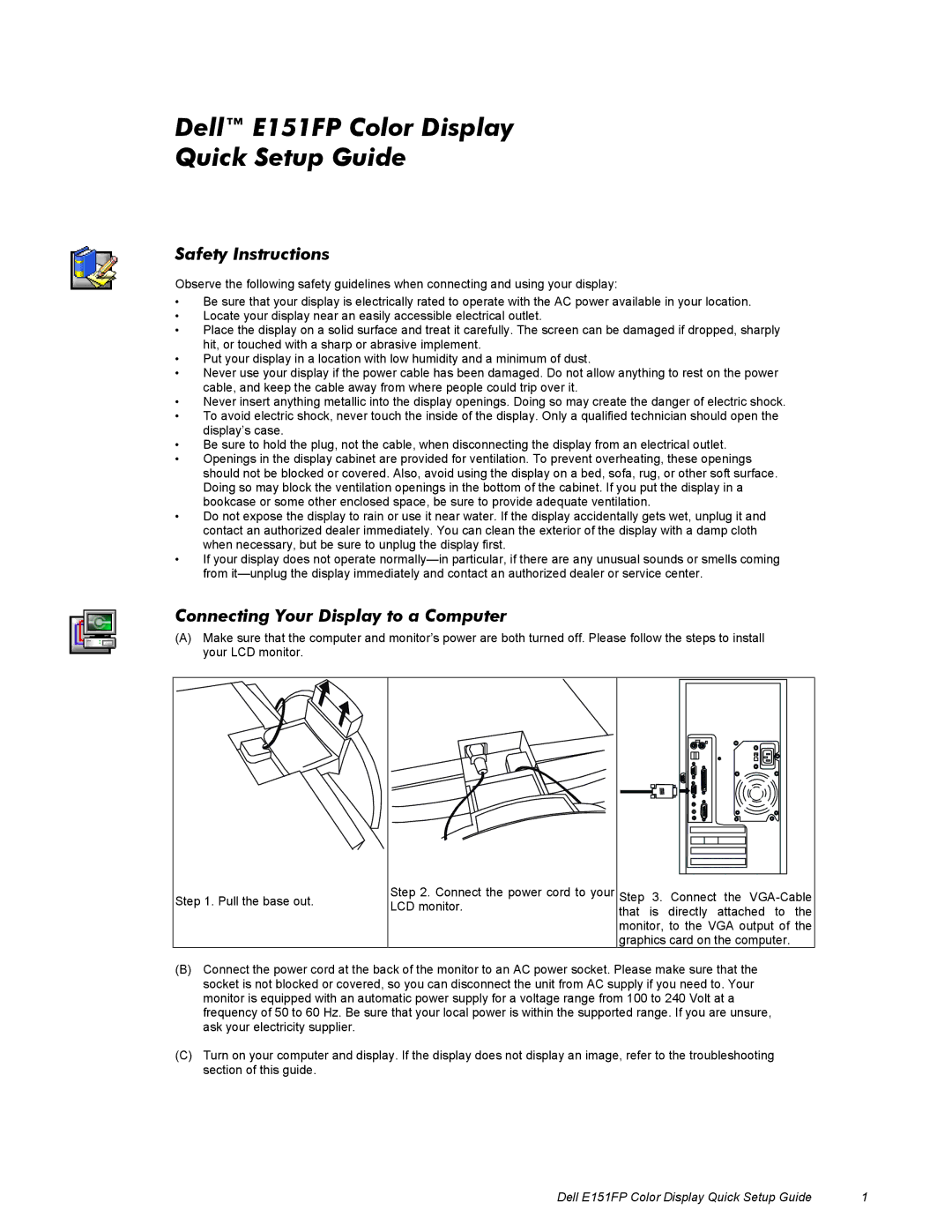Dell™ E151FP Color Display
Quick Setup Guide
Safety Instructions
Observe the following safety guidelines when connecting and using your display:
•Be sure that your display is electrically rated to operate with the AC power available in your location.
•Locate your display near an easily accessible electrical outlet.
•Place the display on a solid surface and treat it carefully. The screen can be damaged if dropped, sharply hit, or touched with a sharp or abrasive implement.
•Put your display in a location with low humidity and a minimum of dust.
•Never use your display if the power cable has been damaged. Do not allow anything to rest on the power cable, and keep the cable away from where people could trip over it.
•Never insert anything metallic into the display openings. Doing so may create the danger of electric shock.
•To avoid electric shock, never touch the inside of the display. Only a qualified technician should open the display’s case.
•Be sure to hold the plug, not the cable, when disconnecting the display from an electrical outlet.
•Openings in the display cabinet are provided for ventilation. To prevent overheating, these openings should not be blocked or covered. Also, avoid using the display on a bed, sofa, rug, or other soft surface. Doing so may block the ventilation openings in the bottom of the cabinet. If you put the display in a bookcase or some other enclosed space, be sure to provide adequate ventilation.
•Do not expose the display to rain or use it near water. If the display accidentally gets wet, unplug it and contact an authorized dealer immediately. You can clean the exterior of the display with a damp cloth when necessary, but be sure to unplug the display first.
•If your display does not operate
Connecting Your Display to a Computer
(A)Make sure that the computer and monitor’s power are both turned off. Please follow the steps to install your LCD monitor.
Step 1. Pull the base out.
Step 2. Connect the power cord LCD monitor.
to your Step 3. Connect the
(B)Connect the power cord at the back of the monitor to an AC power socket. Please make sure that the socket is not blocked or covered, so you can disconnect the unit from AC supply if you need to. Your monitor is equipped with an automatic power supply for a voltage range from 100 to 240 Volt at a frequency of 50 to 60 Hz. Be sure that your local power is within the supported range. If you are unsure, ask your electricity supplier.
(C)Turn on your computer and display. If the display does not display an image, refer to the troubleshooting section of this guide.
Dell E151FP Color Display Quick Setup Guide | 1 |