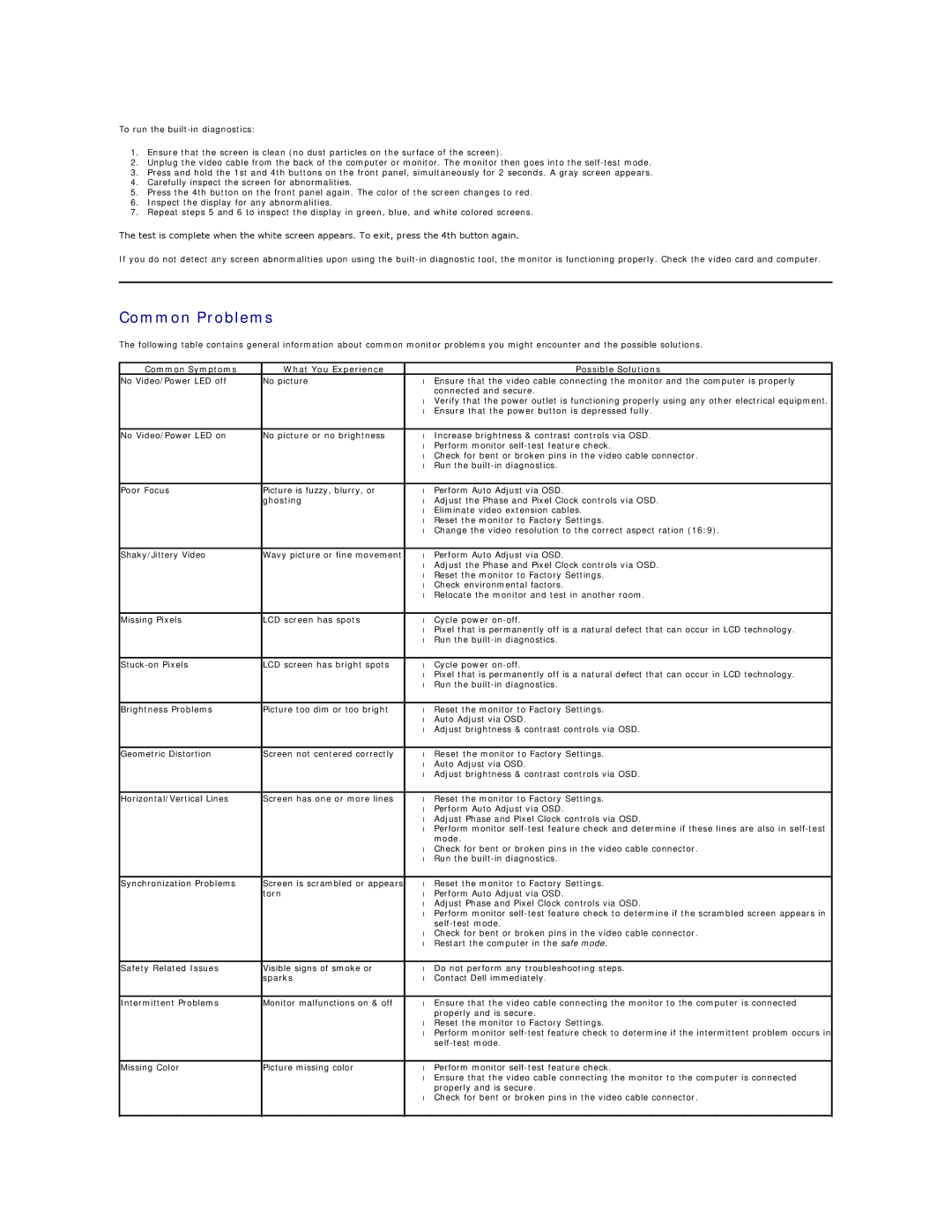To run the
1.Ensure that the screen is clean (no dust particles on the surface of the screen).
2.Unplug the video cable from the back of the computer or monitor. The monitor then goes into the
3.Press and hold the 1st and 4th buttons on the front panel, simultaneously for 2 seconds. A gray screen appears.
4.Carefully inspect the screen for abnormalities.
5.Press the 4th button on the front panel again. The color of the screen changes to red.
6.Inspect the display for any abnormalities.
7.Repeat steps 5 and 6 to inspect the display in green, blue, and white colored screens.
The test is complete when the white screen appears. To exit, press the 4th button again.
If you do not detect any screen abnormalities upon using the
Common Problems
The following table contains general information about common monitor problems you might encounter and the possible solutions.
Common Symptoms | What You Experience |
| Possible Solutions |
No Video/Power LED off | No picture | • | Ensure that the video cable connecting the monitor and the computer is properly |
|
|
| connected and secure. |
|
| • | Verify that the power outlet is functioning properly using any other electrical equipment. |
|
| • | Ensure that the power button is depressed fully. |
|
|
|
|
No Video/Power LED on | No picture or no brightness | • | Increase brightness & contrast controls via OSD. |
|
| • | Perform monitor |
|
| • | Check for bent or broken pins in the video cable connector. |
|
| • | Run the |
|
|
|
|
Poor Focus | Picture is fuzzy, blurry, or | • | Perform Auto Adjust via OSD. |
| ghosting | • | Adjust the Phase and Pixel Clock controls via OSD. |
|
| • | Eliminate video extension cables. |
|
| • | Reset the monitor to Factory Settings. |
|
| • | Change the video resolution to the correct aspect ration (16:9). |
|
|
|
|
Shaky/Jittery Video | Wavy picture or fine movement | • | Perform Auto Adjust via OSD. |
|
| • | Adjust the Phase and Pixel Clock controls via OSD. |
|
| • | Reset the monitor to Factory Settings. |
|
| • | Check environmental factors. |
|
| • | Relocate the monitor and test in another room. |
|
|
|
|
Missing Pixels | LCD screen has spots | • | Cycle power |
|
| • | Pixel that is permanently off is a natural defect that can occur in LCD technology. |
|
| • | Run the |
|
|
|
|
LCD screen has bright spots | • | Cycle power | |
|
| • | Pixel that is permanently off is a natural defect that can occur in LCD technology. |
|
| • | Run the |
|
|
|
|
Brightness Problems | Picture too dim or too bright | • | Reset the monitor to Factory Settings. |
|
| • | Auto Adjust via OSD. |
|
| • | Adjust brightness & contrast controls via OSD. |
|
|
|
|
Geometric Distortion | Screen not centered correctly | • | Reset the monitor to Factory Settings. |
|
| • | Auto Adjust via OSD. |
|
| • | Adjust brightness & contrast controls via OSD. |
|
|
|
|
Horizontal/Vertical Lines | Screen has one or more lines | • | Reset the monitor to Factory Settings. |
|
| • | Perform Auto Adjust via OSD. |
|
| • | Adjust Phase and Pixel Clock controls via OSD. |
|
| • | Perform monitor |
|
|
| mode. |
|
| • | Check for bent or broken pins in the video cable connector. |
|
| • | Run the |
|
|
|
|
Synchronization Problems | Screen is scrambled or appears | • | Reset the monitor to Factory Settings. |
| torn | • | Perform Auto Adjust via OSD. |
|
| • | Adjust Phase and Pixel Clock controls via OSD. |
|
| • | Perform monitor |
|
|
| |
|
| • | Check for bent or broken pins in the video cable connector. |
|
| • | Restart the computer in the safe mode. |
|
|
|
|
Safety Related Issues | Visible signs of smoke or | • | Do not perform any troubleshooting steps. |
| sparks | • | Contact Dell immediately. |
|
|
|
|
Intermittent Problems | Monitor malfunctions on & off | • | Ensure that the video cable connecting the monitor to the computer is connected |
|
|
| properly and is secure. |
|
| • | Reset the monitor to Factory Settings. |
|
| • | Perform monitor |
|
|
| |
|
|
|
|
Missing Color | Picture missing color | • | Perform monitor |
|
| • | Ensure that the video cable connecting the monitor to the computer is connected |
|
|
| properly and is secure. |
|
| • | Check for bent or broken pins in the video cable connector. |
|
|
|
|