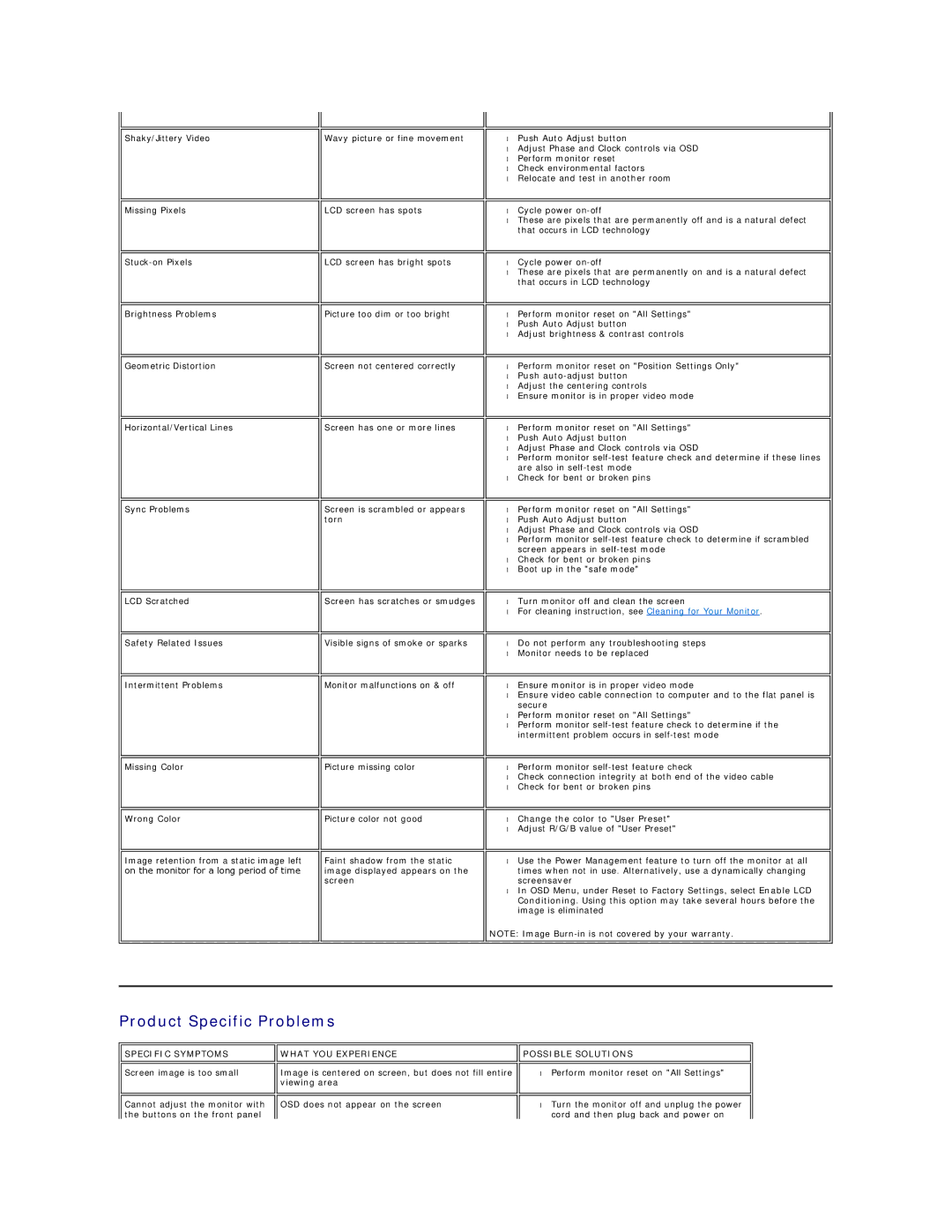E198FP specifications
The Dell E198FP is a versatile and reliable flat-panel monitor that combines excellent performance with an environmentally friendly design, making it a popular choice for both home and office environments. This 19-inch LCD display boasts a sleek design that maximizes screen real estate while minimizing its footprint, allowing users to make the most of their workspace.One of the standout features of the Dell E198FP is its impressive image quality. It offers a maximum resolution of 1280 x 1024 pixels, delivering sharp and vibrant visuals that make it ideal for a variety of applications, from office tasks to multimedia consumption. The monitor utilizes a 4:3 aspect ratio, making it suitable for traditional content and enhancing user experience in office scenarios.
The E198FP employs advanced display technologies, including a fast response time of 5 milliseconds, which significantly reduces motion blur and allows for smoother images during fast-moving scenes. Additionally, it features a maximum brightness of 250 cd/m², providing adequate illumination for various lighting conditions, and a contrast ratio of 1000:1, ensuring deep blacks and bright whites for enhanced image clarity.
Another essential characteristic of the Dell E198FP is its wide viewing angles. With an 80-degree horizontal and vertical viewing angle, users can enjoy consistent image quality from different perspectives, making it suitable for collaborative work environments where multiple people may view the screen simultaneously.
In terms of connectivity, the Dell E198FP includes a variety of input options, including VGA and DVI ports, allowing compatibility with different devices and ease of integration into existing setups. The thoughtful design of the monitor also includes an adjustable stand, enabling users to tilt the screen for optimal viewing angles and comfort.
Furthermore, the Dell E198FP is designed with energy efficiency in mind. It meets Energy Star standards, which means it consumes less power than traditional monitors, helping to reduce energy costs and minimize environmental impact. The monitor is also made with materials that are free from hazardous substances, adhering to RoHS compliance.
In conclusion, the Dell E198FP is a feature-rich monitor that emphasizes image quality, energy efficiency, and user comfort. Its robust performance, along with its environmentally conscious design, makes it a suitable choice for various computing needs in both personal and professional environments.