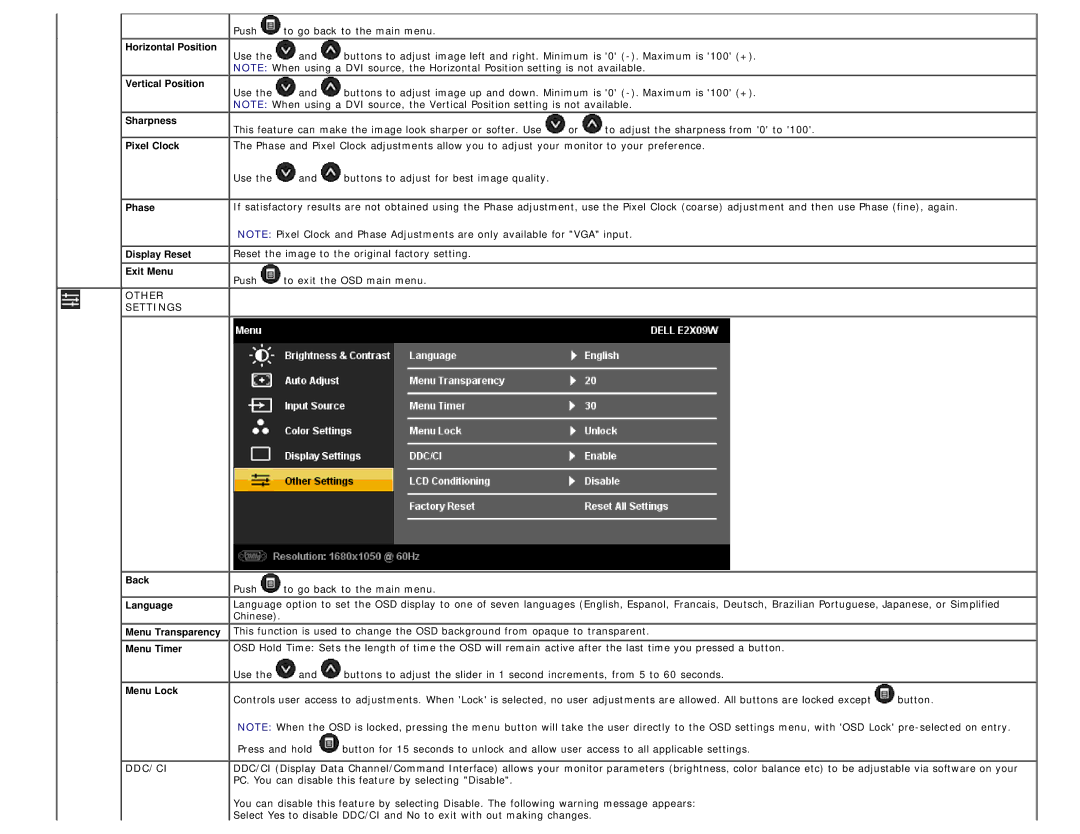![]() Push
Push ![]() to go back to the main menu.
to go back to the main menu.
Horizontal Position
Use the and buttons to adjust image left and right. Minimum is '0'
Vertical Position
Use the and buttons to adjust image up and down. Minimum is '0'
Sharpness | This feature can make the image look sharper or softer. Use | or | to adjust the sharpness from '0' to '100'. |
| |||
Pixel Clock | The Phase and Pixel Clock adjustments allow you to adjust your monitor to your preference. | ||
Use the ![]() and
and ![]() buttons to adjust for best image quality.
buttons to adjust for best image quality.
Phase
![]() Display Reset
Display Reset
![]() Exit Menu
Exit Menu
OTHER
SETTINGS
![]() Back
Back
![]() Language
Language
![]() Menu Transparency
Menu Transparency
Menu Timer
Menu Lock
DDC/CI
If satisfactory results are not obtained using the Phase adjustment, use the Pixel Clock (coarse) adjustment and then use Phase (fine), again.
NOTE: Pixel Clock and Phase Adjustments are only available for "VGA" input.
![]() Reset the image to the original factory setting.
Reset the image to the original factory setting.
![]() Push
Push ![]() to exit the OSD main menu.
to exit the OSD main menu.
![]() Push
Push ![]() to go back to the main menu.
to go back to the main menu.
Language option to set the OSD display to one of seven languages (English, Espanol, Francais, Deutsch, Brazilian Portuguese, Japanese, or Simplified Chinese).
![]() This function is used to change the OSD background from opaque to transparent.
This function is used to change the OSD background from opaque to transparent.
OSD Hold Time: Sets the length of time the OSD will remain active after the last time you pressed a button.
Use the ![]() and
and ![]() buttons to adjust the slider in 1 second increments, from 5 to 60 seconds.
buttons to adjust the slider in 1 second increments, from 5 to 60 seconds.
Controls user access to adjustments. When 'Lock' is selected, no user adjustments are allowed. All buttons are locked except ![]() button.
button.
NOTE: When the OSD is locked, pressing the menu button will take the user directly to the OSD settings menu, with 'OSD Lock'
Press and hold ![]() button for 15 seconds to unlock and allow user access to all applicable settings.
button for 15 seconds to unlock and allow user access to all applicable settings.
DDC/CI (Display Data Channel/Command Interface) allows your monitor parameters (brightness, color balance etc) to be adjustable via software on your PC. You can disable this feature by selecting "Disable".
You can disable this feature by selecting Disable. The following warning message appears:
Select Yes to disable DDC/CI and No to exit with out making changes.