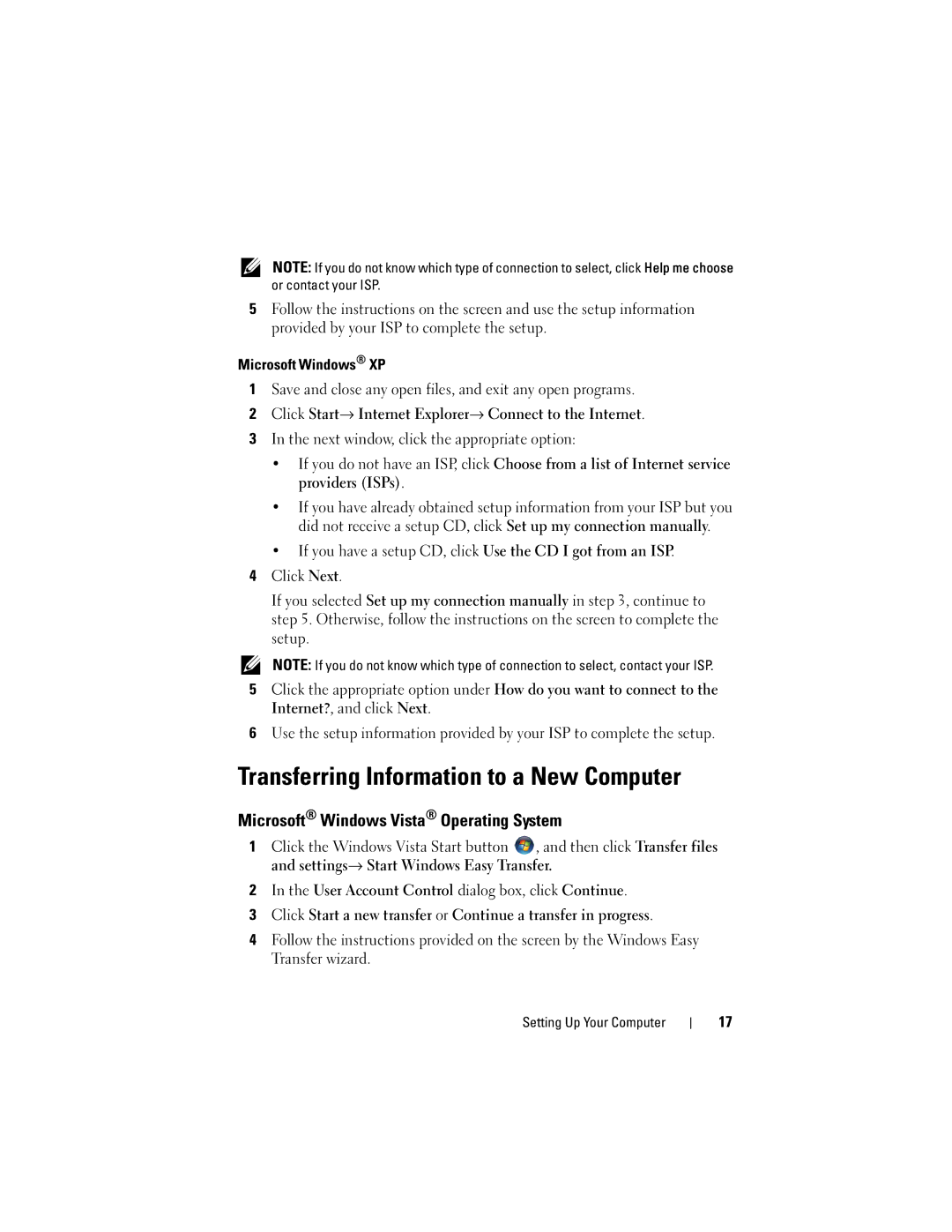NOTE: If you do not know which type of connection to select, click Help me choose or contact your ISP.
5Follow the instructions on the screen and use the setup information provided by your ISP to complete the setup.
Microsoft Windows® XP
1Save and close any open files, and exit any open programs.
2Click Start→ Internet Explorer→ Connect to the Internet.
3In the next window, click the appropriate option:
•If you do not have an ISP, click Choose from a list of Internet service providers (ISPs).
•If you have already obtained setup information from your ISP but you did not receive a setup CD, click Set up my connection manually.
•If you have a setup CD, click Use the CD I got from an ISP.
4Click Next.
If you selected Set up my connection manually in step 3, continue to step 5. Otherwise, follow the instructions on the screen to complete the setup.
NOTE: If you do not know which type of connection to select, contact your ISP.
5Click the appropriate option under How do you want to connect to the Internet?, and click Next.
6Use the setup information provided by your ISP to complete the setup.
Transferring Information to a New Computer
Microsoft® Windows Vista® Operating System
1Click the Windows Vista Start button ![]() , and then click Transfer files and settings→ Start Windows Easy Transfer.
, and then click Transfer files and settings→ Start Windows Easy Transfer.
2In the User Account Control dialog box, click Continue.
3Click Start a new transfer or Continue a transfer in progress.
4Follow the instructions provided on the screen by the Windows Easy Transfer wizard.
Setting Up Your Computer
17