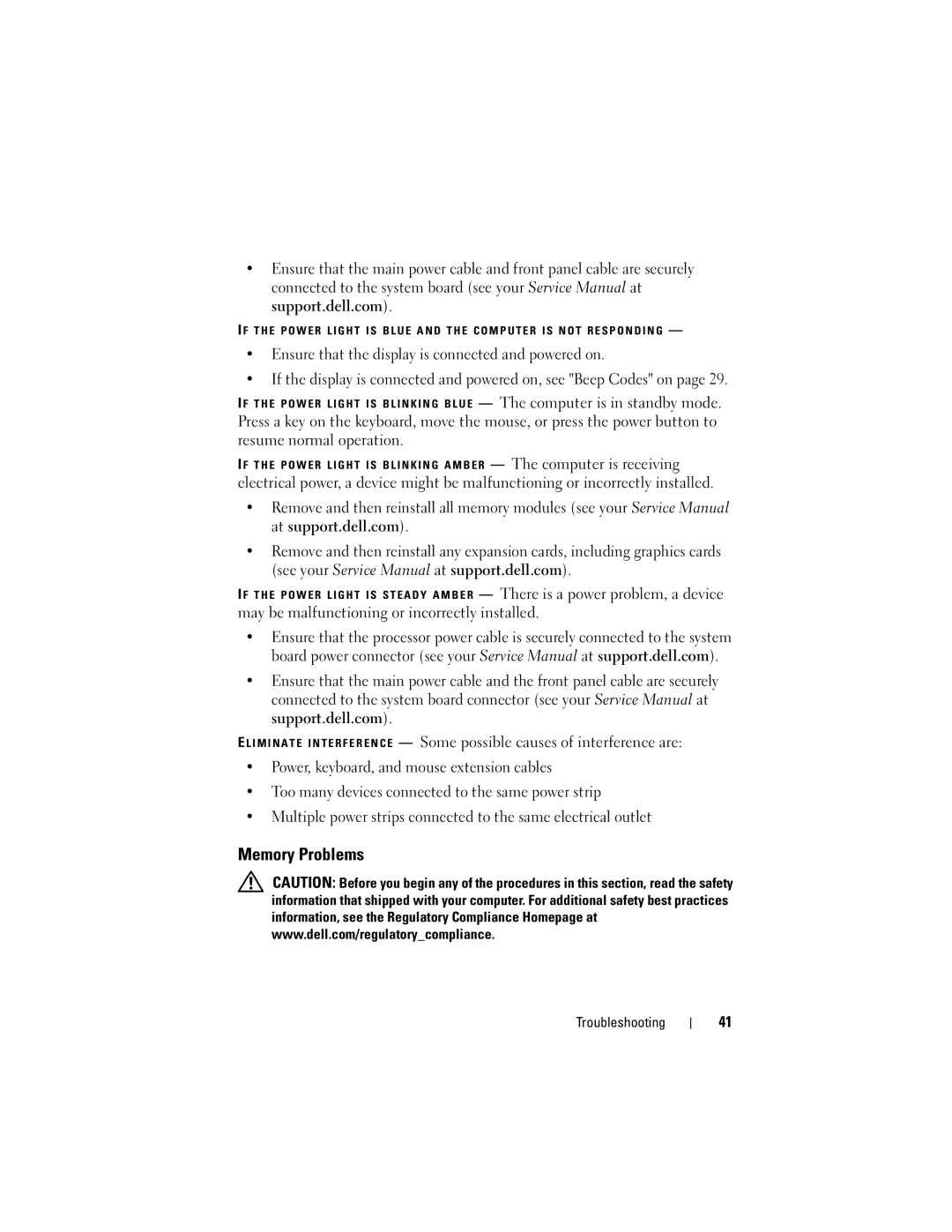•Ensure that the main power cable and front panel cable are securely connected to the system board (see your Service Manual at support.dell.com).
I F T H E P O W E R L I G H T I S B L U E A N D T H E C O M P U T E R I S N O T R E S P O N D I N G —
•Ensure that the display is connected and powered on.
•If the display is connected and powered on, see "Beep Codes" on page 29.
I F T H E P O W E R L I G H T I S B L I N K I N G B L U E — The computer is in standby mode.
Press a key on the keyboard, move the mouse, or press the power button to resume normal operation.
I F T H E P O W E R L I G H T I S B L I N K I N G A M B E R — The computer is receiving
electrical power, a device might be malfunctioning or incorrectly installed.
•Remove and then reinstall all memory modules (see your Service Manual at support.dell.com).
•Remove and then reinstall any expansion cards, including graphics cards (see your Service Manual at support.dell.com).
I F T H E P O W E R L I G H T I S S T E A D Y A M B E R — There is a power problem, a device may be malfunctioning or incorrectly installed.
•Ensure that the processor power cable is securely connected to the system board power connector (see your Service Manual at support.dell.com).
•Ensure that the main power cable and the front panel cable are securely connected to the system board connector (see your Service Manual at support.dell.com).
E L I M I N A T E I N T E R F E R E N C E — Some possible causes of interference are:
•Power, keyboard, and mouse extension cables
•Too many devices connected to the same power strip
•Multiple power strips connected to the same electrical outlet
Memory Problems
CAUTION: Before you begin any of the procedures in this section, read the safety information that shipped with your computer. For additional safety best practices information, see the Regulatory Compliance Homepage at www.dell.com/regulatory_compliance.
Troubleshooting
41