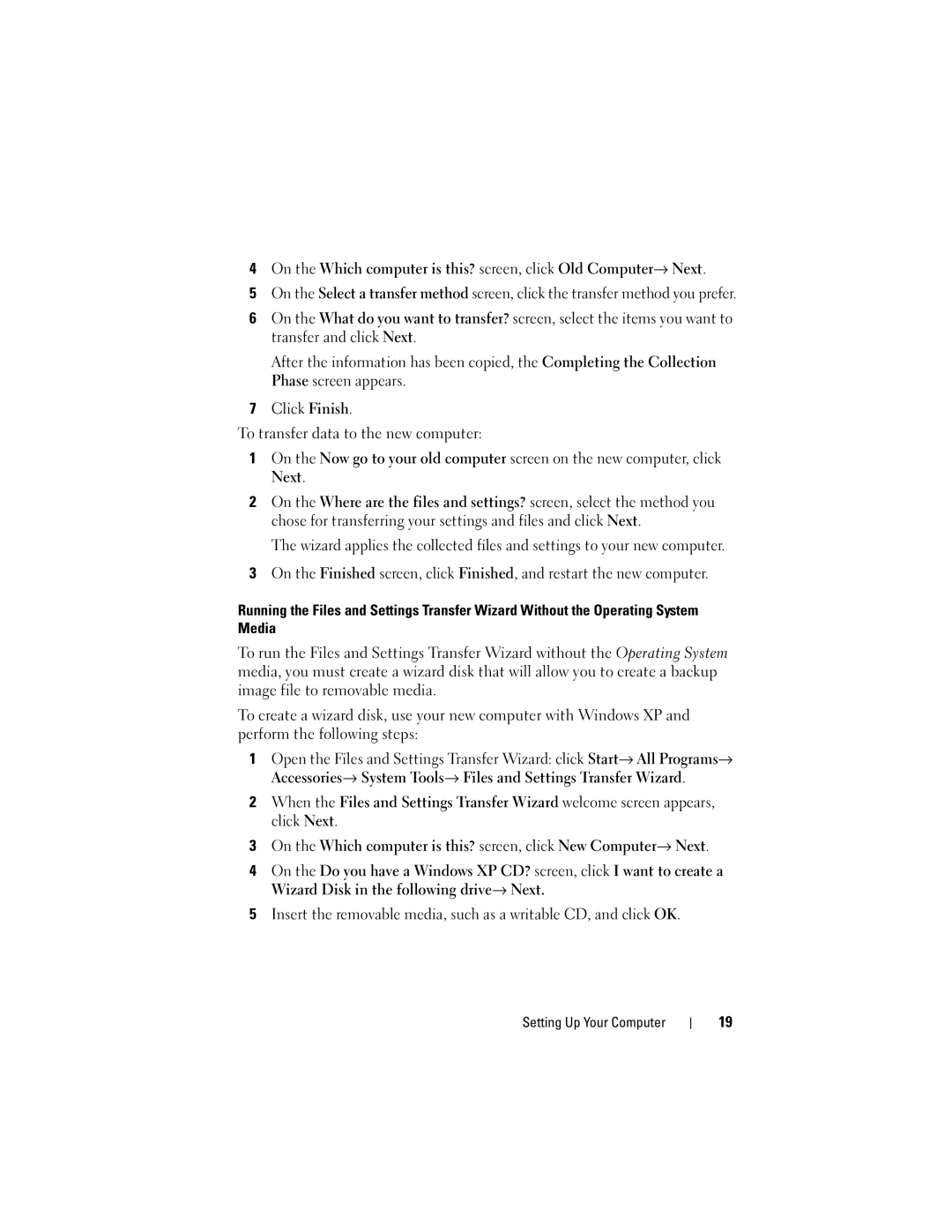4On the Which computer is this? screen, click Old Computer→ Next.
5On the Select a transfer method screen, click the transfer method you prefer.
6On the What do you want to transfer? screen, select the items you want to transfer and click Next.
After the information has been copied, the Completing the Collection Phase screen appears.
7Click Finish.
To transfer data to the new computer:
1On the Now go to your old computer screen on the new computer, click Next.
2On the Where are the files and settings? screen, select the method you chose for transferring your settings and files and click Next.
The wizard applies the collected files and settings to your new computer.
3On the Finished screen, click Finished, and restart the new computer.
Running the Files and Settings Transfer Wizard Without the Operating System Media
To run the Files and Settings Transfer Wizard without the Operating System media, you must create a wizard disk that will allow you to create a backup image file to removable media.
To create a wizard disk, use your new computer with Windows XP and perform the following steps:
1Open the Files and Settings Transfer Wizard: click Start→ All Programs→ Accessories→ System Tools→ Files and Settings Transfer Wizard.
2When the Files and Settings Transfer Wizard welcome screen appears, click Next.
3On the Which computer is this? screen, click New Computer→ Next.
4On the Do you have a Windows XP CD? screen, click I want to create a Wizard Disk in the following drive→ Next.
5Insert the removable media, such as a writable CD, and click OK.
Setting Up Your Computer
19