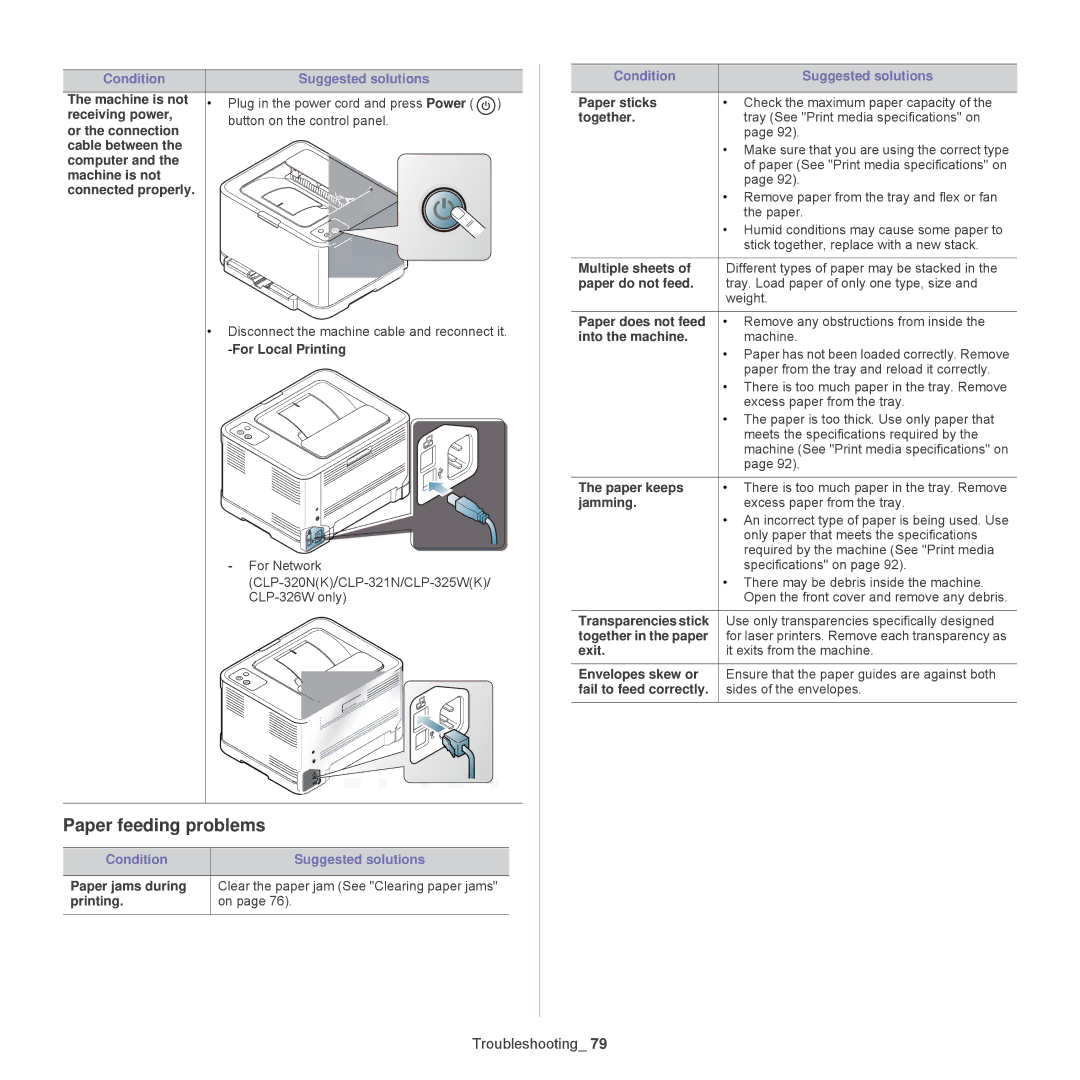Condition |
| Suggested solutions |
The machine is not | • | Plug in the power cord and press Power ( ) |
receiving power, |
| button on the control panel. |
or the connection |
| |
|
| |
cable between the |
|
|
computer and the |
|
|
machine is not |
|
|
connected properly. |
|
|
•Disconnect the machine cable and reconnect it.
-For Network
Paper feeding problems
Condition | Suggested solutions |
|
|
Paper jams during | Clear the paper jam (See "Clearing paper jams" |
printing. | on page 76). |
|
|
Condition | Suggested solutions |
|
|
Paper sticks | • Check the maximum paper capacity of the |
together. | tray (See "Print media specifications" on |
| page 92). |
| • Make sure that you are using the correct type |
| of paper (See "Print media specifications" on |
| page 92). |
| • Remove paper from the tray and flex or fan |
| the paper. |
| • Humid conditions may cause some paper to |
| stick together, replace with a new stack. |
|
|
Multiple sheets of | Different types of paper may be stacked in the |
paper do not feed. | tray. Load paper of only one type, size and |
| weight. |
|
|
Paper does not feed | • Remove any obstructions from inside the |
into the machine. | machine. |
| • Paper has not been loaded correctly. Remove |
| paper from the tray and reload it correctly. |
| • There is too much paper in the tray. Remove |
| excess paper from the tray. |
| • The paper is too thick. Use only paper that |
| meets the specifications required by the |
| machine (See "Print media specifications" on |
| page 92). |
|
|
The paper keeps | • There is too much paper in the tray. Remove |
jamming. | excess paper from the tray. |
| • An incorrect type of paper is being used. Use |
| only paper that meets the specifications |
| required by the machine (See "Print media |
| specifications" on page 92). |
| • There may be debris inside the machine. |
| Open the front cover and remove any debris. |
|
|
Transparencies stick | Use only transparencies specifically designed |
together in the paper | for laser printers. Remove each transparency as |
exit. | it exits from the machine. |
|
|
Envelopes skew or | Ensure that the paper guides are against both |
fail to feed correctly. | sides of the envelopes. |
|
|