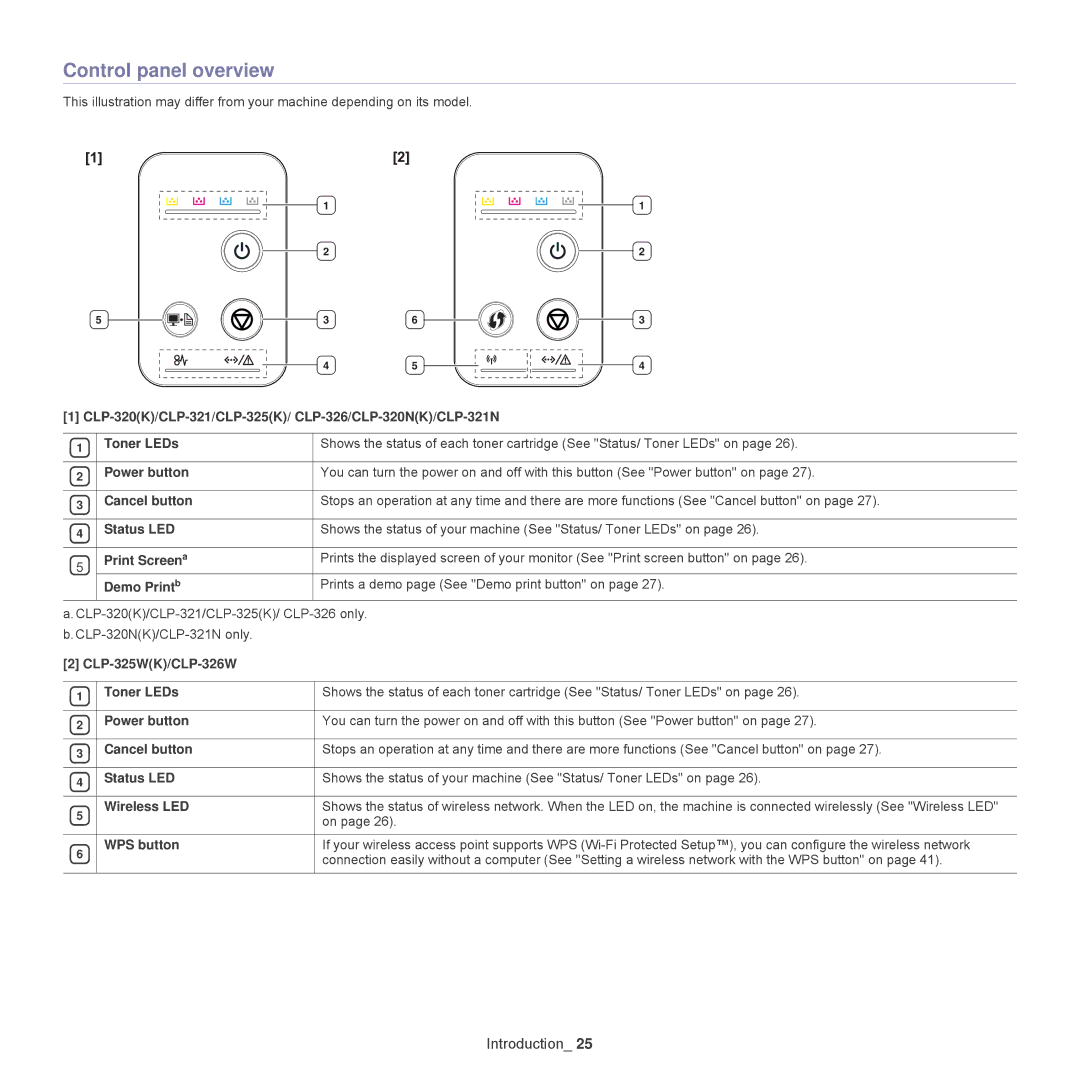Control panel overview
This illustration may differ from your machine depending on its model.
5
1
2
36
45
1
2
3
4
[1]
1 | Toner LEDs | Shows the status of each toner cartridge (See "Status/ Toner LEDs" on page 26). |
|
|
|
2 | Power button | You can turn the power on and off with this button (See "Power button" on page 27). |
|
|
|
3 | Cancel button | Stops an operation at any time and there are more functions (See "Cancel button" on page 27). |
|
|
|
4 | Status LED | Shows the status of your machine (See "Status/ Toner LEDs" on page 26). |
|
|
|
5 | Print Screena | Prints the displayed screen of your monitor (See "Print screen button" on page 26). |
| Demo Printb | Prints a demo page (See "Demo print button" on page 27). |
| ||
[2] |
| |
|
|
|
1 | Toner LEDs | Shows the status of each toner cartridge (See "Status/ Toner LEDs" on page 26). |
|
|
|
2 | Power button | You can turn the power on and off with this button (See "Power button" on page 27). |
|
|
|
3 | Cancel button | Stops an operation at any time and there are more functions (See "Cancel button" on page 27). |
|
|
|
4 | Status LED | Shows the status of your machine (See "Status/ Toner LEDs" on page 26). |
|
|
|
5 | Wireless LED | Shows the status of wireless network. When the LED on, the machine is connected wirelessly (See "Wireless LED" |
| on page 26). | |
|
| |
|
|
|
6 | WPS button | If your wireless access point supports WPS |
| connection easily without a computer (See "Setting a wireless network with the WPS button" on page 41). | |
|
| |
|
|
|