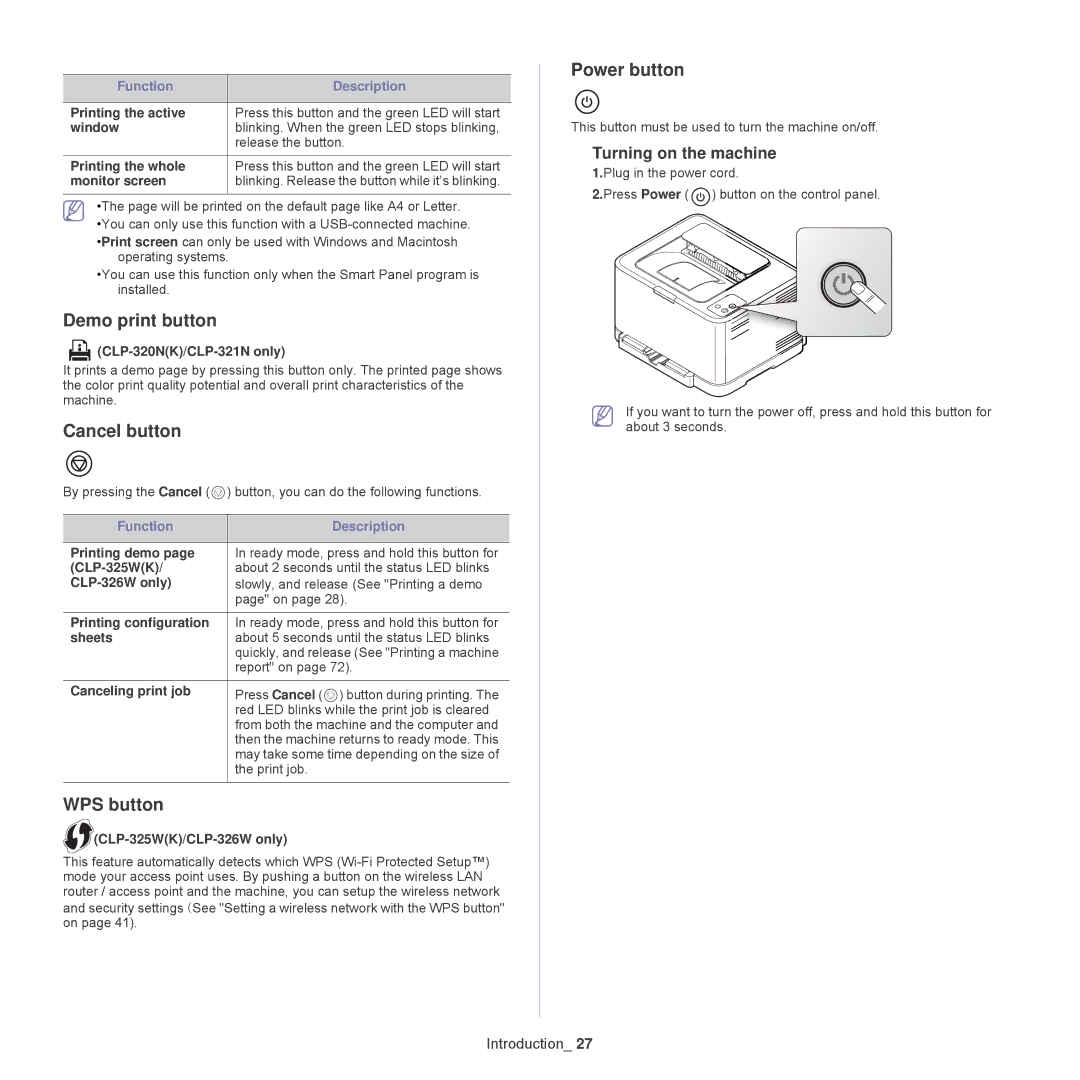Function | Description |
|
|
Printing the active | Press this button and the green LED will start |
window | blinking. When the green LED stops blinking, |
| release the button. |
|
|
Printing the whole | Press this button and the green LED will start |
monitor screen | blinking. Release the button while it’s blinking. |
|
|
•The page will be printed on the default page like A4 or Letter.
•You can only use this function with a
•Print screen can only be used with Windows and Macintosh operating systems.
•You can use this function only when the Smart Panel program is installed.
Demo print button

(CLP-320N(K)/CLP-321N only)
It prints a demo page by pressing this button only. The printed page shows the color print quality potential and overall print characteristics of the machine.
Cancel button
By pressing the Cancel ( | ) button, you can do the following functions. |
|
|
Function | Description |
|
|
Printing demo page | In ready mode, press and hold this button for |
about 2 seconds until the status LED blinks | |
slowly, and release (See "Printing a demo | |
| page" on page 28). |
|
|
Printing configuration | In ready mode, press and hold this button for |
sheets | about 5 seconds until the status LED blinks |
| quickly, and release (See "Printing a machine |
| report" on page 72). |
|
|
Canceling print job | Press Cancel ( ) button during printing. The |
| red LED blinks while the print job is cleared |
| from both the machine and the computer and |
| then the machine returns to ready mode. This |
| may take some time depending on the size of |
| the print job. |
|
|
WPS button
 (CLP-325W(K)/CLP-326W
(CLP-325W(K)/CLP-326W
This feature automatically detects which WPS
and security settings (See "Setting a wireless network with the WPS button" on page 41).
Power button
This button must be used to turn the machine on/off.
Turning on the machine
1.Plug in the power cord.
2.Press Power ( ![]() ) button on the control panel.
) button on the control panel.
If you want to turn the power off, press and hold this button for about 3 seconds.