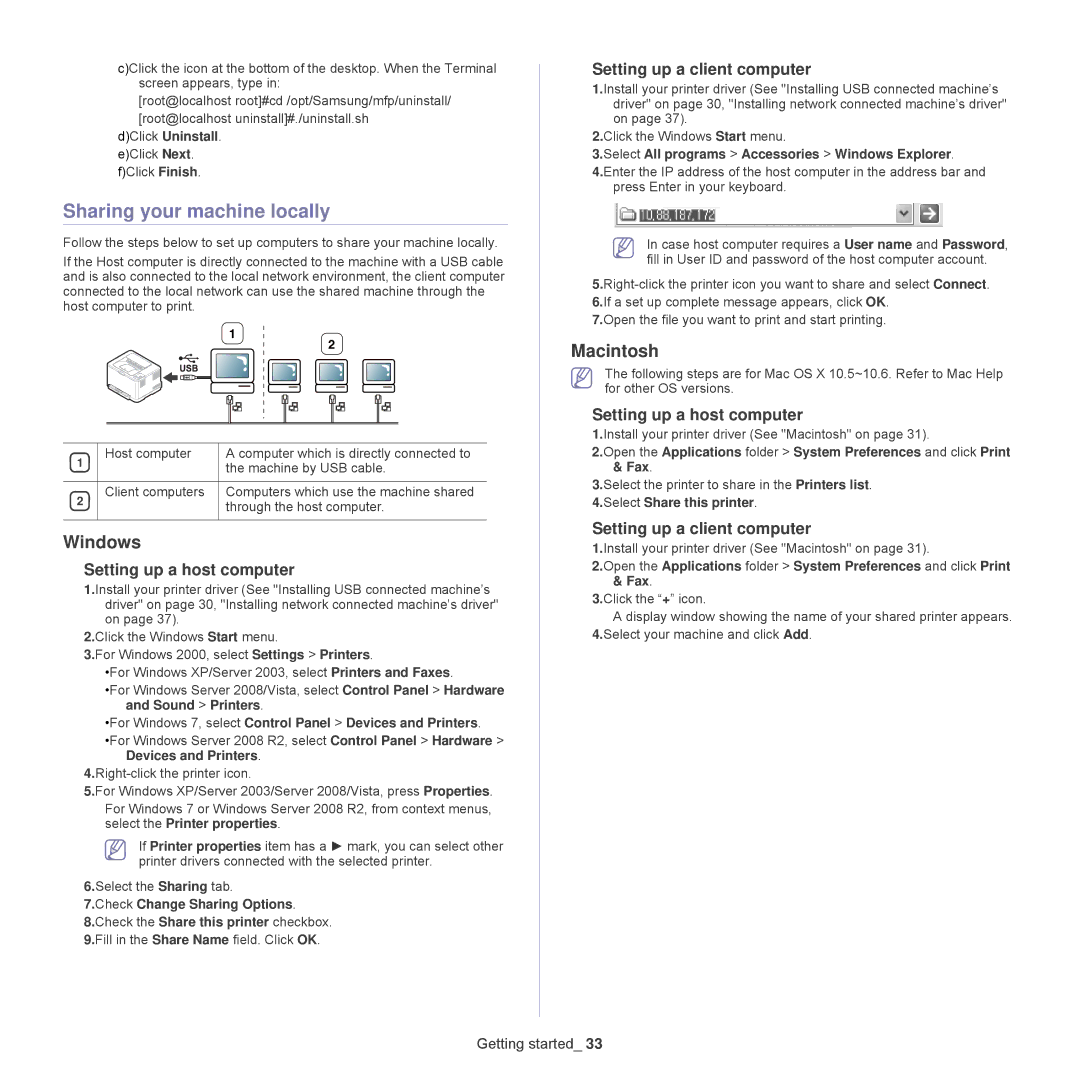c)Click the icon at the bottom of the desktop. When the Terminal screen appears, type in:
[root@localhost root]#cd /opt/Samsung/mfp/uninstall/ [root@localhost uninstall]#./uninstall.sh
d)Click Uninstall. e)Click Next. f)Click Finish.
Sharing your machine locally
Follow the steps below to set up computers to share your machine locally.
If the Host computer is directly connected to the machine with a USB cable and is also connected to the local network environment, the client computer connected to the local network can use the shared machine through the host computer to print.
1
2
1 | Host computer | A computer which is directly connected to |
| the machine by USB cable. | |
|
| |
|
|
|
2 | Client computers | Computers which use the machine shared |
| through the host computer. | |
|
| |
|
|
|
Windows
Setting up a host computer
1.Install your printer driver (See "Installing USB connected machine’s driver" on page 30, "Installing network connected machine’s driver" on page 37).
2.Click the Windows Start menu.
3.For Windows 2000, select Settings > Printers.
•For Windows XP/Server 2003, select Printers and Faxes.
•For Windows Server 2008/Vista, select Control Panel > Hardware and Sound > Printers.
•For Windows 7, select Control Panel > Devices and Printers.
•For Windows Server 2008 R2, select Control Panel > Hardware > Devices and Printers.
5.For Windows XP/Server 2003/Server 2008/Vista, press Properties.
For Windows 7 or Windows Server 2008 R2, from context menus, select the Printer properties.
If Printer properties item has a ► mark, you can select other printer drivers connected with the selected printer.
6.Select the Sharing tab.
7.Check Change Sharing Options.
8.Check the Share this printer checkbox.
9.Fill in the Share Name field. Click OK.
Setting up a client computer
1.Install your printer driver (See "Installing USB connected machine’s driver" on page 30, "Installing network connected machine’s driver" on page 37).
2.Click the Windows Start menu.
3.Select All programs > Accessories > Windows Explorer.
4.Enter the IP address of the host computer in the address bar and press Enter in your keyboard.
In case host computer requires a User name and Password, fill in User ID and password of the host computer account.
6.If a set up complete message appears, click OK.
7.Open the file you want to print and start printing.
Macintosh
The following steps are for Mac OS X 10.5~10.6. Refer to Mac Help for other OS versions.
Setting up a host computer
1.Install your printer driver (See "Macintosh" on page 31).
2.Open the Applications folder > System Preferences and click Print & Fax.
3.Select the printer to share in the Printers list.
4.Select Share this printer.
Setting up a client computer
1.Install your printer driver (See "Macintosh" on page 31).
2.Open the Applications folder > System Preferences and click Print & Fax.
3.Click the “+” icon.
A display window showing the name of your shared printer appears. 4.Select your machine and click Add.