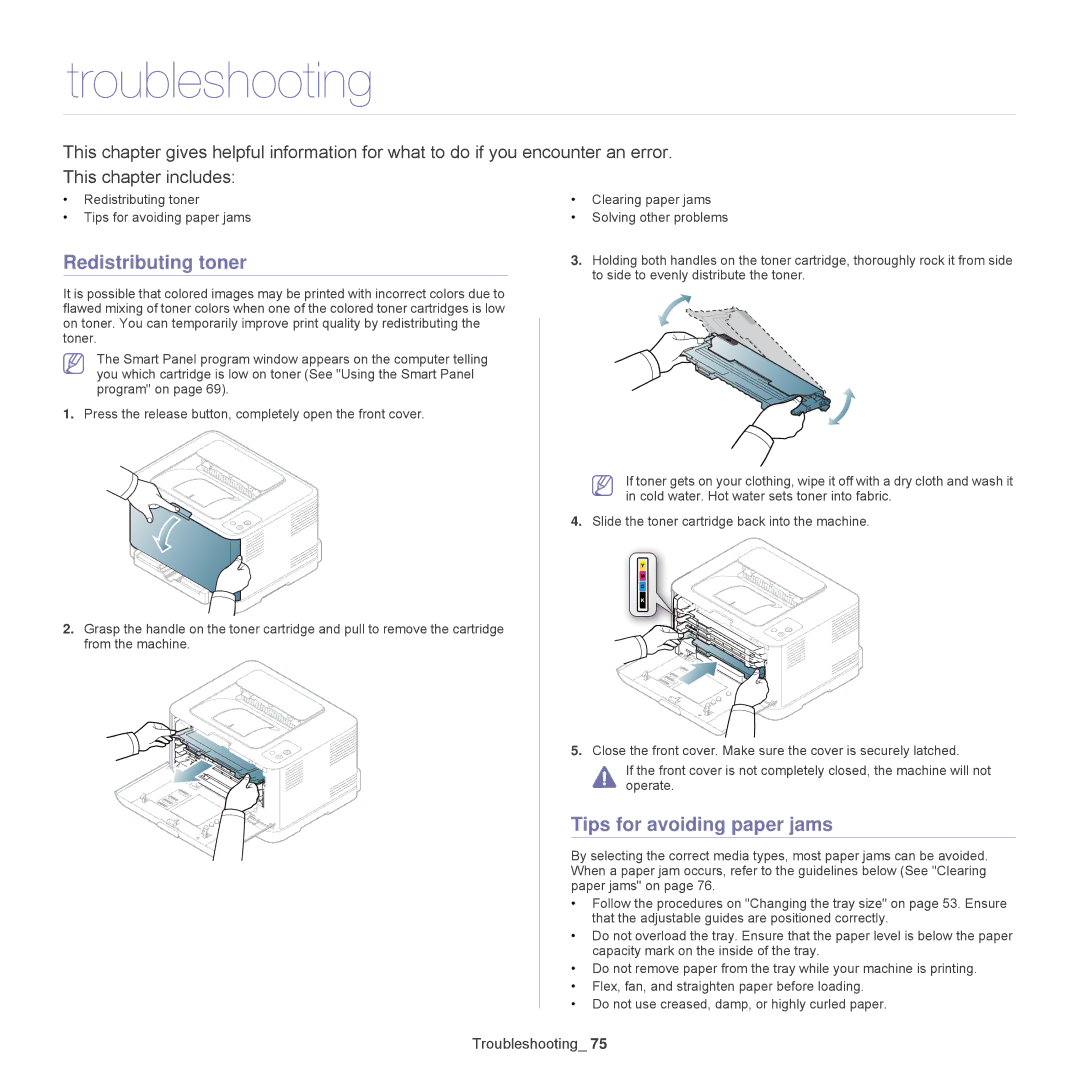troubleshooting
This chapter gives helpful information for what to do if you encounter an error.
This chapter includes:
•Redistributing toner
•Tips for avoiding paper jams
Redistributing toner
It is possible that colored images may be printed with incorrect colors due to flawed mixing of toner colors when one of the colored toner cartridges is low on toner. You can temporarily improve print quality by redistributing the toner.
The Smart Panel program window appears on the computer telling you which cartridge is low on toner (See "Using the Smart Panel program" on page 69).
1.Press the release button, completely open the front cover.
2.Grasp the handle on the toner cartridge and pull to remove the cartridge from the machine.
•Clearing paper jams
•Solving other problems
3.Holding both handles on the toner cartridge, thoroughly rock it from side to side to evenly distribute the toner.
If toner gets on your clothing, wipe it off with a dry cloth and wash it in cold water. Hot water sets toner into fabric.
4.Slide the toner cartridge back into the machine.
5.Close the front cover. Make sure the cover is securely latched.
If the front cover is not completely closed, the machine will not operate.
Tips for avoiding paper jams
By selecting the correct media types, most paper jams can be avoided. When a paper jam occurs, refer to the guidelines below (See "Clearing paper jams" on page 76.
•Follow the procedures on "Changing the tray size" on page 53. Ensure that the adjustable guides are positioned correctly.
•Do not overload the tray. Ensure that the paper level is below the paper capacity mark on the inside of the tray.
•Do not remove paper from the tray while your machine is printing.
•Flex, fan, and straighten paper before loading.
•Do not use creased, damp, or highly curled paper.