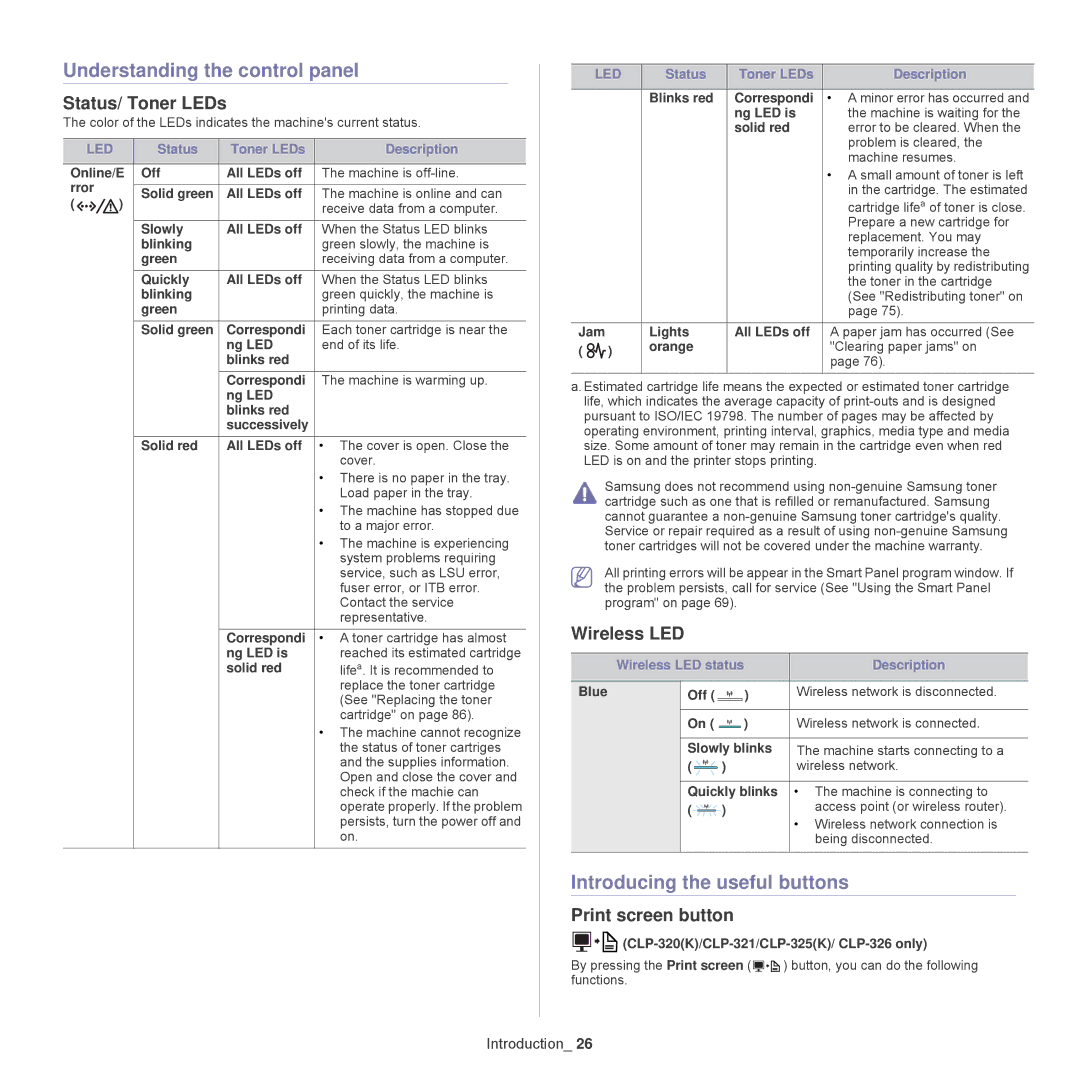Understanding the control panel
Status/ Toner LEDs
The color of the LEDs indicates the machine's current status.
LED |
| Status | Toner LEDs | Description |
|
|
|
| |
Online/E | Off | All LEDs off | The machine is | |
rror |
|
|
|
|
) | Solid green | All LEDs off | The machine is online and can | |
( |
|
| receive data from a computer. | |
|
|
|
|
|
|
| Slowly | All LEDs off | When the Status LED blinks |
|
| blinking |
| green slowly, the machine is |
|
| green |
| receiving data from a computer. |
|
| Quickly | All LEDs off | When the Status LED blinks |
|
| blinking |
| green quickly, the machine is |
|
| green |
| printing data. |
|
| Solid green | Correspondi | Each toner cartridge is near the |
|
|
| ng LED | end of its life. |
|
|
| blinks red |
|
|
|
| Correspondi | The machine is warming up. |
|
|
| ng LED |
|
|
|
| blinks red |
|
|
|
| successively |
|
|
| Solid red | All LEDs off | • The cover is open. Close the |
|
|
|
| cover. |
|
|
|
| • There is no paper in the tray. |
|
|
|
| Load paper in the tray. |
|
|
|
| • The machine has stopped due |
|
|
|
| to a major error. |
|
|
|
| • The machine is experiencing |
|
|
|
| system problems requiring |
|
|
|
| service, such as LSU error, |
|
|
|
| fuser error, or ITB error. |
|
|
|
| Contact the service |
|
|
|
| representative. |
|
|
| Correspondi | • A toner cartridge has almost |
|
|
| ng LED is | reached its estimated cartridge |
|
|
| solid red | lifea. It is recommended to |
|
|
|
| replace the toner cartridge |
|
|
|
| (See "Replacing the toner |
|
|
|
| cartridge" on page 86). |
|
|
|
| • The machine cannot recognize |
|
|
|
| the status of toner cartriges |
|
|
|
| and the supplies information. |
|
|
|
| Open and close the cover and |
|
|
|
| check if the machie can |
|
|
|
| operate properly. If the problem |
|
|
|
| persists, turn the power off and |
|
|
|
| on. |
| LED | Status | Toner LEDs | Description |
|
|
|
|
|
|
| Blinks red | Correspondi | • A minor error has occurred and |
|
|
| ng LED is | the machine is waiting for the |
|
|
| solid red | error to be cleared. When the |
|
|
|
| problem is cleared, the |
|
|
|
| machine resumes. |
|
|
|
| • A small amount of toner is left |
|
|
|
| in the cartridge. The estimated |
|
|
|
| cartridge lifea of toner is close. |
|
|
|
| Prepare a new cartridge for |
|
|
|
| replacement. You may |
|
|
|
| temporarily increase the |
|
|
|
| printing quality by redistributing |
|
|
|
| the toner in the cartridge |
|
|
|
| (See "Redistributing toner" on |
|
|
|
| page 75). |
Jam | Lights | All LEDs off | A paper jam has occurred (See | |
( | ) | orange |
| "Clearing paper jams" on |
|
| page 76). | ||
|
|
|
| |
a. Estimated cartridge life means the expected or estimated toner cartridge life, which indicates the average capacity of
Samsung does not recommend using
All printing errors will be appear in the Smart Panel program window. If the problem persists, call for service (See "Using the Smart Panel program" on page 69).
Wireless LED
| Wireless LED status | Description | ||
|
|
|
|
|
Blue |
| Off ( | ) | Wireless network is disconnected. |
|
|
|
|
|
|
| On ( | ) | Wireless network is connected. |
|
|
|
| |
|
| Slowly blinks | The machine starts connecting to a | |
|
| ( | ) | wireless network. |
|
|
|
| |
|
| Quickly blinks | • The machine is connecting to | |
|
| ( | ) | access point (or wireless router). |
|
|
|
| • Wireless network connection is |
|
|
|
| being disconnected. |
|
|
|
|
|
Introducing the useful buttons
Print screen button
![]()
![]()
![]()
By pressing the Print screen ( ![]()
![]()
![]() ) button, you can do the following functions.
) button, you can do the following functions.