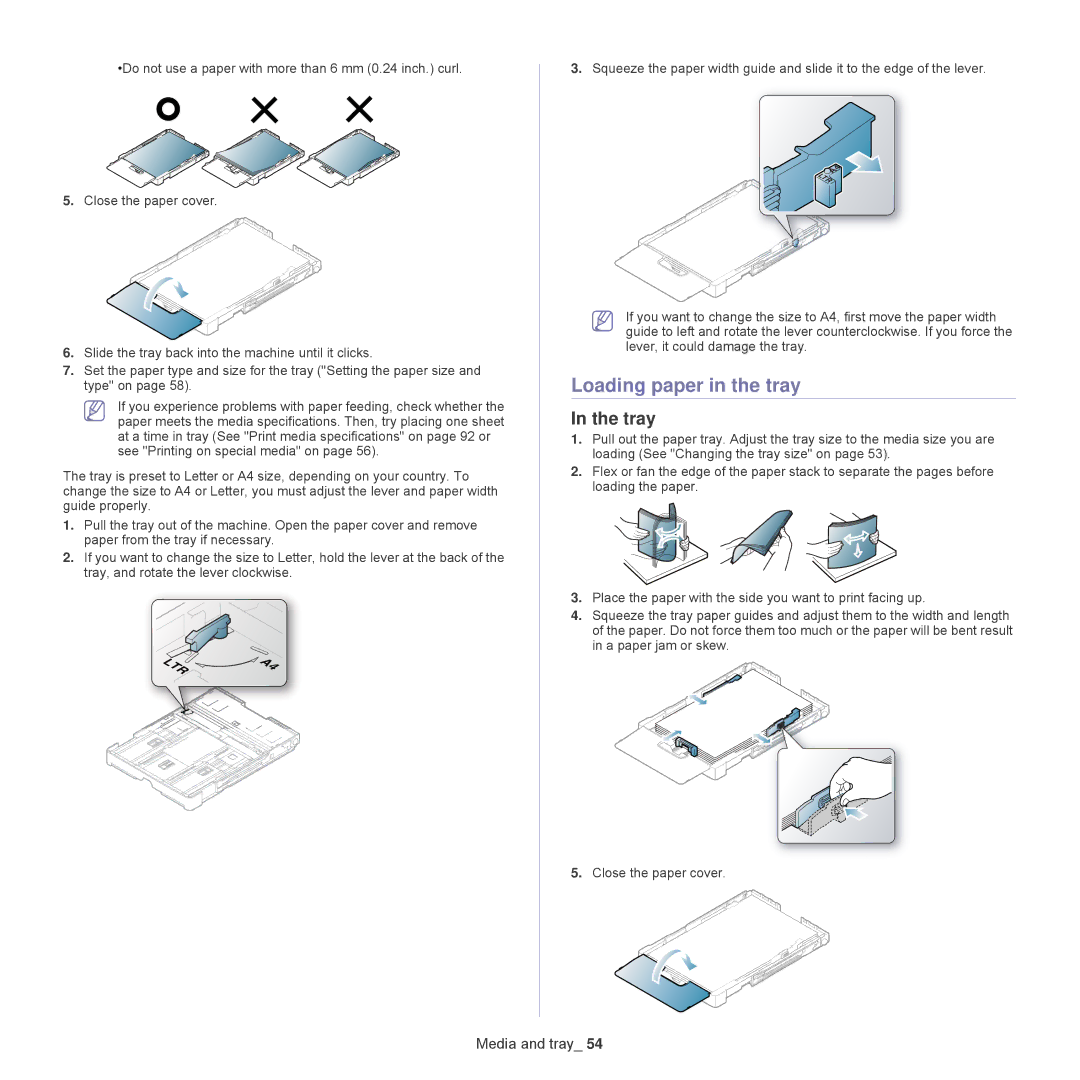•Do not use a paper with more than 6 mm (0.24 inch.) curl.
5.Close the paper cover.
3.Squeeze the paper width guide and slide it to the edge of the lever.
A4
LTR ![]()
6.Slide the tray back into the machine until it clicks.
7.Set the paper type and size for the tray ("Setting the paper size and type" on page 58).
If you experience problems with paper feeding, check whether the paper meets the media specifications. Then, try placing one sheet at a time in tray (See "Print media specifications" on page 92 or see "Printing on special media" on page 56).
The tray is preset to Letter or A4 size, depending on your country. To change the size to A4 or Letter, you must adjust the lever and paper width guide properly.
1.Pull the tray out of the machine. Open the paper cover and remove paper from the tray if necessary.
2.If you want to change the size to Letter, hold the lever at the back of the tray, and rotate the lever clockwise.
LTR | A4 |
If you want to change the size to A4, first move the paper width guide to left and rotate the lever counterclockwise. If you force the lever, it could damage the tray.
Loading paper in the tray
In the tray
1.Pull out the paper tray. Adjust the tray size to the media size you are loading (See "Changing the tray size" on page 53).
2.Flex or fan the edge of the paper stack to separate the pages before loading the paper.
3.Place the paper with the side you want to print facing up.
4.Squeeze the tray paper guides and adjust them to the width and length of the paper. Do not force them too much or the paper will be bent result in a paper jam or skew.
5.Close the paper cover.