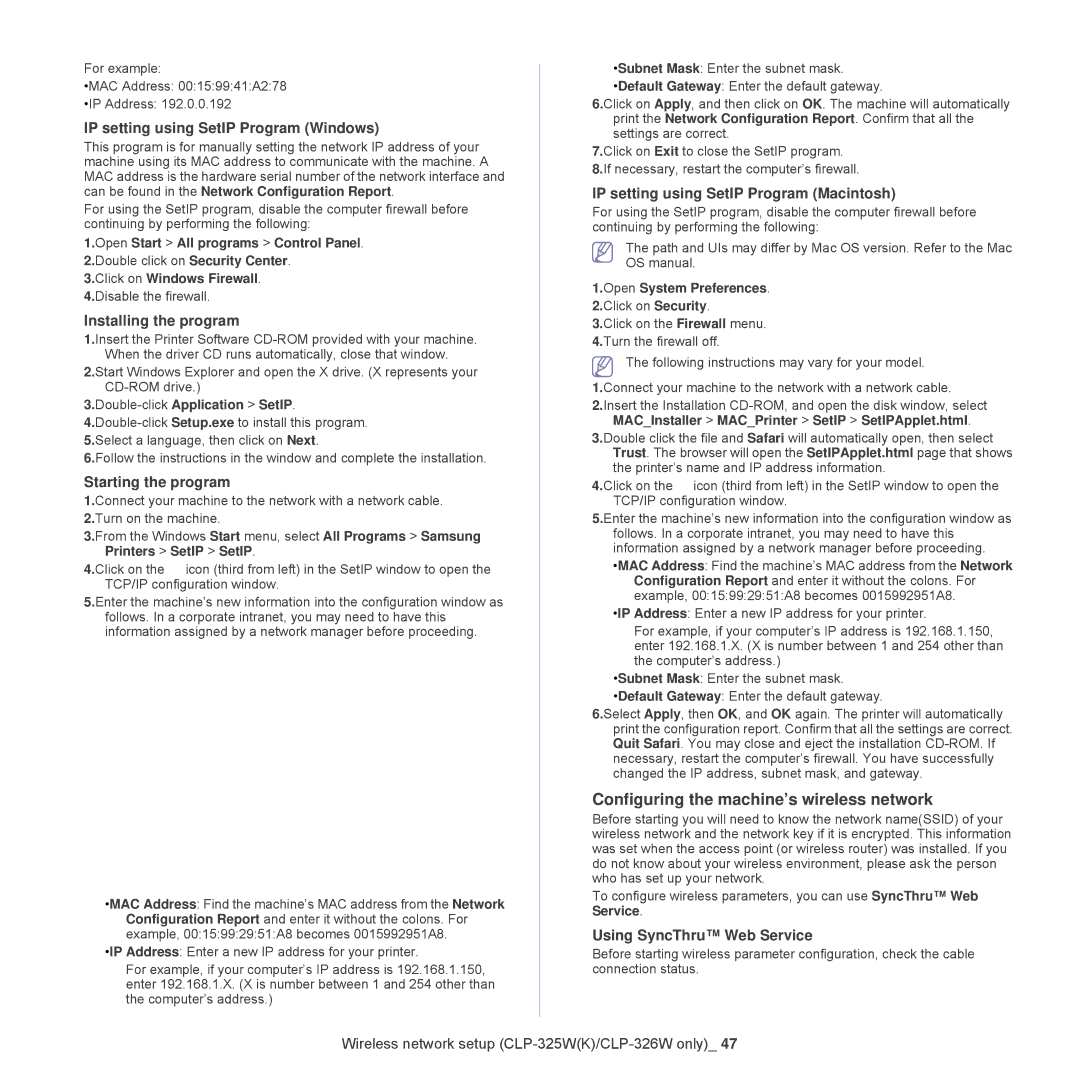For example:
•MAC Address: 00:15:99:41:A2:78
•IP Address: 192.0.0.192
IP setting using SetIP Program (Windows)
This program is for manually setting the network IP address of your machine using its MAC address to communicate with the machine. A MAC address is the hardware serial number of the network interface and can be found in the Network Configuration Report.
For using the SetIP program, disable the computer firewall before continuing by performing the following:
1.Open Start > All programs > Control Panel.
2.Double click on Security Center.
3.Click on Windows Firewall.
4.Disable the firewall.
Installing the program
1.Insert the Printer Software
2.Start Windows Explorer and open the X drive. (X represents your
3.Double-click Application > SetIP.
5.Select a language, then click on Next.
6.Follow the instructions in the window and complete the installation.
Starting the program
1.Connect your machine to the network with a network cable.
2.Turn on the machine.
3.From the Windows Start menu, select All Programs > Samsung Printers > SetIP > SetIP.
4.Click on the ![]() icon (third from left) in the SetIP window to open the TCP/IP configuration window.
icon (third from left) in the SetIP window to open the TCP/IP configuration window.
5.Enter the machine’s new information into the configuration window as follows. In a corporate intranet, you may need to have this information assigned by a network manager before proceeding.
•MAC Address: Find the machine’s MAC address from the Network Configuration Report and enter it without the colons. For example, 00:15:99:29:51:A8 becomes 0015992951A8.
•IP Address: Enter a new IP address for your printer.
For example, if your computer’s IP address is 192.168.1.150, enter 192.168.1.X. (X is number between 1 and 254 other than the computer’s address.)
•Subnet Mask: Enter the subnet mask.
•Default Gateway: Enter the default gateway.
6.Click on Apply, and then click on OK. The machine will automatically print the Network Configuration Report. Confirm that all the settings are correct.
7.Click on Exit to close the SetIP program.
8.If necessary, restart the computer’s firewall.
IP setting using SetIP Program (Macintosh)
For using the SetIP program, disable the computer firewall before continuing by performing the following:
The path and UIs may differ by Mac OS version. Refer to the Mac OS manual.
1.Open System Preferences.
2.Click on Security.
3.Click on the Firewall menu.
4.Turn the firewall off.
The following instructions may vary for your model.
1.Connect your machine to the network with a network cable.
2.Insert the Installation
3.Double click the file and Safari will automatically open, then select Trust. The browser will open the SetIPApplet.html page that shows the printer’s name and IP address information.
4.Click on the ![]() icon (third from left) in the SetIP window to open the TCP/IP configuration window.
icon (third from left) in the SetIP window to open the TCP/IP configuration window.
5.Enter the machine’s new information into the configuration window as follows. In a corporate intranet, you may need to have this information assigned by a network manager before proceeding.
•MAC Address: Find the machine’s MAC address from the Network Configuration Report and enter it without the colons. For example, 00:15:99:29:51:A8 becomes 0015992951A8.
•IP Address: Enter a new IP address for your printer.
For example, if your computer’s IP address is 192.168.1.150, enter 192.168.1.X. (X is number between 1 and 254 other than the computer’s address.)
•Subnet Mask: Enter the subnet mask.
•Default Gateway: Enter the default gateway.
6.Select Apply, then OK, and OK again. The printer will automatically print the configuration report. Confirm that all the settings are correct. Quit Safari. You may close and eject the installation
Configuring the machine’s wireless network
Before starting you will need to know the network name(SSID) of your wireless network and the network key if it is encrypted. This information was set when the access point (or wireless router) was installed. If you do not know about your wireless environment, please ask the person who has set up your network.
To configure wireless parameters, you can use SyncThru™ Web Service.
Using SyncThru™ Web Service
Before starting wireless parameter configuration, check the cable connection status.
Wireless network setup