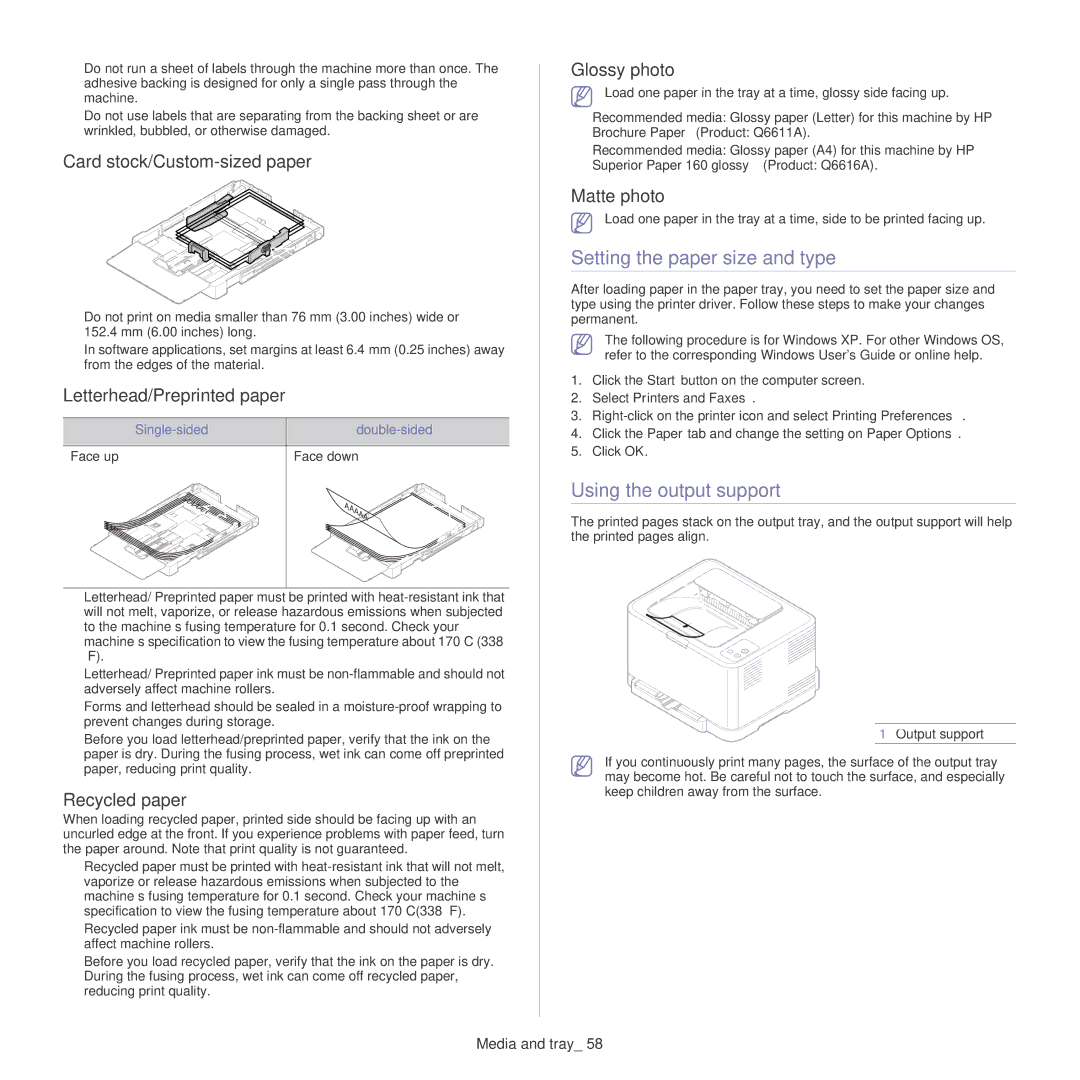•Do not run a sheet of labels through the machine more than once. The adhesive backing is designed for only a single pass through the machine.
•Do not use labels that are separating from the backing sheet or are wrinkled, bubbled, or otherwise damaged.
Card stock/Custom-sized paper
•Do not print on media smaller than 76 mm (3.00 inches) wide or 152.4 mm (6.00 inches) long.
•In software applications, set margins at least 6.4 mm (0.25 inches) away from the edges of the material.
Letterhead/Preprinted paper
|
|
Face up | Face down |
AAAAA | AAAAA |
|
•Letterhead/ Preprinted paper must be printed with
•Letterhead/ Preprinted paper ink must be
•Forms and letterhead should be sealed in a
•Before you load letterhead/preprinted paper, verify that the ink on the paper is dry. During the fusing process, wet ink can come off preprinted paper, reducing print quality.
Recycled paper
When loading recycled paper, printed side should be facing up with an uncurled edge at the front. If you experience problems with paper feed, turn the paper around. Note that print quality is not guaranteed.
•Recycled paper must be printed with
•Recycled paper ink must be
•Before you load recycled paper, verify that the ink on the paper is dry. During the fusing process, wet ink can come off recycled paper, reducing print quality.
Glossy photo
Load one paper in the tray at a time, glossy side facing up.
•Recommended media: Glossy paper (Letter) for this machine by HP
Brochure Paper (Product: Q6611A).
•Recommended media: Glossy paper (A4) for this machine by HP
Superior Paper 160 glossy (Product: Q6616A).
Matte photo
Load one paper in the tray at a time, side to be printed facing up.
Setting the paper size and type
After loading paper in the paper tray, you need to set the paper size and type using the printer driver. Follow these steps to make your changes permanent.
The following procedure is for Windows XP. For other Windows OS, refer to the corresponding Windows User's Guide or online help.
1.Click the Start button on the computer screen.
2.Select Printers and Faxes.
3.
4.Click the Paper tab and change the setting on Paper Options.
5.Click OK.
Using the output support
The printed pages stack on the output tray, and the output support will help the printed pages align.
1 Output support
If you continuously print many pages, the surface of the output tray may become hot. Be careful not to touch the surface, and especially keep children away from the surface.