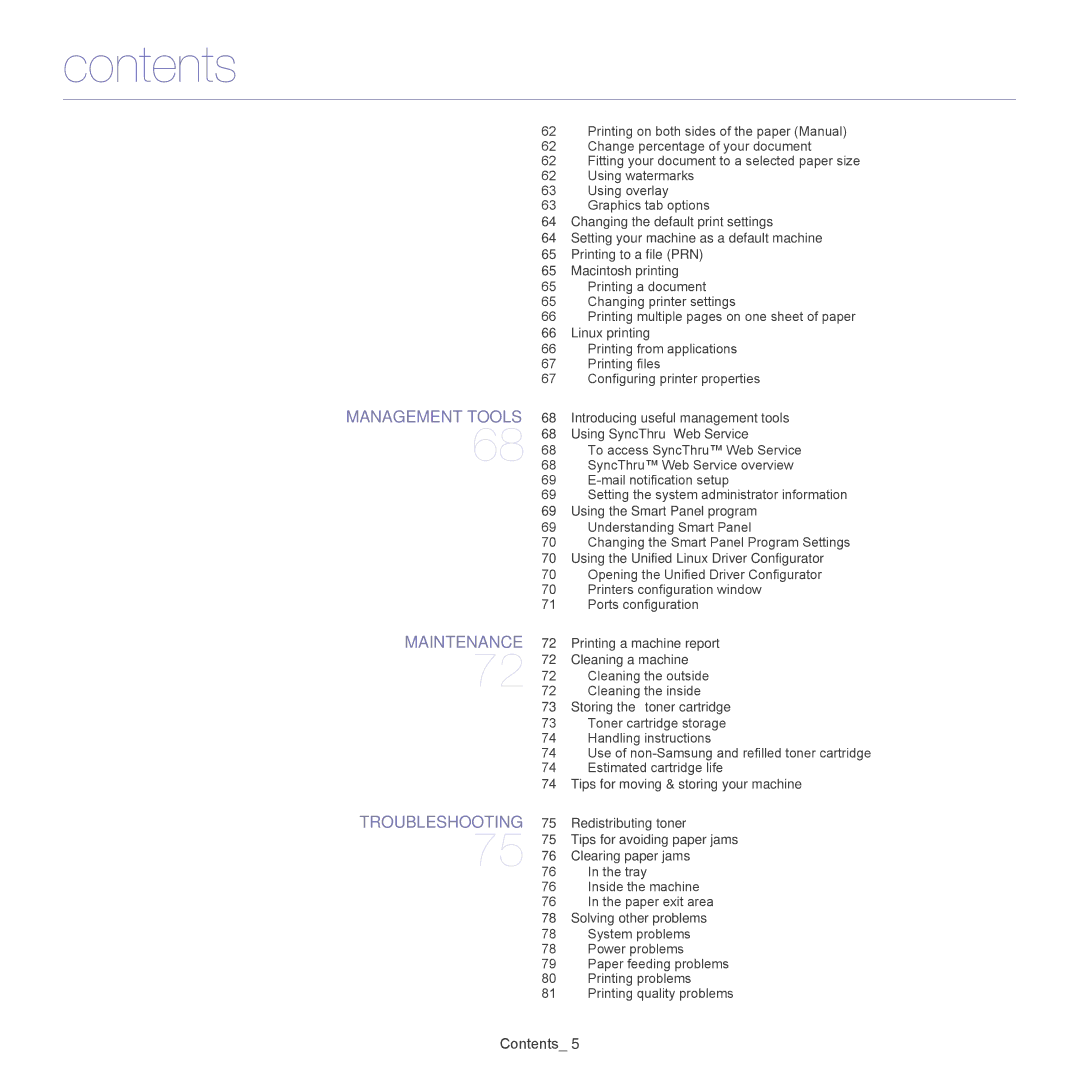contents
62Printing on both sides of the paper (Manual)
62Change percentage of your document
62Fitting your document to a selected paper size
62Using watermarks
63Using overlay
63Graphics tab options
64Changing the default print settings
64Setting your machine as a default machine
65Printing to a file (PRN)
65Macintosh printing
65Printing a document
65Changing printer settings
66Printing multiple pages on one sheet of paper
66Linux printing
66Printing from applications
67Printing files
67Configuring printer properties
68Introducing useful management tools
68Using SyncThru™ Web Service
68To access SyncThru™ Web Service
68SyncThru™ Web Service overview
69
69Setting the system administrator information
69Using the Smart Panel program
69Understanding Smart Panel
70Changing the Smart Panel Program Settings
70Using the Unified Linux Driver Configurator
70Opening the Unified Driver Configurator
70Printers configuration window
71Ports configuration
72Printing a machine report
72Cleaning a machine
72Cleaning the outside
72Cleaning the inside
73Storing the toner cartridge
73Toner cartridge storage
74Handling instructions
74Use of
74Estimated cartridge life
74Tips for moving & storing your machine
TROUBLESHOOTING | 75 | Redistributing toner |
75 | 75 | Tips for avoiding paper jams |
76 | Clearing paper jams | |
| 76 | In the tray |
| 76 | Inside the machine |
| 76 | In the paper exit area |
78 Solving other problems
78 System problems
78 Power problems
79 Paper feeding problems
80 Printing problems
81 Printing quality problems
Contents_ 5