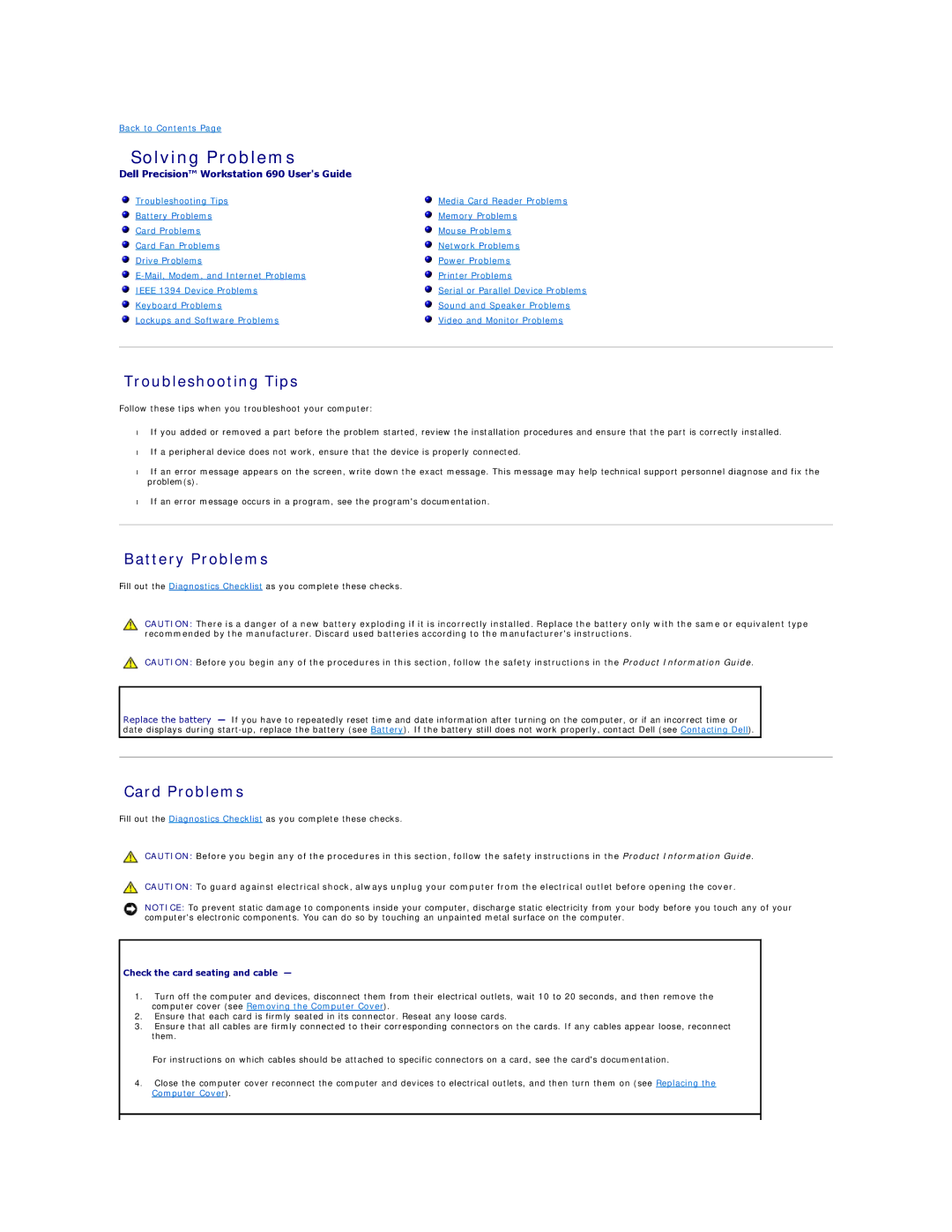Back to Contents Page
Solving Problems
Dell Precision™ Workstation 690 User's Guide
Troubleshooting Tips | Media Card Reader Problems |
Battery Problems | Memory Problems |
Card Problems | Mouse Problems |
Card Fan Problems | Network Problems |
Drive Problems | Power Problems |
Printer Problems | |
IEEE 1394 Device Problems | Serial or Parallel Device Problems |
Keyboard Problems | Sound and Speaker Problems |
Lockups and Software Problems | Video and Monitor Problems |
|
|
Troubleshooting Tips
Follow these tips when you troubleshoot your computer:
•If you added or removed a part before the problem started, review the installation procedures and ensure that the part is correctly installed.
•If a peripheral device does not work, ensure that the device is properly connected.
•If an error message appears on the screen, write down the exact message. This message may help technical support personnel diagnose and fix the problem(s).
•If an error message occurs in a program, see the program's documentation.
Battery Problems
Fill out the Diagnostics Checklist as you complete these checks.
CAUTION: There is a danger of a new battery exploding if it is incorrectly installed. Replace the battery only with the same or equivalent type recommended by the manufacturer. Discard used batteries according to the manufacturer's instructions.
CAUTION: Before you begin any of the procedures in this section, follow the safety instructions in the Product Information Guide.
Replace the battery — If you have to repeatedly reset time and date information after turning on the computer, or if an incorrect time or date displays during
Card Problems
Fill out the Diagnostics Checklist as you complete these checks.
CAUTION: Before you begin any of the procedures in this section, follow the safety instructions in the Product Information Guide.
CAUTION: To guard against electrical shock, always unplug your computer from the electrical outlet before opening the cover.
NOTICE: To prevent static damage to components inside your computer, discharge static electricity from your body before you touch any of your computer's electronic components. You can do so by touching an unpainted metal surface on the computer.
Check the card seating and cable —
1.Turn off the computer and devices, disconnect them from their electrical outlets, wait 10 to 20 seconds, and then remove the computer cover (see Removing the Computer Cover).
2.Ensure that each card is firmly seated in its connector. Reseat any loose cards.
3.Ensure that all cables are firmly connected to their corresponding connectors on the cards. If any cables appear loose, reconnect them.
For instructions on which cables should be attached to specific connectors on a card, see the card's documentation.
4.Close the computer cover reconnect the computer and devices to electrical outlets, and then turn them on (see Replacing the Computer Cover).