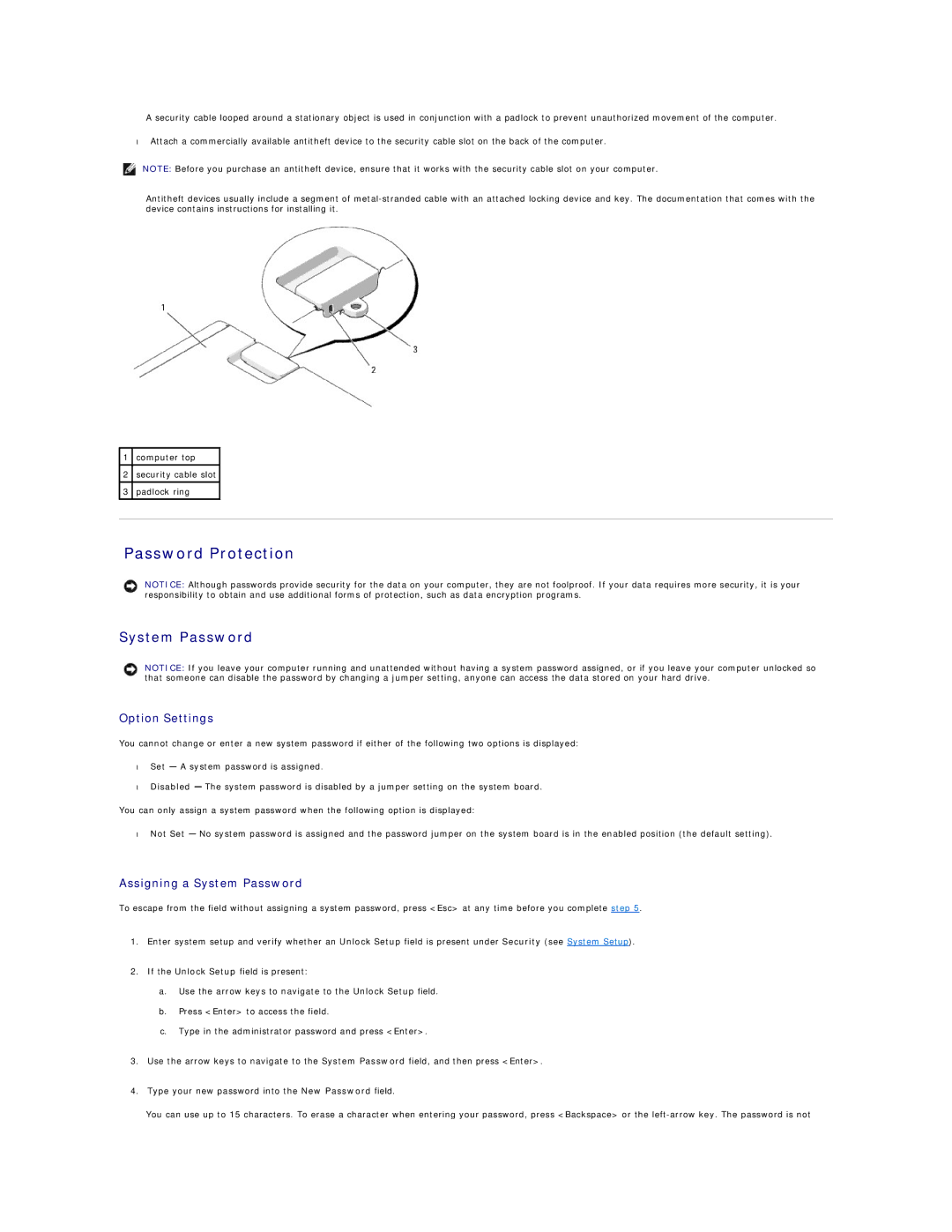A security cable looped around a stationary object is used in conjunction with a padlock to prevent unauthorized movement of the computer.
•Attach a commercially available antitheft device to the security cable slot on the back of the computer.
NOTE: Before you purchase an antitheft device, ensure that it works with the security cable slot on your computer.
Antitheft devices usually include a segment of
1computer top
2security cable slot
3padlock ring
Password Protection
NOTICE: Although passwords provide security for the data on your computer, they are not foolproof. If your data requires more security, it is your responsibility to obtain and use additional forms of protection, such as data encryption programs.
System Password
NOTICE: If you leave your computer running and unattended without having a system password assigned, or if you leave your computer unlocked so that someone can disable the password by changing a jumper setting, anyone can access the data stored on your hard drive.
Option Settings
You cannot change or enter a new system password if either of the following two options is displayed:
•Set — A system password is assigned.
•Disabled — The system password is disabled by a jumper setting on the system board.
You can only assign a system password when the following option is displayed:
•Not Set — No system password is assigned and the password jumper on the system board is in the enabled position (the default setting).
Assigning a System Password
To escape from the field without assigning a system password, press <Esc> at any time before you complete step 5.
1.Enter system setup and verify whether an Unlock Setup field is present under Security (see System Setup).
2.If the Unlock Setup field is present:
a.Use the arrow keys to navigate to the Unlock Setup field.
b.Press <Enter> to access the field.
c.Type in the administrator password and press <Enter>.
3.Use the arrow keys to navigate to the System Password field, and then press <Enter>.
4.Type your new password into the New Password field.
You can use up to 15 characters. To erase a character when entering your password, press <Backspace> or the