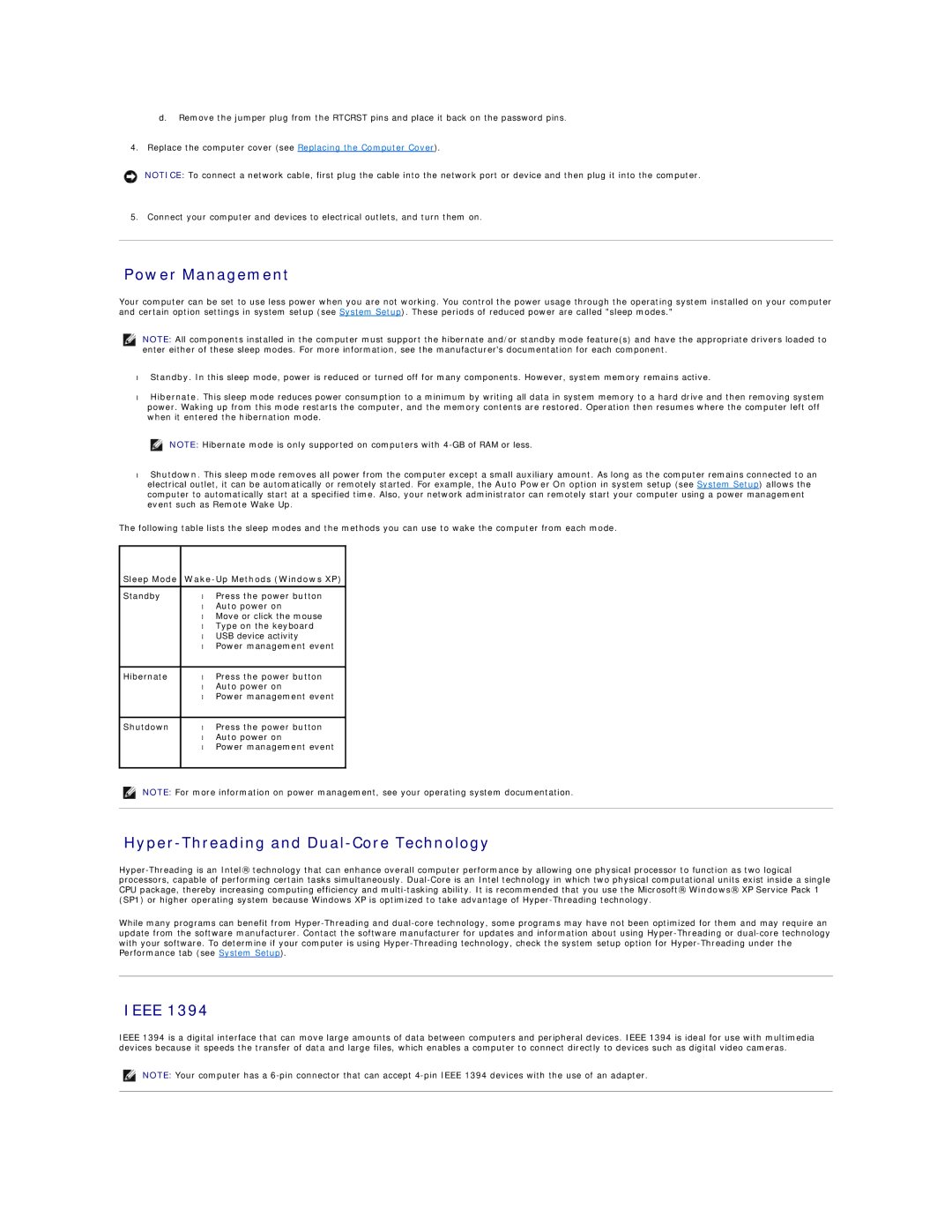d.Remove the jumper plug from the RTCRST pins and place it back on the password pins.
4.Replace the computer cover (see Replacing the Computer Cover).
NOTICE: To connect a network cable, first plug the cable into the network port or device and then plug it into the computer.
5. Connect your computer and devices to electrical outlets, and turn them on.
Power Management
Your computer can be set to use less power when you are not working. You control the power usage through the operating system installed on your computer and certain option settings in system setup (see System Setup). These periods of reduced power are called "sleep modes."
NOTE: All components installed in the computer must support the hibernate and/or standby mode feature(s) and have the appropriate drivers loaded to enter either of these sleep modes. For more information, see the manufacturer's documentation for each component.
•Standby. In this sleep mode, power is reduced or turned off for many components. However, system memory remains active.
•Hibernate. This sleep mode reduces power consumption to a minimum by writing all data in system memory to a hard drive and then removing system power. Waking up from this mode restarts the computer, and the memory contents are restored. Operation then resumes where the computer left off when it entered the hibernation mode.
NOTE: Hibernate mode is only supported on computers with
•Shutdown. This sleep mode removes all power from the computer except a small auxiliary amount. As long as the computer remains connected to an electrical outlet, it can be automatically or remotely started. For example, the Auto Power On option in system setup (see System Setup) allows the computer to automatically start at a specified time. Also, your network administrator can remotely start your computer using a power management event such as Remote Wake Up.
The following table lists the sleep modes and the methods you can use to wake the computer from each mode.
Sleep Mode Wake-Up Methods (Windows XP)
Standby | • | Press the power button |
| • | Auto power on |
| • Move or click the mouse | |
| • Type on the keyboard | |
| • | USB device activity |
| • | Power management event |
|
|
|
Hibernate | • | Press the power button |
| • | Auto power on |
| • | Power management event |
|
|
|
Shutdown | • | Press the power button |
| • | Auto power on |
| • | Power management event |
NOTE: For more information on power management, see your operating system documentation.
Hyper-Threading and Dual-Core Technology
While many programs can benefit from
IEEE 1394
IEEE 1394 is a digital interface that can move large amounts of data between computers and peripheral devices. IEEE 1394 is ideal for use with multimedia devices because it speeds the transfer of data and large files, which enables a computer to connect directly to devices such as digital video cameras.
NOTE: Your computer has a