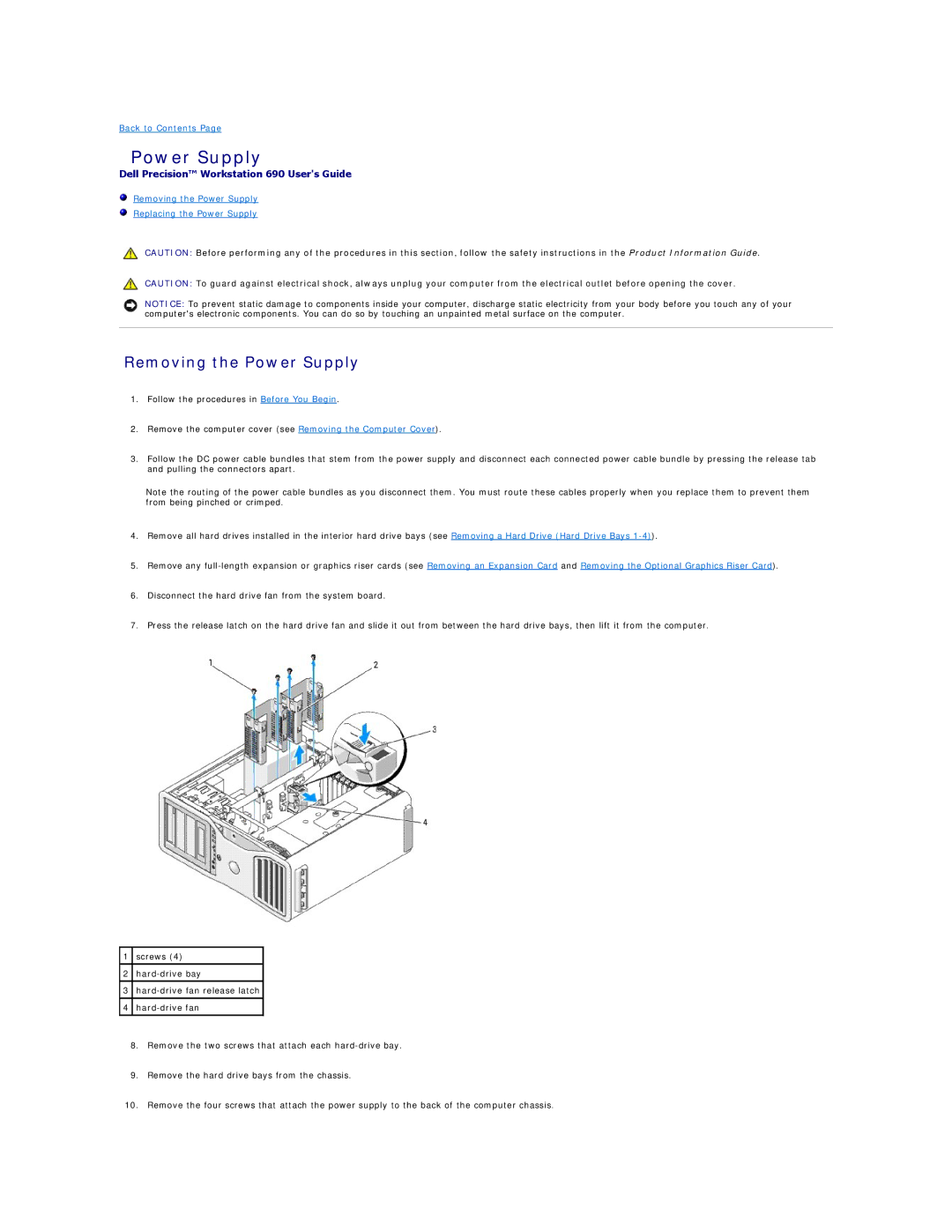Back to Contents Page
Power Supply
Dell Precision™ Workstation 690 User's Guide
Removing the Power Supply
Replacing the Power Supply
CAUTION: Before performing any of the procedures in this section, follow the safety instructions in the Product Information Guide.
CAUTION: To guard against electrical shock, always unplug your computer from the electrical outlet before opening the cover.
NOTICE: To prevent static damage to components inside your computer, discharge static electricity from your body before you touch any of your computer's electronic components. You can do so by touching an unpainted metal surface on the computer.
Removing the Power Supply
1.Follow the procedures in Before You Begin.
2.Remove the computer cover (see Removing the Computer Cover).
3.Follow the DC power cable bundles that stem from the power supply and disconnect each connected power cable bundle by pressing the release tab and pulling the connectors apart.
Note the routing of the power cable bundles as you disconnect them. You must route these cables properly when you replace them to prevent them from being pinched or crimped.
4.Remove all hard drives installed in the interior hard drive bays (see Removing a Hard Drive (Hard Drive Bays
5.Remove any
6.Disconnect the hard drive fan from the system board.
7.Press the release latch on the hard drive fan and slide it out from between the hard drive bays, then lift it from the computer.
1screws (4)
2
3
4
8.Remove the two screws that attach each
9.Remove the hard drive bays from the chassis.
10.Remove the four screws that attach the power supply to the back of the computer chassis.