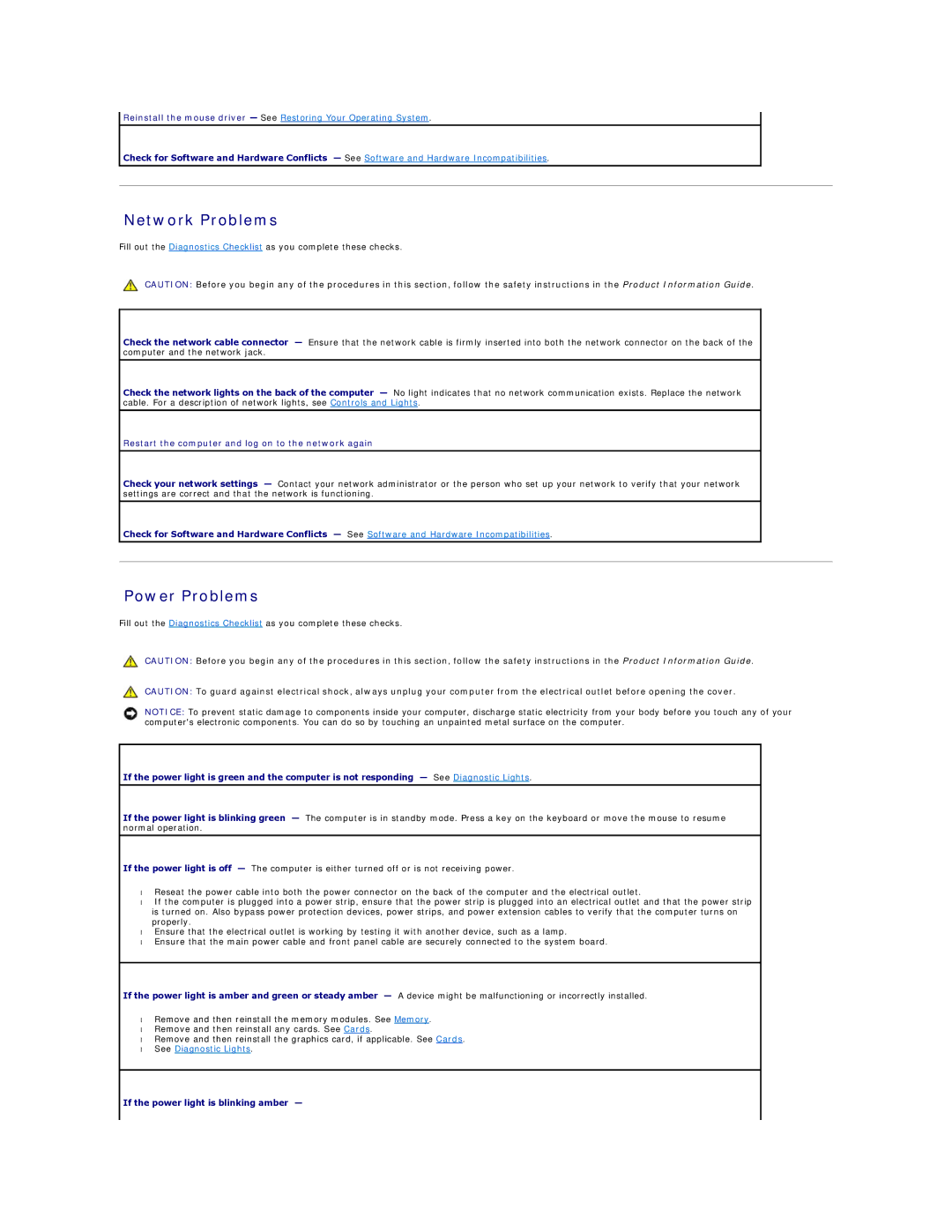Reinstall the mouse driver — See Restoring Your Operating System.
Check for Software and Hardware Conflicts — See Software and Hardware Incompatibilities.
Network Problems
Fill out the Diagnostics Checklist as you complete these checks.
CAUTION: Before you begin any of the procedures in this section, follow the safety instructions in the Product Information Guide.
Check the network cable connector — Ensure that the network cable is firmly inserted into both the network connector on the back of the computer and the network jack.
Check the network lights on the back of the computer — cable. For a description of network lights, see Controls and
No light indicates that no network communication exists. Replace the network Lights.
Restart the computer and log on to the network again
Check your network settings — Contact your network administrator or the person who set up your network to verify that your network settings are correct and that the network is functioning.
Check for Software and Hardware Conflicts — See Software and Hardware Incompatibilities.
Power Problems
Fill out the Diagnostics Checklist as you complete these checks.
CAUTION: Before you begin any of the procedures in this section, follow the safety instructions in the Product Information Guide.
CAUTION: To guard against electrical shock, always unplug your computer from the electrical outlet before opening the cover.
NOTICE: To prevent static damage to components inside your computer, discharge static electricity from your body before you touch any of your computer's electronic components. You can do so by touching an unpainted metal surface on the computer.
If the power light is green and the computer is not responding — See Diagnostic Lights.
If the power light is blinking green — The computer is in standby mode. Press a key on the keyboard or move the mouse to resume normal operation.
If the power light is off — The computer is either turned off or is not receiving power.
•Reseat the power cable into both the power connector on the back of the computer and the electrical outlet.
•If the computer is plugged into a power strip, ensure that the power strip is plugged into an electrical outlet and that the power strip is turned on. Also bypass power protection devices, power strips, and power extension cables to verify that the computer turns on properly.
•Ensure that the electrical outlet is working by testing it with another device, such as a lamp.
•Ensure that the main power cable and front panel cable are securely connected to the system board.
If the power light is amber and green or steady amber — A device might be malfunctioning or incorrectly installed.
•Remove and then reinstall the memory modules. See Memory.
•Remove and then reinstall any cards. See Cards.
•Remove and then reinstall the graphics card, if applicable. See Cards.
•See Diagnostic Lights.