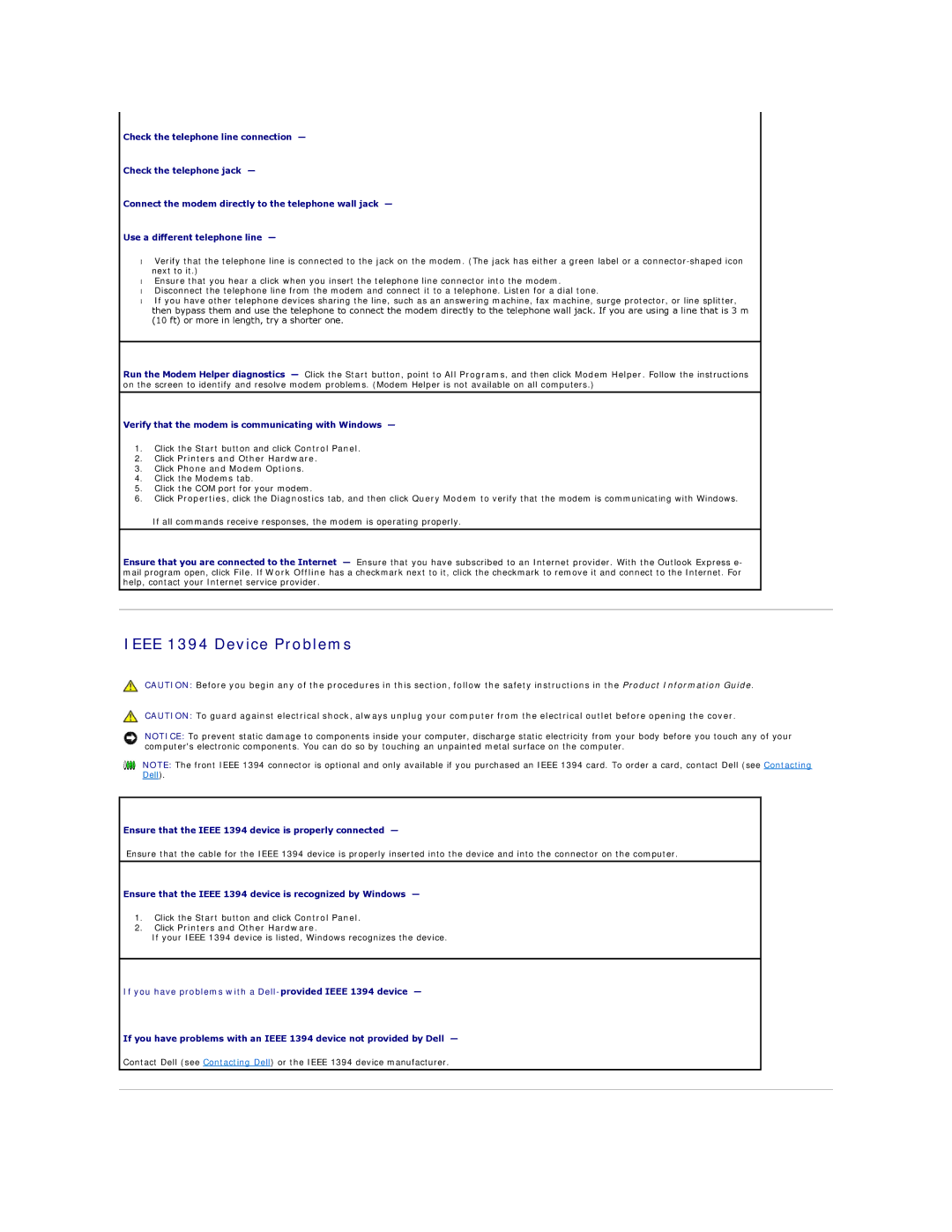Check the telephone line connection —
Check the telephone jack —
Connect the modem directly to the telephone wall jack —
Use a different telephone line —
•Verify that the telephone line is connected to the jack on the modem. (The jack has either a green label or a
•Ensure that you hear a click when you insert the telephone line connector into the modem.
•Disconnect the telephone line from the modem and connect it to a telephone. Listen for a dial tone.
•If you have other telephone devices sharing the line, such as an answering machine, fax machine, surge protector, or line splitter, then bypass them and use the telephone to connect the modem directly to the telephone wall jack. If you are using a line that is 3 m (10 ft) or more in length, try a shorter one.
Run the Modem Helper diagnostics — Click the Start button, point to All Programs, and then click Modem Helper. Follow the instructions on the screen to identify and resolve modem problems. (Modem Helper is not available on all computers.)
Verify that the modem is communicating with Windows —
1.Click the Start button and click Control Panel.
2.Click Printers and Other Hardware.
3.Click Phone and Modem Options.
4.Click the Modems tab.
5.Click the COM port for your modem.
6.Click Properties, click the Diagnostics tab, and then click Query Modem to verify that the modem is communicating with Windows.
If all commands receive responses, the modem is operating properly.
Ensure that you are connected to the Internet — Ensure that you have subscribed to an Internet provider. With the Outlook Express e- mail program open, click File. If Work Offline has a checkmark next to it, click the checkmark to remove it and connect to the Internet. For help, contact your Internet service provider.
IEEE 1394 Device Problems
CAUTION: Before you begin any of the procedures in this section, follow the safety instructions in the Product Information Guide.
CAUTION: To guard against electrical shock, always unplug your computer from the electrical outlet before opening the cover.
NOTICE: To prevent static damage to components inside your computer, discharge static electricity from your body before you touch any of your computer's electronic components. You can do so by touching an unpainted metal surface on the computer.
NOTE: The front IEEE 1394 connector is optional and only available if you purchased an IEEE 1394 card. To order a card, contact Dell (see Contacting Dell).
Ensure that the IEEE 1394 device is properly connected —
Ensure that the cable for the IEEE 1394 device is properly inserted into the device and into the connector on the computer.
Ensure that the IEEE 1394 device is recognized by Windows —
1.Click the Start button and click Control Panel.
2.Click Printers and Other Hardware.
If your IEEE 1394 device is listed, Windows recognizes the device.
If you have problems with a
If you have problems with an IEEE 1394 device not provided by Dell —
Contact Dell (see Contacting Dell) or the IEEE 1394 device manufacturer.