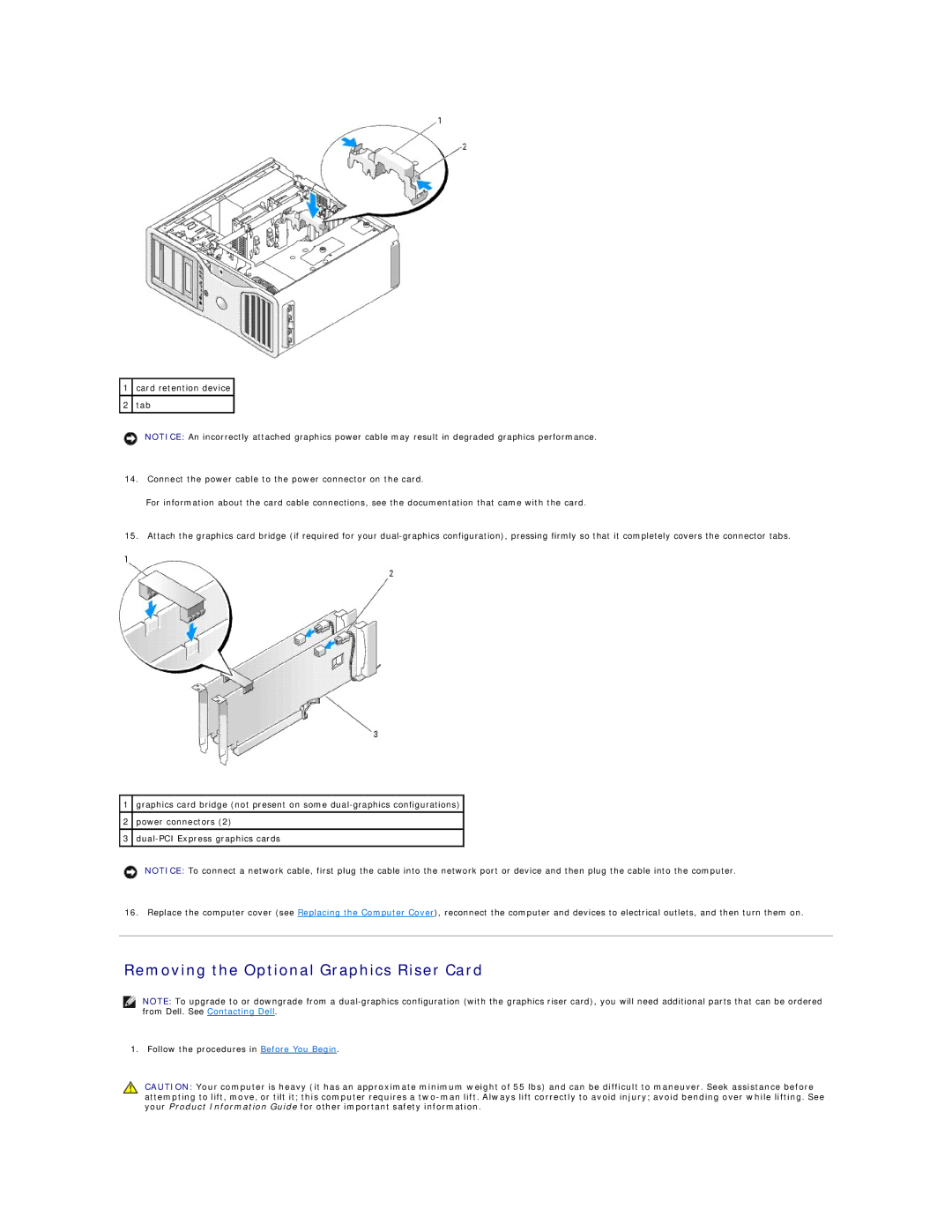1card retention device
2tab
NOTICE: An incorrectly attached graphics power cable may result in degraded graphics performance.
14.Connect the power cable to the power connector on the card.
For information about the card cable connections, see the documentation that came with the card.
15.Attach the graphics card bridge (if required for your
1graphics card bridge (not present on some
2power connectors (2)
3
NOTICE: To connect a network cable, first plug the cable into the network port or device and then plug the cable into the computer.
16. Replace the computer cover (see Replacing the Computer Cover), reconnect the computer and devices to electrical outlets, and then turn them on.
Removing the Optional Graphics Riser Card
NOTE: To upgrade to or downgrade from a
1. Follow the procedures in Before You Begin.
CAUTION: Your computer is heavy (it has an approximate minimum weight of 55 lbs) and can be difficult to maneuver. Seek assistance before attempting to lift, move, or tilt it; this computer requires a