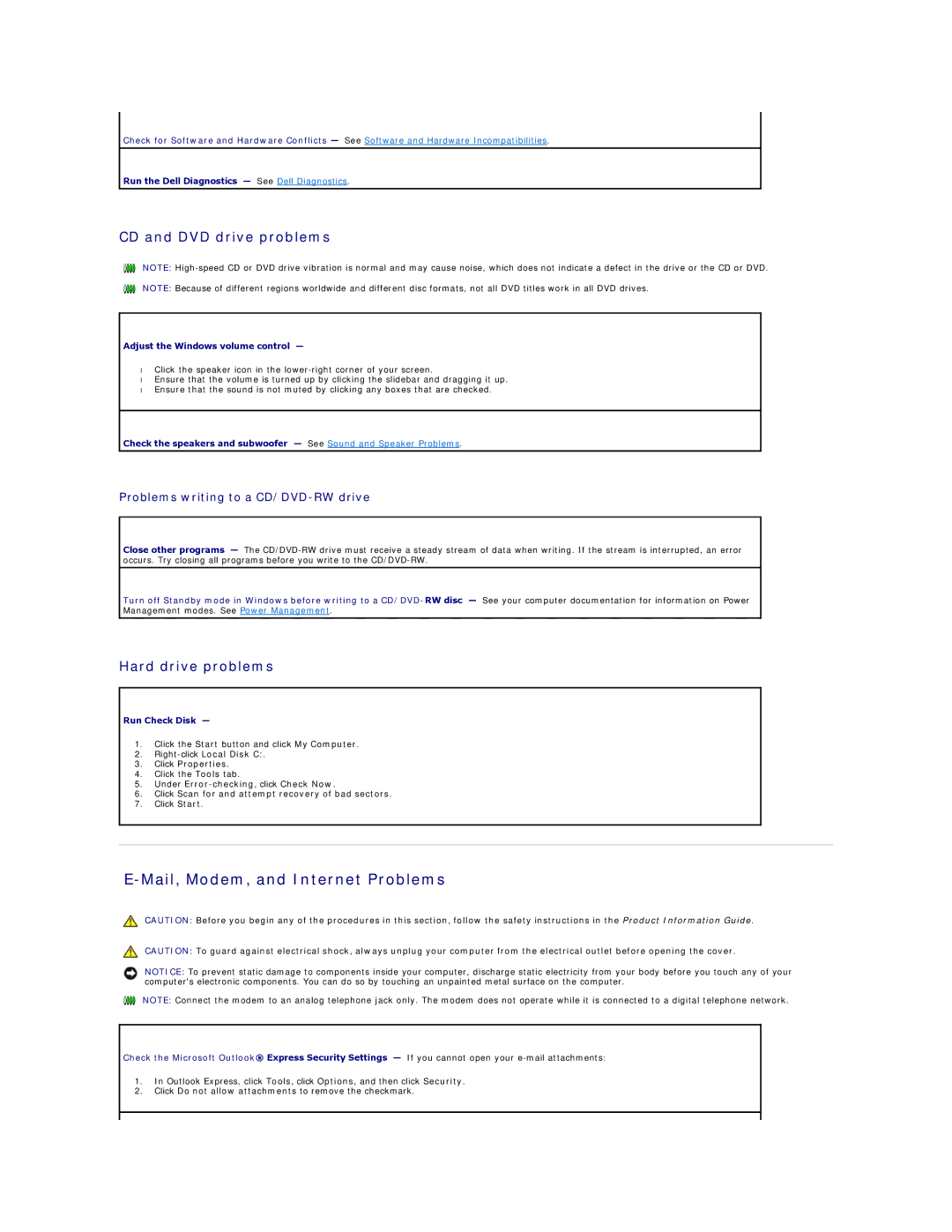Check for Software and Hardware Conflicts — See Software and Hardware Incompatibilities.
Run the Dell Diagnostics — See Dell Diagnostics.
CD and DVD drive problems
NOTE:
NOTE: Because of different regions worldwide and different disc formats, not all DVD titles work in all DVD drives.
Adjust the Windows volume control —
•Click the speaker icon in the
•Ensure that the volume is turned up by clicking the slidebar and dragging it up.
•Ensure that the sound is not muted by clicking any boxes that are checked.
Check the speakers and subwoofer — See Sound and Speaker Problems.
Problems writing to a CD/DVD-RW drive
Close other programs — The
Turn off Standby mode in Windows before writing to a
Hard drive problems
Run Check Disk —
1.Click the Start button and click My Computer.
2.
3.Click Properties.
4.Click the Tools tab.
5.Under
6.Click Scan for and attempt recovery of bad sectors.
7.Click Start.
E-Mail, Modem, and Internet Problems
CAUTION: Before you begin any of the procedures in this section, follow the safety instructions in the Product Information Guide.
CAUTION: To guard against electrical shock, always unplug your computer from the electrical outlet before opening the cover.
NOTICE: To prevent static damage to components inside your computer, discharge static electricity from your body before you touch any of your computer's electronic components. You can do so by touching an unpainted metal surface on the computer.
NOTE: Connect the modem to an analog telephone jack only. The modem does not operate while it is connected to a digital telephone network.
Check the Microsoft Outlook® Express Security Settings — If you cannot open your
1.In Outlook Express, click Tools, click Options, and then click Security.
2.Click Do not allow attachments to remove the checkmark.