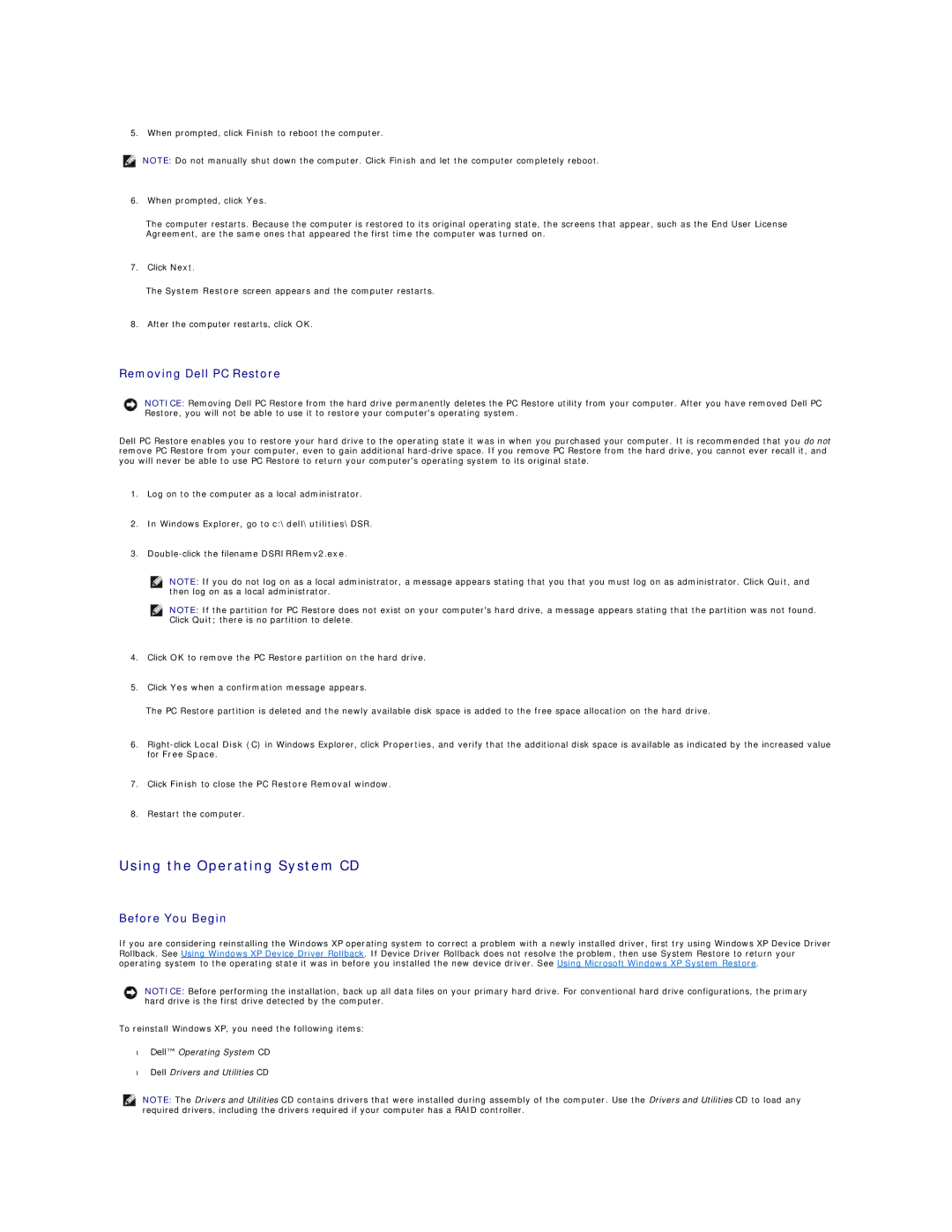5. When prompted, click Finish to reboot the computer.
NOTE: Do not manually shut down the computer. Click Finish and let the computer completely reboot.
6.When prompted, click Yes.
The computer restarts. Because the computer is restored to its original operating state, the screens that appear, such as the End User License Agreement, are the same ones that appeared the first time the computer was turned on.
7.Click Next.
The System Restore screen appears and the computer restarts.
8.After the computer restarts, click OK.
Removing Dell PC Restore
NOTICE: Removing Dell PC Restore from the hard drive permanently deletes the PC Restore utility from your computer. After you have removed Dell PC Restore, you will not be able to use it to restore your computer's operating system.
Dell PC Restore enables you to restore your hard drive to the operating state it was in when you purchased your computer. It is recommended that you do not remove PC Restore from your computer, even to gain additional
1.Log on to the computer as a local administrator.
2.In Windows Explorer, go to c:\dell\utilities\DSR.
3.
NOTE: If you do not log on as a local administrator, a message appears stating that you that you must log on as administrator. Click Quit, and then log on as a local administrator.
NOTE: If the partition for PC Restore does not exist on your computer's hard drive, a message appears stating that the partition was not found. Click Quit; there is no partition to delete.
4.Click OK to remove the PC Restore partition on the hard drive.
5.Click Yes when a confirmation message appears.
The PC Restore partition is deleted and the newly available disk space is added to the free space allocation on the hard drive.
6.
7.Click Finish to close the PC Restore Removal window.
8.Restart the computer.
Using the Operating System CD
Before You Begin
If you are considering reinstalling the Windows XP operating system to correct a problem with a newly installed driver, first try using Windows XP Device Driver Rollback. See Using Windows XP Device Driver Rollback. If Device Driver Rollback does not resolve the problem, then use System Restore to return your operating system to the operating state it was in before you installed the new device driver. See Using Microsoft Windows XP System Restore.
NOTICE: Before performing the installation, back up all data files on your primary hard drive. For conventional hard drive configurations, the primary hard drive is the first drive detected by the computer.
To reinstall Windows XP, you need the following items:
•Dell™ Operating System CD
•Dell Drivers and Utilities CD
NOTE: The Drivers and Utilities CD contains drivers that were installed during assembly of the computer. Use the Drivers and Utilities CD to load any required drivers, including the drivers required if your computer has a RAID controller.