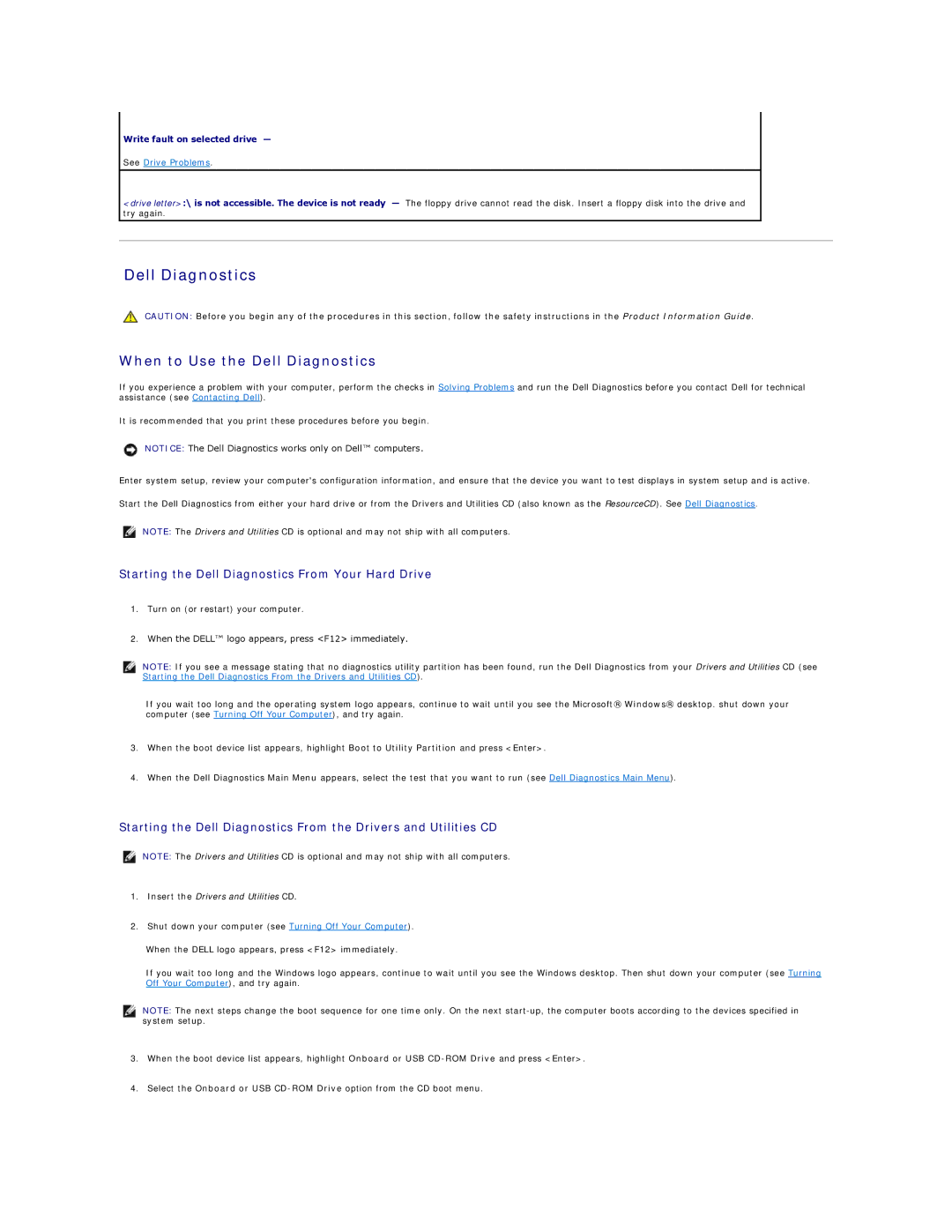Write fault on selected drive —
See Drive Problems.
<drive letter>:\ is not accessible. The device is not ready — The floppy drive cannot read the disk. Insert a floppy disk into the drive and try again.
Dell Diagnostics
CAUTION: Before you begin any of the procedures in this section, follow the safety instructions in the Product Information Guide.
When to Use the Dell Diagnostics
If you experience a problem with your computer, perform the checks in Solving Problems and run the Dell Diagnostics before you contact Dell for technical assistance (see Contacting Dell).
It is recommended that you print these procedures before you begin.
NOTICE: The Dell Diagnostics works only on Dell™ computers.
Enter system setup, review your computer's configuration information, and ensure that the device you want to test displays in system setup and is active.
Start the Dell Diagnostics from either your hard drive or from the Drivers and Utilities CD (also known as the ResourceCD). See Dell Diagnostics.
NOTE: The Drivers and Utilities CD is optional and may not ship with all computers.
Starting the Dell Diagnostics From Your Hard Drive
1.Turn on (or restart) your computer.
2.When the DELL™ logo appears, press <F12> immediately.
NOTE: If you see a message stating that no diagnostics utility partition has been found, run the Dell Diagnostics from your Drivers and Utilities CD (see Starting the Dell Diagnostics From the Drivers and Utilities CD).
If you wait too long and the operating system logo appears, continue to wait until you see the Microsoft® Windows® desktop. shut down your computer (see Turning Off Your Computer), and try again.
3.When the boot device list appears, highlight Boot to Utility Partition and press <Enter>.
4.When the Dell Diagnostics Main Menu appears, select the test that you want to run (see Dell Diagnostics Main Menu).
Starting the Dell Diagnostics From the Drivers and Utilities CD
NOTE: The Drivers and Utilities CD is optional and may not ship with all computers.
1.Insert the Drivers and Utilities CD.
2.Shut down your computer (see Turning Off Your Computer).
When the DELL logo appears, press <F12> immediately.
If you wait too long and the Windows logo appears, continue to wait until you see the Windows desktop. Then shut down your computer (see Turning Off Your Computer), and try again.
NOTE: The next steps change the boot sequence for one time only. On the next
3.When the boot device list appears, highlight Onboard or USB
4.Select the Onboard or USB