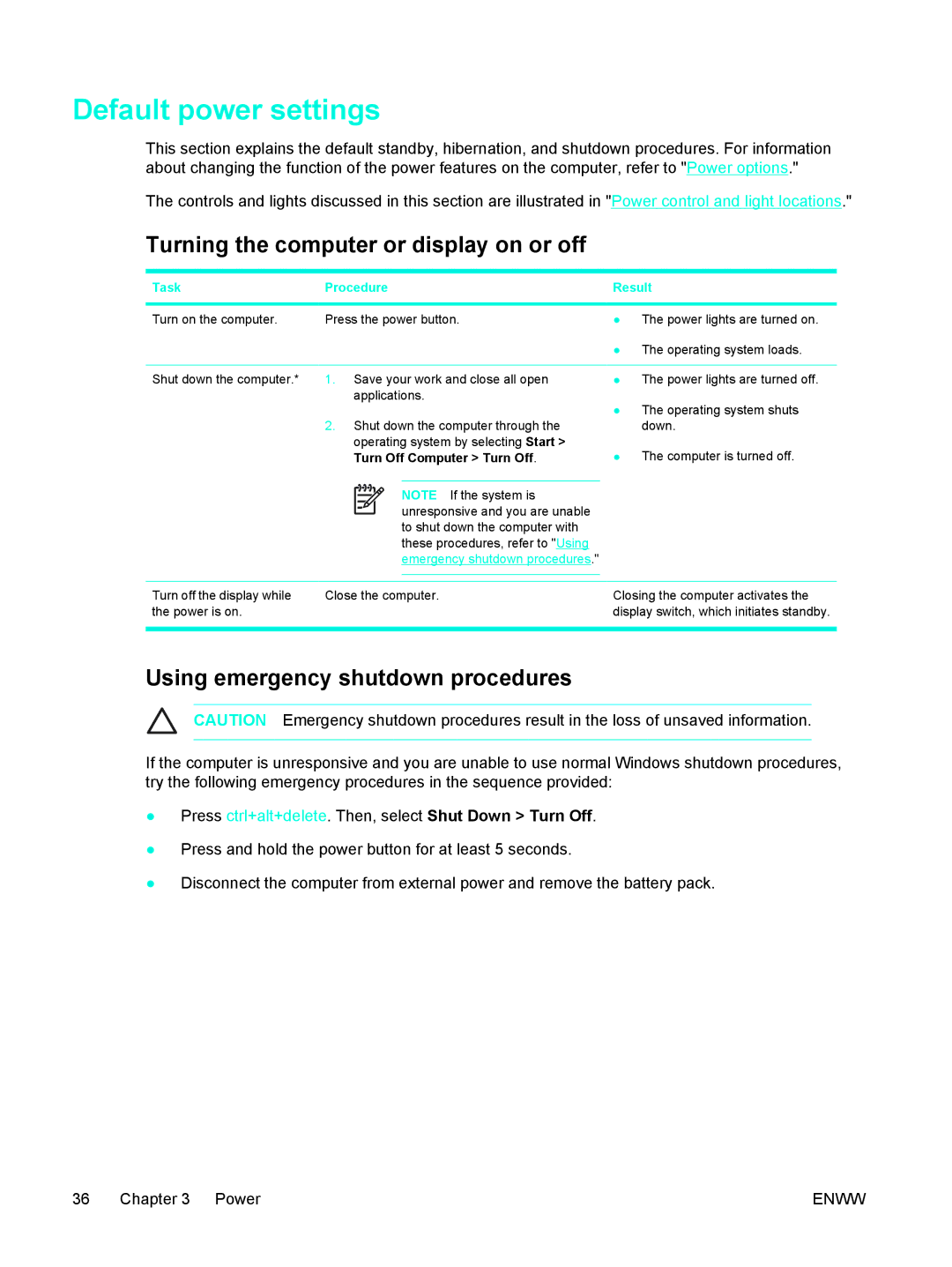Default power settings
This section explains the default standby, hibernation, and shutdown procedures. For information about changing the function of the power features on the computer, refer to "Power options."
The controls and lights discussed in this section are illustrated in "Power control and light locations."
Turning the computer or display on or off
Task | Procedure | Result | ||||
|
|
|
|
|
|
|
Turn on the computer. | Press the power button. | ● The power lights are turned on. | ||||
|
|
|
|
|
| ● The operating system loads. |
|
|
|
|
|
|
|
Shut down the computer.* | 1. Save your work and close all open | ● The power lights are turned off. | ||||
| applications. | ● The operating system shuts | ||||
|
|
|
|
|
| |
| 2. Shut down the computer through the | down. | ||||
| operating system by selecting Start > | ● The computer is turned off. | ||||
| Turn Off Computer > Turn Off. | |||||
|
|
|
|
|
|
|
|
|
|
|
| NOTE If the system is |
|
|
|
|
|
| ||
|
|
|
|
| unresponsive and you are unable |
|
|
|
|
|
| ||
|
|
|
|
| to shut down the computer with |
|
|
|
|
|
| these procedures, refer to "Using |
|
|
|
|
|
| emergency shutdown procedures." |
|
|
|
|
| |||
|
|
| ||||
Turn off the display while | Close the computer. | Closing the computer activates the | ||||
the power is on. |
|
|
|
|
| display switch, which initiates standby. |
|
|
|
|
|
|
|
Using emergency shutdown procedures
CAUTION Emergency shutdown procedures result in the loss of unsaved information.
If the computer is unresponsive and you are unable to use normal Windows shutdown procedures, try the following emergency procedures in the sequence provided:
●Press ctrl+alt+delete. Then, select Shut Down > Turn Off.
●Press and hold the power button for at least 5 seconds.
●Disconnect the computer from external power and remove the battery pack.
36 Chapter 3 Power | ENWW |