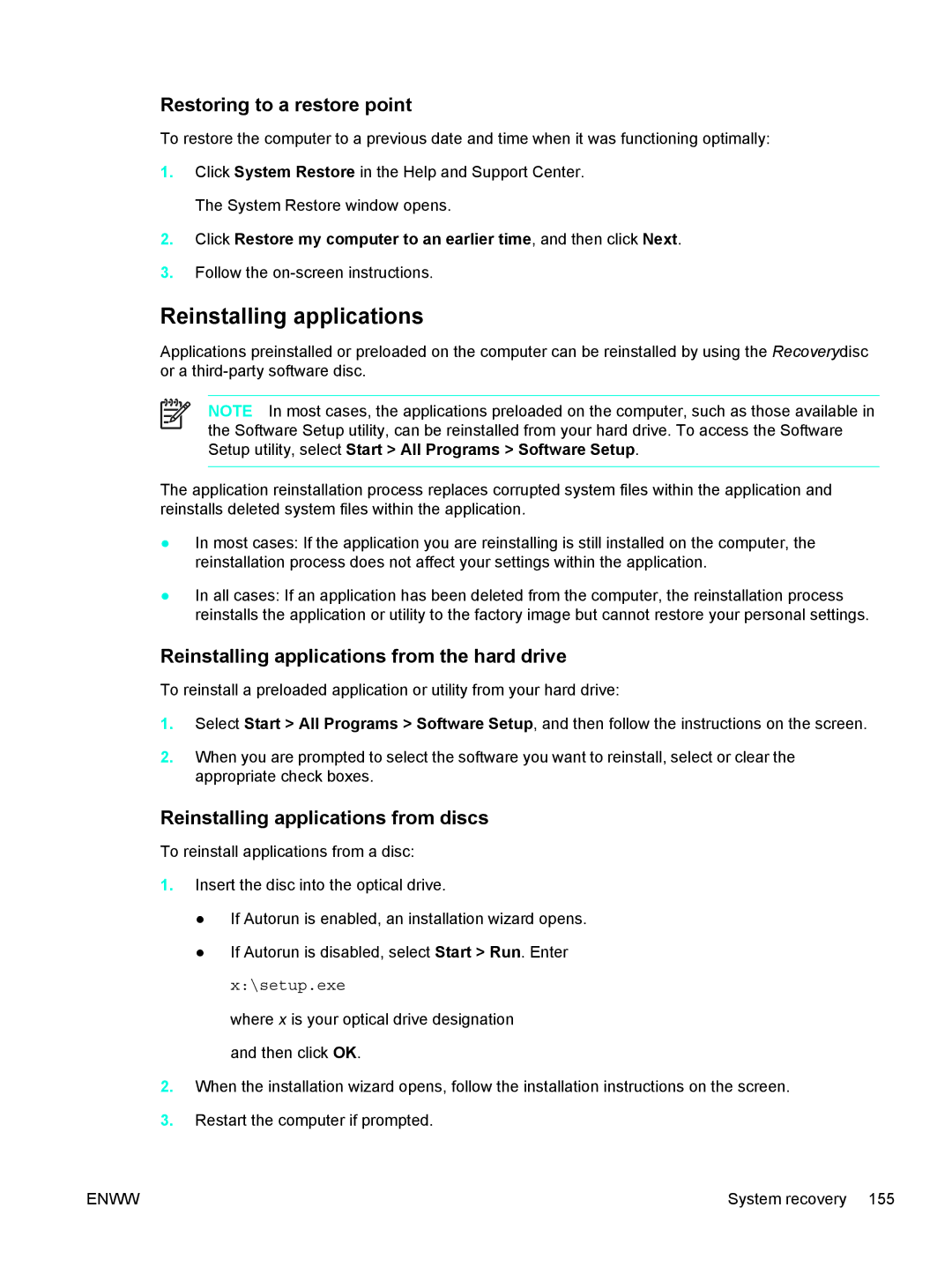Restoring to a restore point
To restore the computer to a previous date and time when it was functioning optimally:
1.Click System Restore in the Help and Support Center. The System Restore window opens.
2.Click Restore my computer to an earlier time, and then click Next.
3.Follow the
Reinstalling applications
Applications preinstalled or preloaded on the computer can be reinstalled by using the Recoverydisc or a
NOTE In most cases, the applications preloaded on the computer, such as those available in the Software Setup utility, can be reinstalled from your hard drive. To access the Software Setup utility, select Start > All Programs > Software Setup.
The application reinstallation process replaces corrupted system files within the application and reinstalls deleted system files within the application.
●In most cases: If the application you are reinstalling is still installed on the computer, the reinstallation process does not affect your settings within the application.
●In all cases: If an application has been deleted from the computer, the reinstallation process reinstalls the application or utility to the factory image but cannot restore your personal settings.
Reinstalling applications from the hard drive
To reinstall a preloaded application or utility from your hard drive:
1.Select Start > All Programs > Software Setup, and then follow the instructions on the screen.
2.When you are prompted to select the software you want to reinstall, select or clear the appropriate check boxes.
Reinstalling applications from discs
To reinstall applications from a disc:
1.Insert the disc into the optical drive.
●If Autorun is enabled, an installation wizard opens.
●If Autorun is disabled, select Start > Run. Enter x:\setup.exe
where x is your optical drive designation and then click OK.
2.When the installation wizard opens, follow the installation instructions on the screen.
3.Restart the computer if prompted.
ENWW | System recovery 155 |