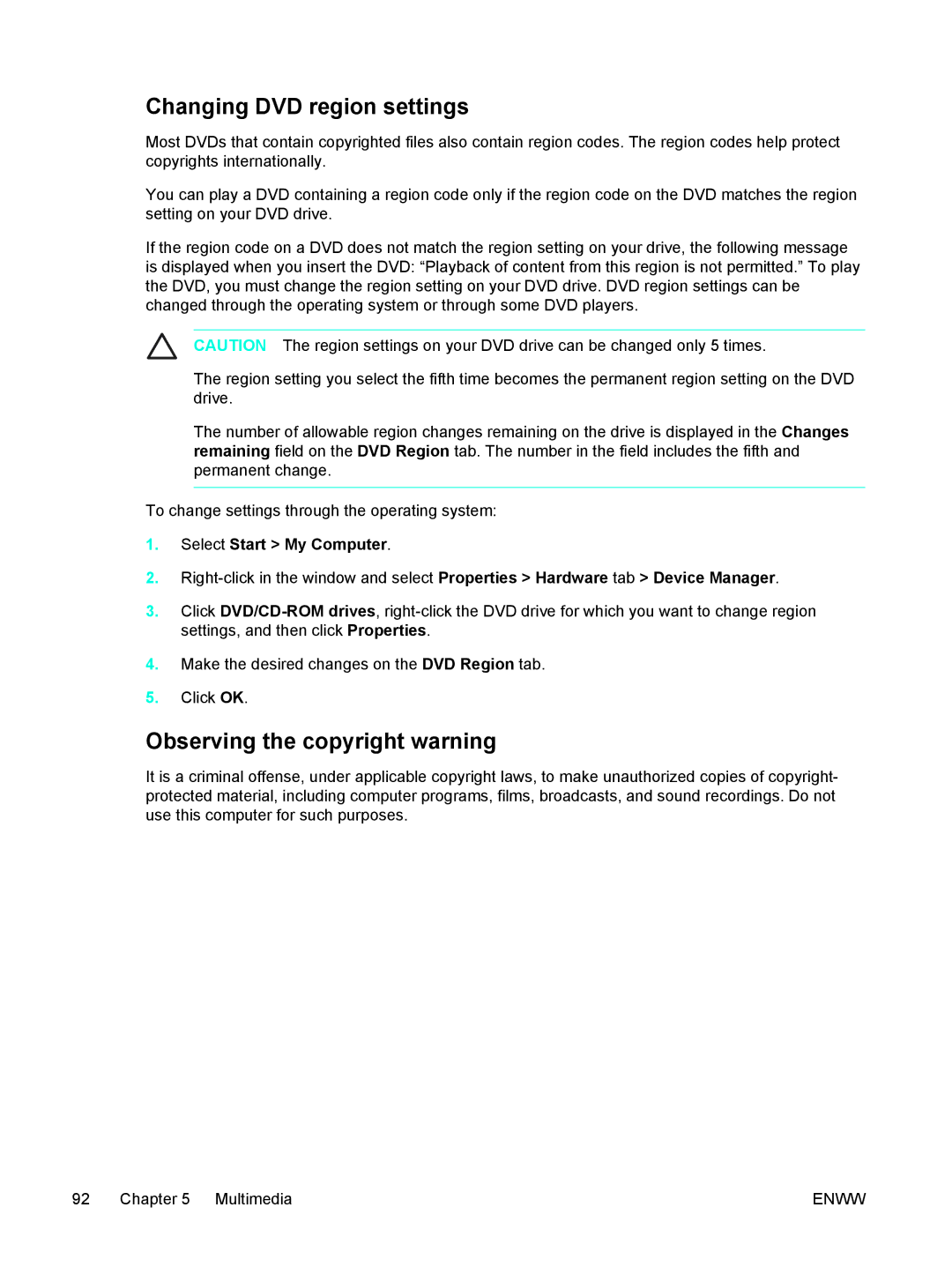Changing DVD region settings
Most DVDs that contain copyrighted files also contain region codes. The region codes help protect copyrights internationally.
You can play a DVD containing a region code only if the region code on the DVD matches the region setting on your DVD drive.
If the region code on a DVD does not match the region setting on your drive, the following message is displayed when you insert the DVD: “Playback of content from this region is not permitted.” To play the DVD, you must change the region setting on your DVD drive. DVD region settings can be changed through the operating system or through some DVD players.
CAUTION The region settings on your DVD drive can be changed only 5 times.
The region setting you select the fifth time becomes the permanent region setting on the DVD drive.
The number of allowable region changes remaining on the drive is displayed in the Changes remaining field on the DVD Region tab. The number in the field includes the fifth and permanent change.
To change settings through the operating system:
1.Select Start > My Computer.
2.
3.Click
4.Make the desired changes on the DVD Region tab.
5.Click OK.
Observing the copyright warning
It is a criminal offense, under applicable copyright laws, to make unauthorized copies of copyright- protected material, including computer programs, films, broadcasts, and sound recordings. Do not use this computer for such purposes.
92 Chapter 5 Multimedia | ENWW |