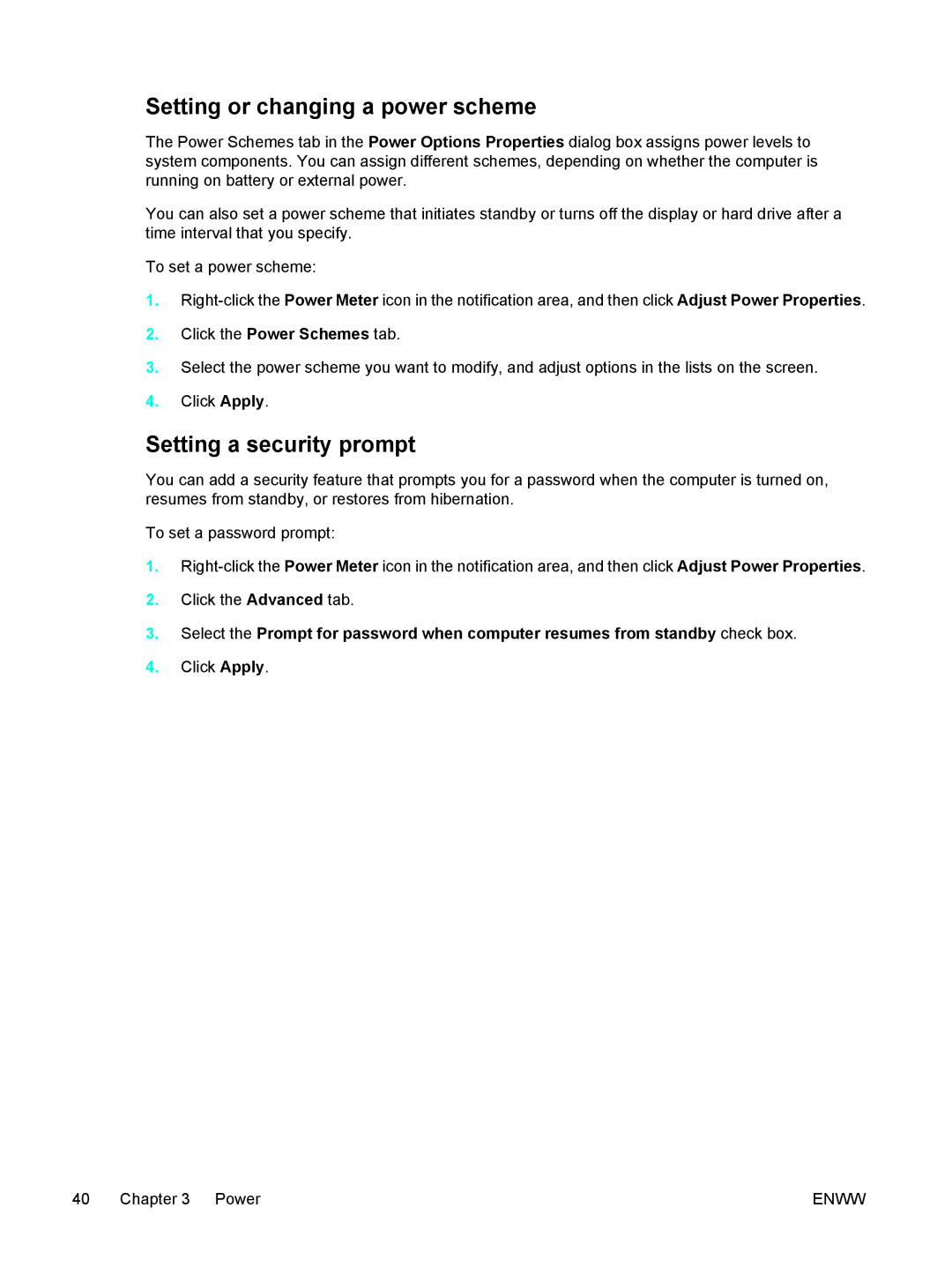Setting or changing a power scheme
The Power Schemes tab in the Power Options Properties dialog box assigns power levels to system components. You can assign different schemes, depending on whether the computer is running on battery or external power.
You can also set a power scheme that initiates standby or turns off the display or hard drive after a time interval that you specify.
To set a power scheme:
1.
2.Click the Power Schemes tab.
3.Select the power scheme you want to modify, and adjust options in the lists on the screen.
4.Click Apply.
Setting a security prompt
You can add a security feature that prompts you for a password when the computer is turned on, resumes from standby, or restores from hibernation.
To set a password prompt:
1.
2.Click the Advanced tab.
3.Select the Prompt for password when computer resumes from standby check box.
4.Click Apply.
40 Chapter 3 Power | ENWW |