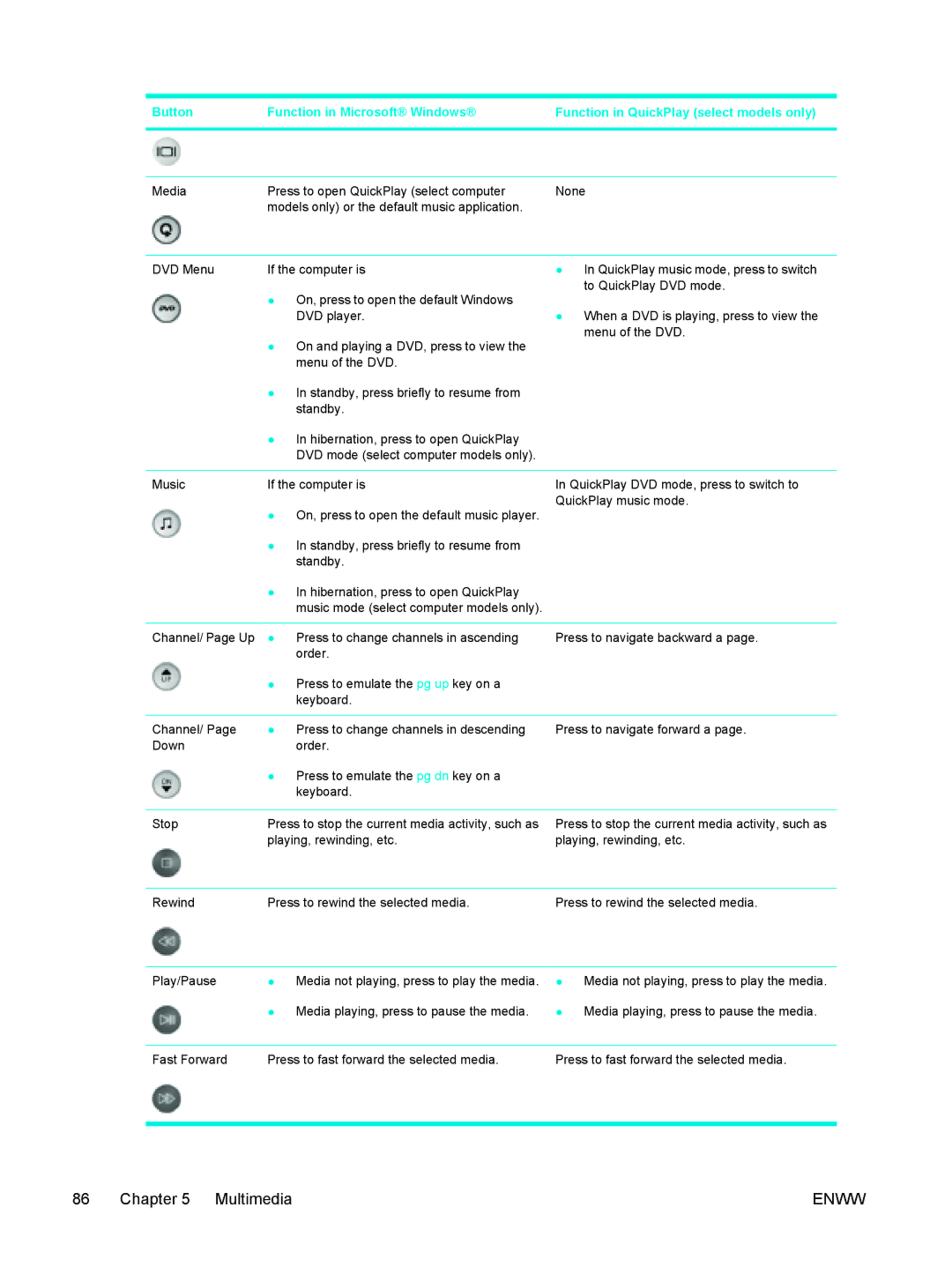Button | Function in Microsoft® Windows® | Function in QuickPlay (select models only) |
|
|
|
|
|
|
Media | Press to open QuickPlay (select computer | None |
| models only) or the default music application. |
|
|
|
|
DVD Menu | If the computer is | ● In QuickPlay music mode, press to switch |
| ● On, press to open the default Windows | to QuickPlay DVD mode. |
| ● When a DVD is playing, press to view the | |
| DVD player. | |
| ● On and playing a DVD, press to view the | menu of the DVD. |
|
| |
| menu of the DVD. |
|
| ● In standby, press briefly to resume from |
|
| standby. |
|
| ● In hibernation, press to open QuickPlay |
|
| DVD mode (select computer models only). |
|
|
|
|
Music | If the computer is | In QuickPlay DVD mode, press to switch to |
| ● On, press to open the default music player. | QuickPlay music mode. |
|
| |
| ● In standby, press briefly to resume from |
|
| standby. |
|
| ● In hibernation, press to open QuickPlay |
|
| music mode (select computer models only). |
|
|
|
|
Channel/ Page Up | ● Press to change channels in ascending | Press to navigate backward a page. |
| order. |
|
| ● Press to emulate the pg up key on a |
|
| keyboard. |
|
|
|
|
Channel/ Page | ● Press to change channels in descending | Press to navigate forward a page. |
Down | order. |
|
| ● Press to emulate the pg dn key on a |
|
| keyboard. |
|
Stop | Press to stop the current media activity, such as |
| playing, rewinding, etc. |
Press to stop the current media activity, such as playing, rewinding, etc.
Rewind | Press to rewind the selected media. | Press to rewind the selected media. |
Play/Pause | ● | Media not playing, press to play the media. |
| ● | Media playing, press to pause the media. |
●Media not playing, press to play the media.
●Media playing, press to pause the media.
Fast Forward | Press to fast forward the selected media. | Press to fast forward the selected media. |
|
|
|
|
|
|
86 Chapter 5 Multimedia | ENWW |