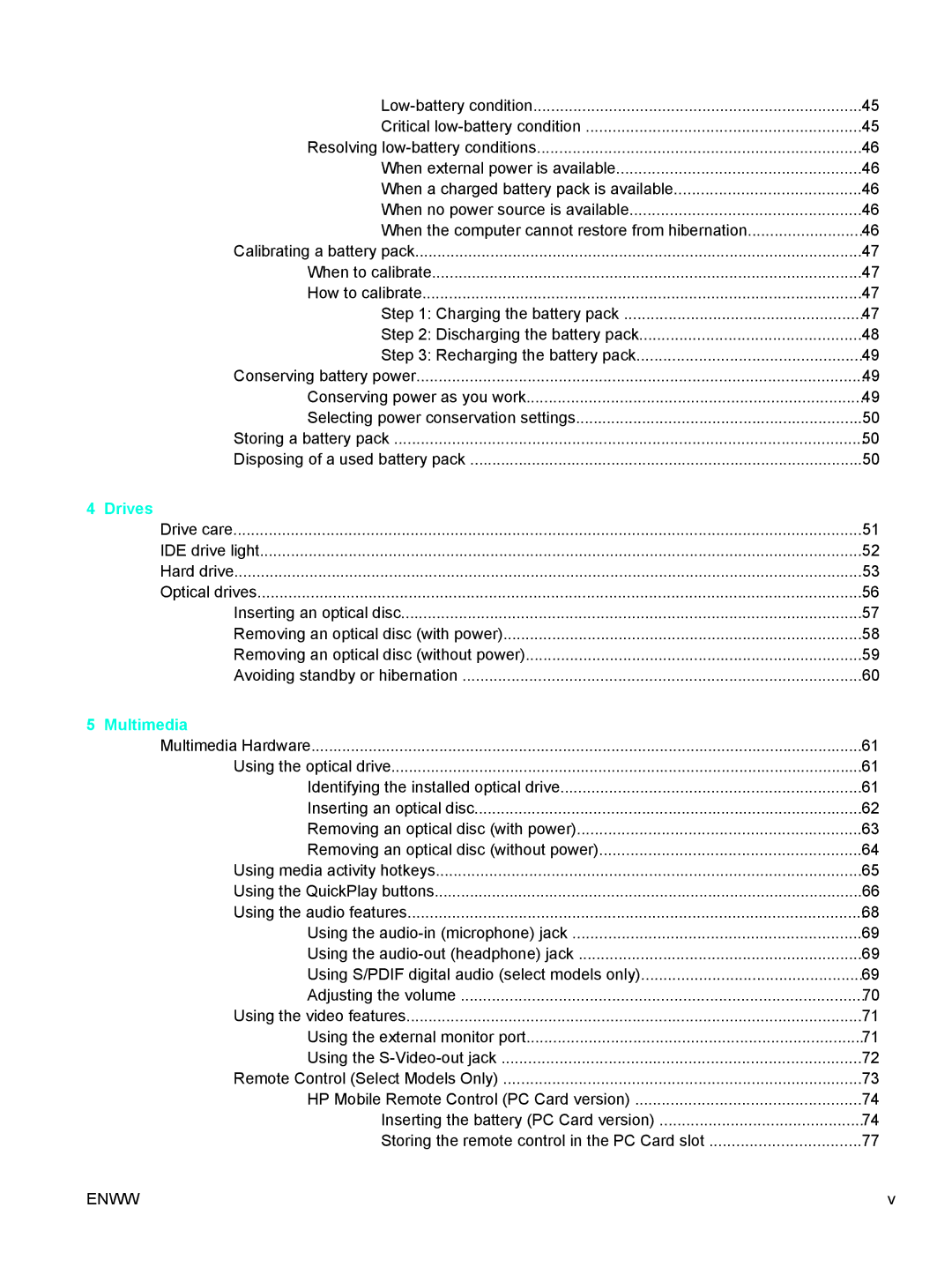45 | |
Critical | 45 |
Resolving | 46 |
When external power is available | 46 |
When a charged battery pack is available | 46 |
When no power source is available | 46 |
When the computer cannot restore from hibernation | 46 |
Calibrating a battery pack | 47 |
When to calibrate | 47 |
How to calibrate | 47 |
Step 1: Charging the battery pack | 47 |
Step 2: Discharging the battery pack | 48 |
Step 3: Recharging the battery pack | 49 |
Conserving battery power | 49 |
Conserving power as you work | 49 |
Selecting power conservation settings | 50 |
Storing a battery pack | 50 |
Disposing of a used battery pack | 50 |
4 Drives |
|
Drive care | 51 |
IDE drive light | 52 |
Hard drive | 53 |
Optical drives | 56 |
Inserting an optical disc | 57 |
Removing an optical disc (with power) | 58 |
Removing an optical disc (without power) | 59 |
Avoiding standby or hibernation | 60 |
5 Multimedia |
|
Multimedia Hardware | 61 |
Using the optical drive | 61 |
Identifying the installed optical drive | 61 |
Inserting an optical disc | 62 |
Removing an optical disc (with power) | 63 |
Removing an optical disc (without power) | 64 |
Using media activity hotkeys | 65 |
Using the QuickPlay buttons | 66 |
Using the audio features | 68 |
Using the | 69 |
Using the | 69 |
Using S/PDIF digital audio (select models only) | 69 |
Adjusting the volume | 70 |
Using the video features | 71 |
Using the external monitor port | 71 |
Using the | 72 |
Remote Control (Select Models Only) | 73 |
HP Mobile Remote Control (PC Card version) | 74 |
Inserting the battery (PC Card version) | 74 |
Storing the remote control in the PC Card slot | 77 |
ENWW | v |