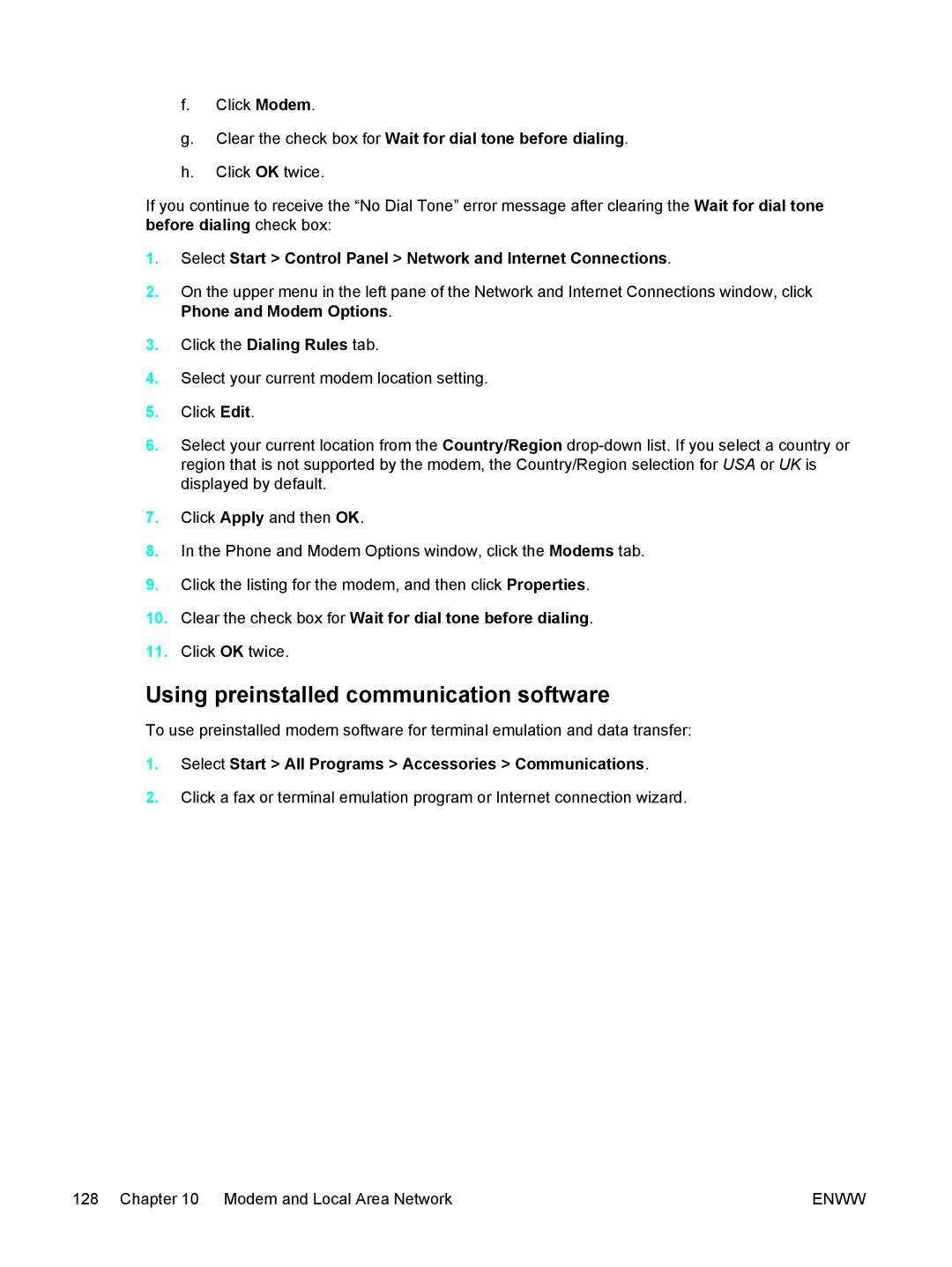f.Click Modem.
g.Clear the check box for Wait for dial tone before dialing.
h.Click OK twice.
If you continue to receive the “No Dial Tone” error message after clearing the Wait for dial tone before dialing check box:
1.Select Start > Control Panel > Network and Internet Connections.
2.On the upper menu in the left pane of the Network and Internet Connections window, click Phone and Modem Options.
3.Click the Dialing Rules tab.
4.Select your current modem location setting.
5.Click Edit.
6.Select your current location from the Country/Region
7.Click Apply and then OK.
8.In the Phone and Modem Options window, click the Modems tab.
9.Click the listing for the modem, and then click Properties.
10.Clear the check box for Wait for dial tone before dialing.
11.Click OK twice.
Using preinstalled communication software
To use preinstalled modem software for terminal emulation and data transfer:
1.Select Start > All Programs > Accessories > Communications.
2.Click a fax or terminal emulation program or Internet connection wizard.
128 Chapter 10 Modem and Local Area Network | ENWW |