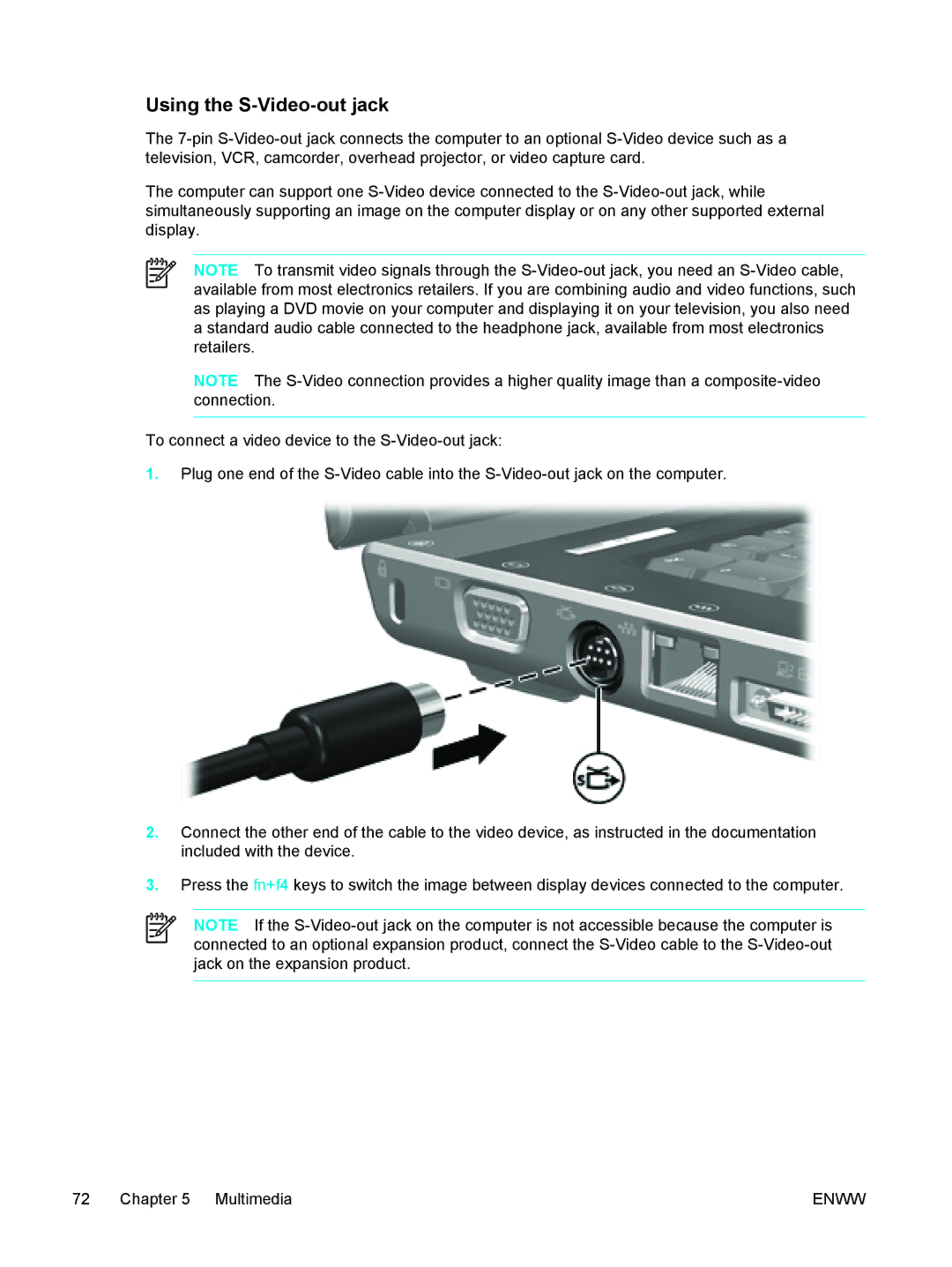Using the S-Video-out jack
The
The computer can support one
NOTE To transmit video signals through the
NOTE The
To connect a video device to the
1.Plug one end of the
2.Connect the other end of the cable to the video device, as instructed in the documentation included with the device.
3.Press the fn+f4 keys to switch the image between display devices connected to the computer.
NOTE If the
72 Chapter 5 Multimedia | ENWW |