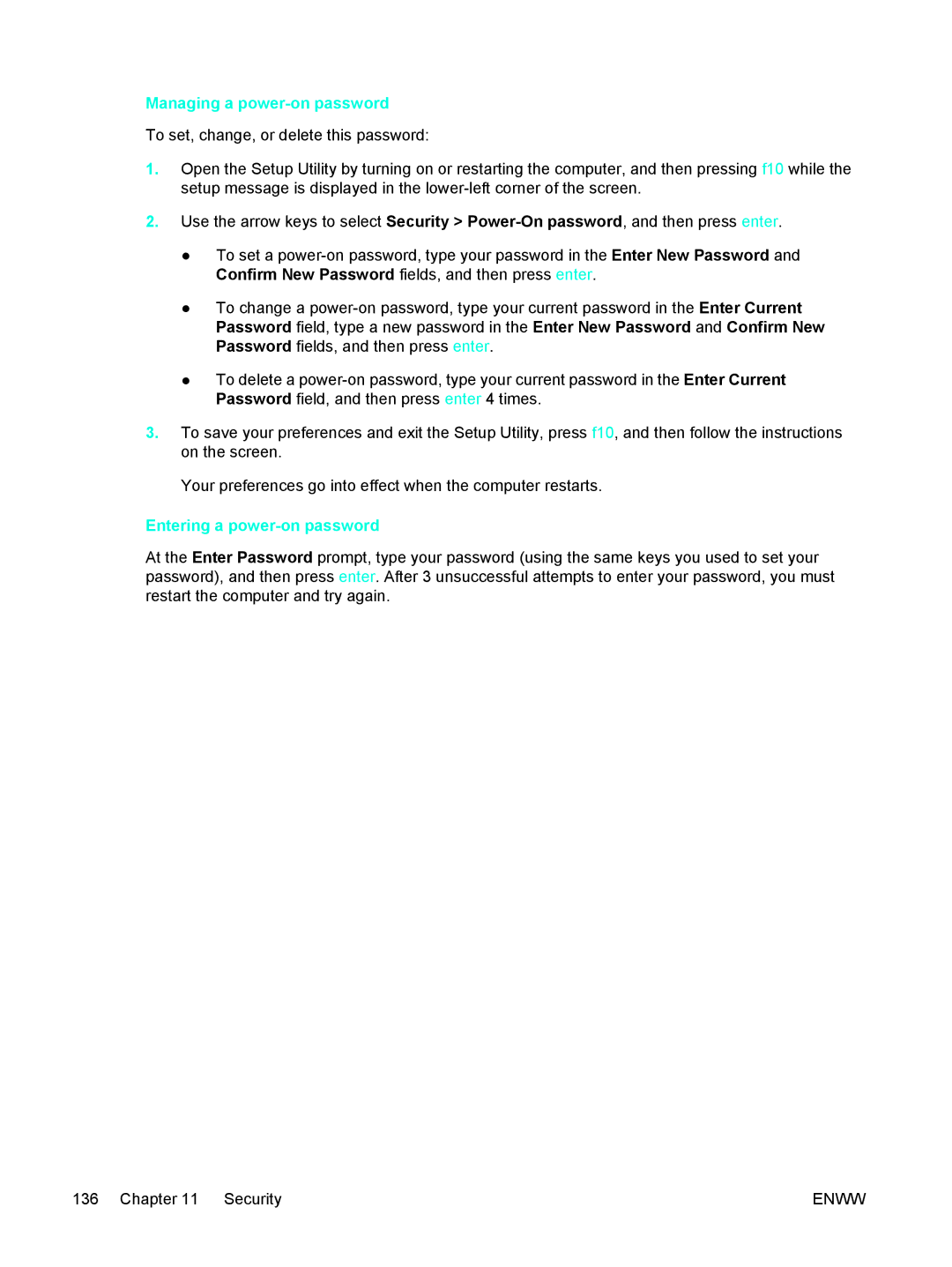Managing a power-on password
To set, change, or delete this password:
1.Open the Setup Utility by turning on or restarting the computer, and then pressing f10 while the setup message is displayed in the
2.Use the arrow keys to select Security >
●To set a
●To change a
●To delete a
3.To save your preferences and exit the Setup Utility, press f10, and then follow the instructions on the screen.
Your preferences go into effect when the computer restarts.
Entering a power-on password
At the Enter Password prompt, type your password (using the same keys you used to set your password), and then press enter. After 3 unsuccessful attempts to enter your password, you must restart the computer and try again.
136 Chapter 11 Security | ENWW |