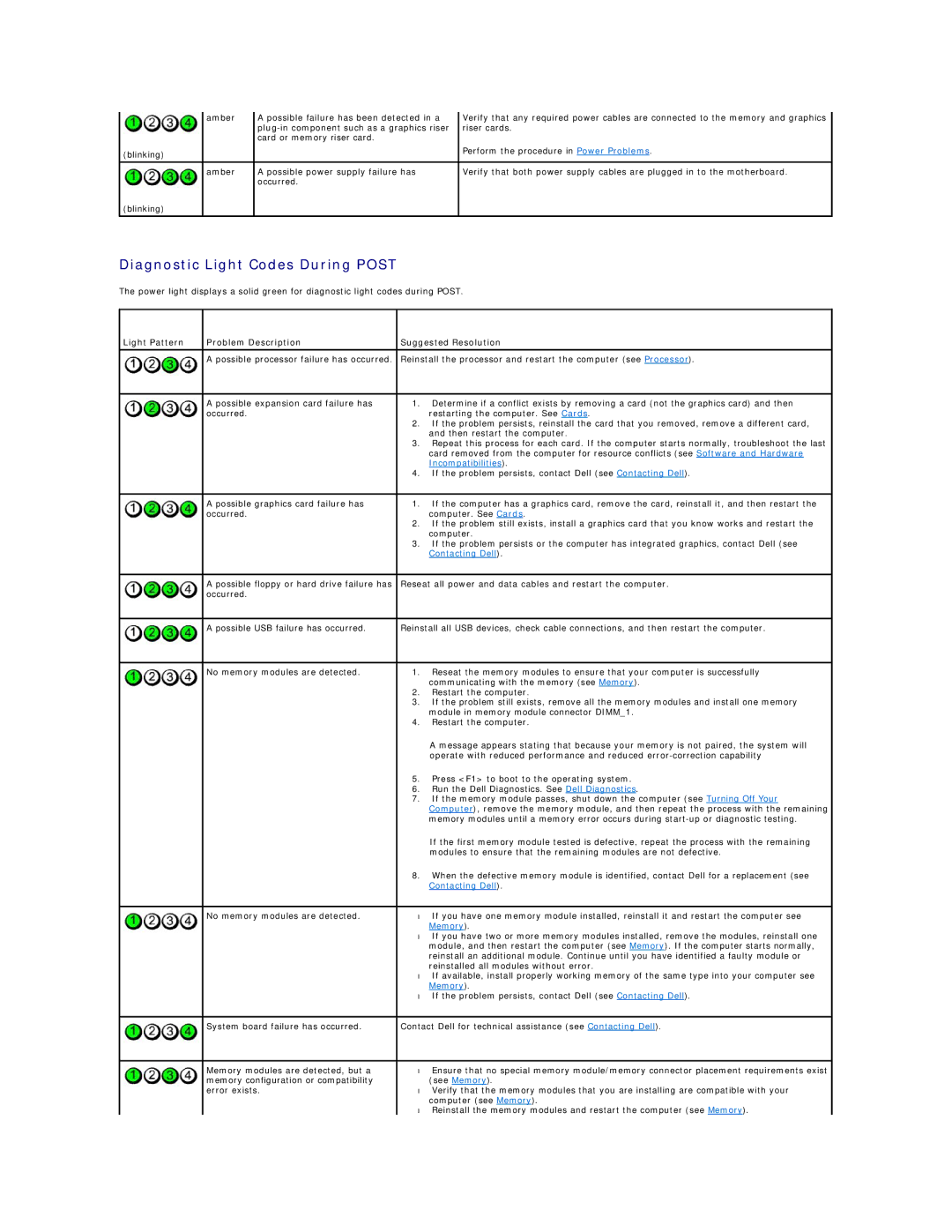| amber | A possible failure has been detected in a | Verify that any required power cables are connected to the memory and graphics |
|
| riser cards. | |
|
| card or memory riser card. |
|
(blinking) |
|
| Perform the procedure in Power Problems. |
|
|
| |
|
|
|
|
| amber | A possible power supply failure has | Verify that both power supply cables are plugged in to the motherboard. |
|
| occurred. |
|
(blinking) |
|
|
|
|
|
|
|
Diagnostic Light Codes During POST
The power light displays a solid green for diagnostic light codes during POST.
Light Pattern | Problem Description | Suggested Resolution | |
|
|
| |
| A possible processor failure has occurred. | Reinstall the processor and restart the computer (see Processor). | |
|
|
|
|
| A possible expansion card failure has | 1. | Determine if a conflict exists by removing a card (not the graphics card) and then |
| occurred. |
| restarting the computer. See Cards. |
|
| 2. | If the problem persists, reinstall the card that you removed, remove a different card, |
|
|
| and then restart the computer. |
|
| 3. | Repeat this process for each card. If the computer starts normally, troubleshoot the last |
|
|
| card removed from the computer for resource conflicts (see Software and Hardware |
|
|
| Incompatibilities). |
|
| 4. | If the problem persists, contact Dell (see Contacting Dell). |
|
|
|
|
| A possible graphics card failure has | 1. | If the computer has a graphics card, remove the card, reinstall it, and then restart the |
| occurred. |
| computer. See Cards. |
|
| 2. | If the problem still exists, install a graphics card that you know works and restart the |
|
|
| computer. |
|
| 3. | If the problem persists or the computer has integrated graphics, contact Dell (see |
|
|
| Contacting Dell). |
|
|
| |
| A possible floppy or hard drive failure has | Reseat all power and data cables and restart the computer. | |
| occurred. |
|
|
|
|
| |
| A possible USB failure has occurred. | Reinstall all USB devices, check cable connections, and then restart the computer. | |
|
|
|
|
| No memory modules are detected. | 1. | Reseat the memory modules to ensure that your computer is successfully |
|
|
| communicating with the memory (see Memory). |
|
| 2. | Restart the computer. |
|
| 3. | If the problem still exists, remove all the memory modules and install one memory |
|
|
| module in memory module connector DIMM_1. |
|
| 4. | Restart the computer. |
|
|
| A message appears stating that because your memory is not paired, the system will |
|
|
| operate with reduced performance and reduced |
|
| 5. | Press <F1> to boot to the operating system. |
|
| 6. | Run the Dell Diagnostics. See Dell Diagnostics. |
|
| 7. | If the memory module passes, shut down the computer (see Turning Off Your |
|
|
| Computer), remove the memory module, and then repeat the process with the remaining |
|
|
| memory modules until a memory error occurs during |
|
|
| If the first memory module tested is defective, repeat the process with the remaining |
|
|
| modules to ensure that the remaining modules are not defective. |
|
| 8. | When the defective memory module is identified, contact Dell for a replacement (see |
|
|
| Contacting Dell). |
|
|
|
|
| No memory modules are detected. | • | If you have one memory module installed, reinstall it and restart the computer see |
|
|
| Memory). |
|
| • If you have two or more memory modules installed, remove the modules, reinstall one | |
|
|
| module, and then restart the computer (see Memory). If the computer starts normally, |
|
|
| reinstall an additional module. Continue until you have identified a faulty module or |
|
|
| reinstalled all modules without error. |
|
| • If available, install properly working memory of the same type into your computer see | |
|
|
| Memory). |
|
| • If the problem persists, contact Dell (see Contacting Dell). | |
|
|
| |
| System board failure has occurred. | Contact Dell for technical assistance (see Contacting Dell). | |
|
|
|
|
| Memory modules are detected, but a | • | Ensure that no special memory module/memory connector placement requirements exist |
| memory configuration or compatibility |
| (see Memory). |
| error exists. | • | Verify that the memory modules that you are installing are compatible with your |
|
|
| computer (see Memory). |
|
| • Reinstall the memory modules and restart the computer (see Memory). | |