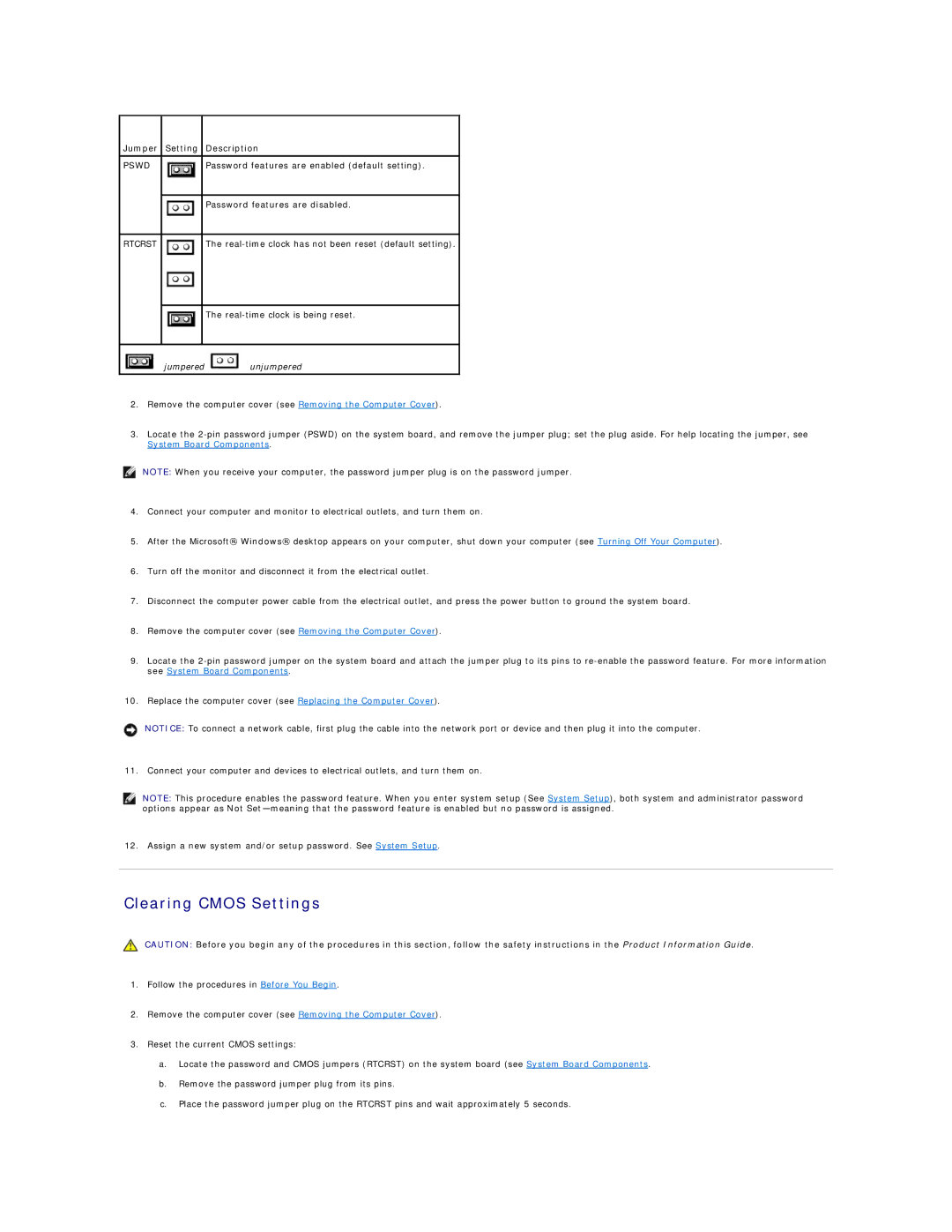Jumper Setting Description
PSWD | Password features are enabled (default setting). |
|
|
| Password features are disabled. |
RTCRST
The
The
jumpered  unjumpered
unjumpered
2.Remove the computer cover (see Removing the Computer Cover).
3.Locate the
NOTE: When you receive your computer, the password jumper plug is on the password jumper.
4.Connect your computer and monitor to electrical outlets, and turn them on.
5.After the Microsoft® Windows® desktop appears on your computer, shut down your computer (see Turning Off Your Computer).
6.Turn off the monitor and disconnect it from the electrical outlet.
7.Disconnect the computer power cable from the electrical outlet, and press the power button to ground the system board.
8.Remove the computer cover (see Removing the Computer Cover).
9.Locate the
10.Replace the computer cover (see Replacing the Computer Cover).
NOTICE: To connect a network cable, first plug the cable into the network port or device and then plug it into the computer.
11. Connect your computer and devices to electrical outlets, and turn them on.
NOTE: This procedure enables the password feature. When you enter system setup (See System Setup), both system and administrator password options appear as Not
12. Assign a new system and/or setup password. See System Setup.
Clearing CMOS Settings
CAUTION: Before you begin any of the procedures in this section, follow the safety instructions in the Product Information Guide.
1.Follow the procedures in Before You Begin.
2.Remove the computer cover (see Removing the Computer Cover).
3.Reset the current CMOS settings:
a.Locate the password and CMOS jumpers (RTCRST) on the system board (see System Board Components.
b.Remove the password jumper plug from its pins.
c.Place the password jumper plug on the RTCRST pins and wait approximately 5 seconds.