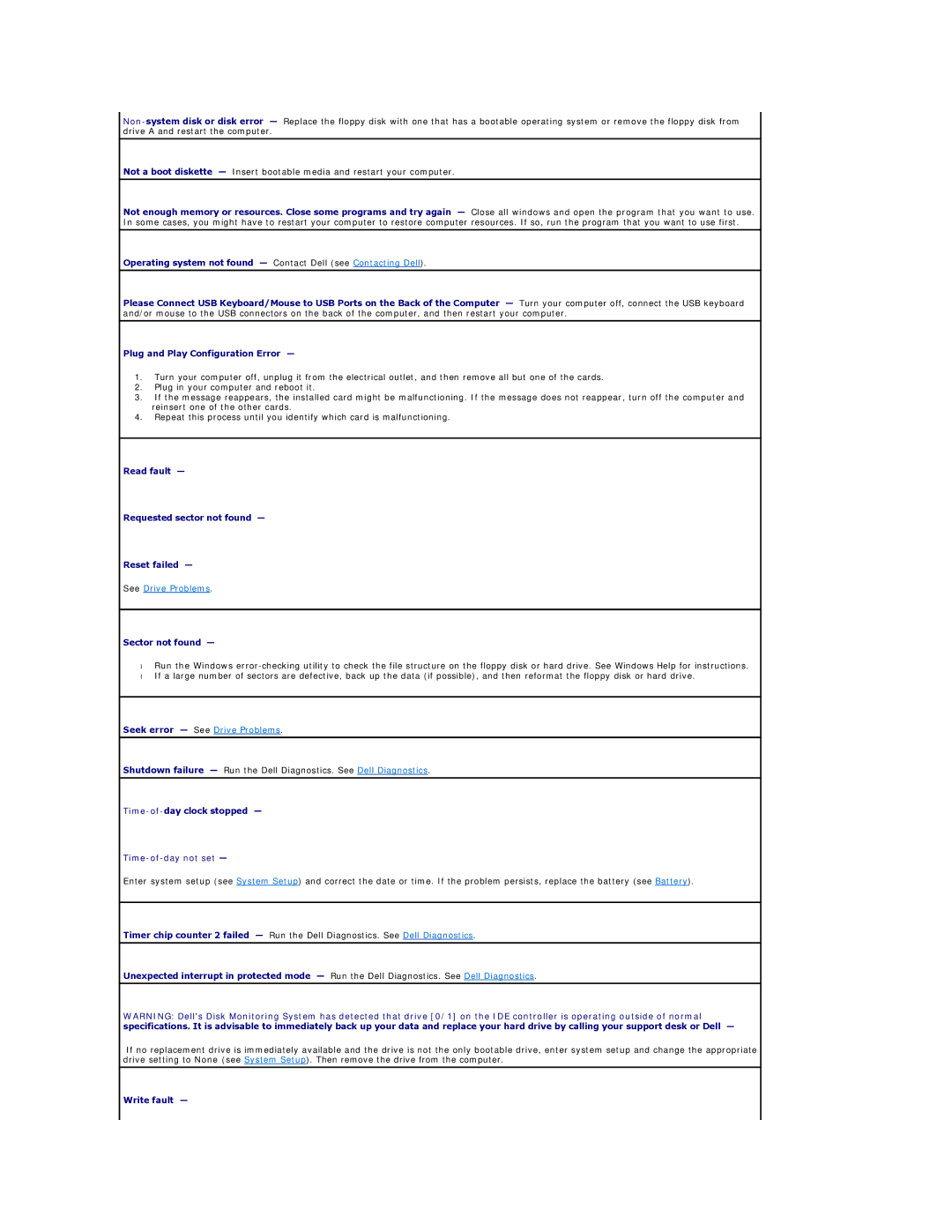Not a boot diskette — Insert bootable media and restart your computer.
Not enough memory or resources. Close some programs and try again — Close all windows and open the program that you want to use. In some cases, you might have to restart your computer to restore computer resources. If so, run the program that you want to use first.
Operating system not found — Contact Dell (see Contacting Dell).
Please Connect USB Keyboard/Mouse to USB Ports on the Back of the Computer — Turn your computer off, connect the USB keyboard and/or mouse to the USB connectors on the back of the computer, and then restart your computer.
Plug and Play Configuration Error —
1.Turn your computer off, unplug it from the electrical outlet, and then remove all but one of the cards.
2.Plug in your computer and reboot it.
3.If the message reappears, the installed card might be malfunctioning. If the message does not reappear, turn off the computer and reinsert one of the other cards.
4.Repeat this process until you identify which card is malfunctioning.
Read fault —
Requested sector not found —
Reset failed —
See Drive Problems.
Sector not found —
•Run the Windows
•If a large number of sectors are defective, back up the data (if possible), and then reformat the floppy disk or hard drive.
Seek error — See Drive Problems.
Shutdown failure — Run the Dell Diagnostics. See Dell Diagnostics.
Time-of-day clock stopped —
Time-of-day not set —
Enter system setup (see System Setup) and correct the date or time. If the problem persists, replace the battery (see Battery).
Timer chip counter 2 failed — Run the Dell Diagnostics. See Dell Diagnostics.
Unexpected interrupt in protected mode — Run the Dell Diagnostics. See Dell Diagnostics.
WARNING: Dell's Disk Monitoring System has detected that drive [0/1] on the IDE controller is operating outside of normal specifications. It is advisable to immediately back up your data and replace your hard drive by calling your support desk or Dell —
If no replacement drive is immediately available and the drive is not the only bootable drive, enter system setup and change the appropriate drive setting to None (see System Setup). Then remove the drive from the computer.