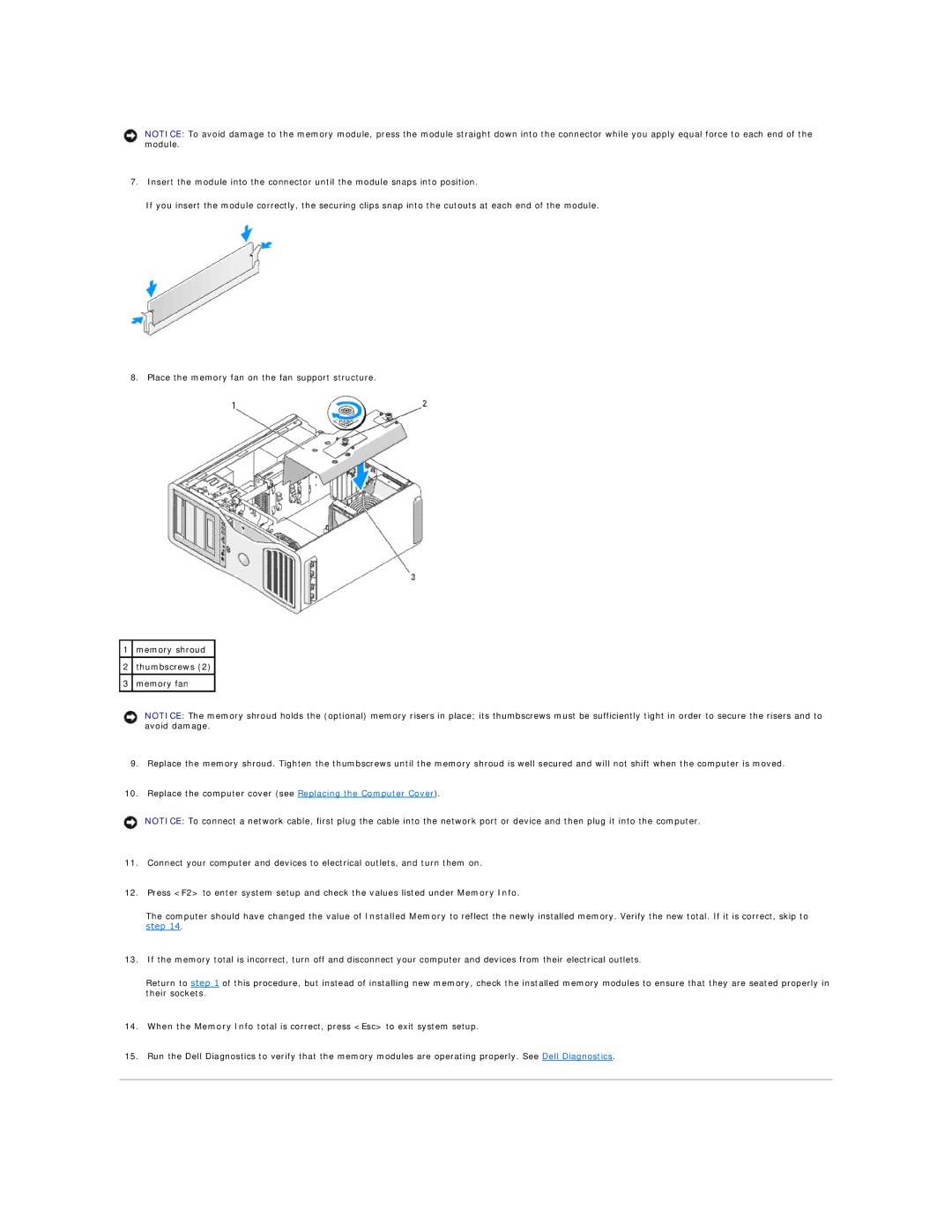NOTICE: To avoid damage to the memory module, press the module straight down into the connector while you apply equal force to each end of the module.
7.Insert the module into the connector until the module snaps into position.
If you insert the module correctly, the securing clips snap into the cutouts at each end of the module.
8. Place the memory fan on the fan support structure.
1memory shroud
2thumbscrews (2)
3memory fan
NOTICE: The memory shroud holds the (optional) memory risers in place; its thumbscrews must be sufficiently tight in order to secure the risers and to avoid damage.
9.Replace the memory shroud. Tighten the thumbscrews until the memory shroud is well secured and will not shift when the computer is moved.
10.Replace the computer cover (see Replacing the Computer Cover).
NOTICE: To connect a network cable, first plug the cable into the network port or device and then plug it into the computer.
11.Connect your computer and devices to electrical outlets, and turn them on.
12.Press <F2> to enter system setup and check the values listed under Memory Info.
The computer should have changed the value of Installed Memory to reflect the newly installed memory. Verify the new total. If it is correct, skip to step 14.
13.If the memory total is incorrect, turn off and disconnect your computer and devices from their electrical outlets.
Return to step 1 of this procedure, but instead of installing new memory, check the installed memory modules to ensure that they are seated properly in their sockets.
14.When the Memory Info total is correct, press <Esc> to exit system setup.
15.Run the Dell Diagnostics to verify that the memory modules are operating properly. See Dell Diagnostics.