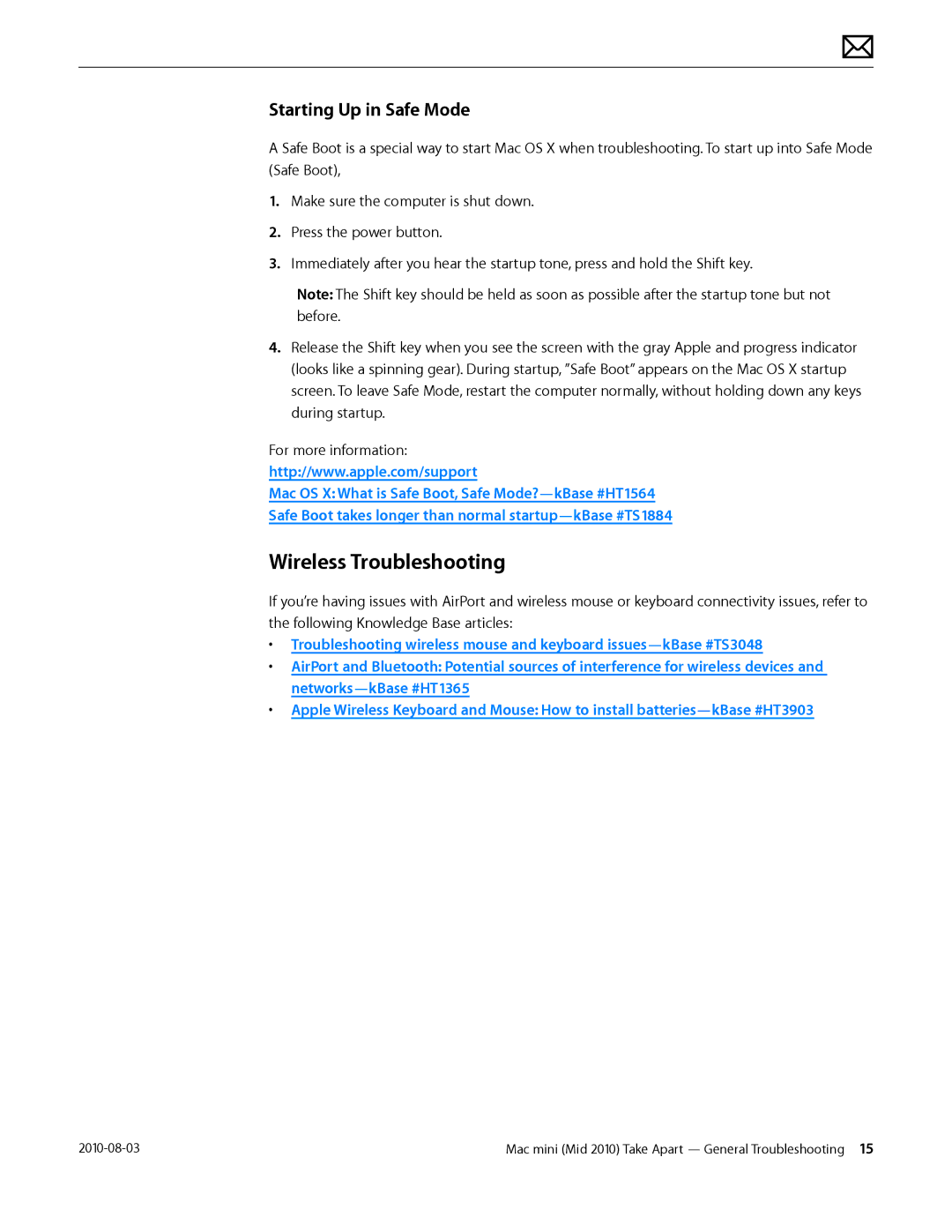Mac mini specifications
The Apple Mac mini is a compact desktop computer that combines powerful performance with a minimalist design, making it an ideal choice for both home and office environments. Since its introduction, the Mac mini has evolved significantly, becoming a favored option for users who require a versatile, space-saving device without compromising on performance.One of the standout features of the Mac mini is its impressive processing capabilities. The latest iterations are powered by Apple’s own M-series chips, such as the M1, M2, and beyond, which provide remarkable speed and efficiency. With an 8-core CPU and integrated GPU, these chips enable breathtaking performance across a wide range of applications, from basic tasks like web browsing and document editing to more demanding workflows like video editing and 3D rendering.
The Mac mini boasts an elegant aluminum chassis that is not only durable but also acts as a heatsink, promoting efficient cooling. Its compact size makes it easy to place in tight spaces, and it seamlessly integrates into any workspace without taking up much room. Moreover, the device is designed for easy connectivity, featuring multiple ports including USB-C Thunderbolt, USB-A, HDMI, and Ethernet, allowing users to connect various peripherals and displays effortlessly.
Memory and storage options in the Mac mini have also seen significant upgrades. Users can choose from a variety of RAM configurations, making it easy to customize the system based on their needs. Additionally, the device uses ultra-fast SSD storage, significantly reducing load times and enhancing overall system responsiveness.
In terms of software, the Mac mini runs macOS, providing a polished and user-friendly experience. The OS includes features like Continuity, which allows users to seamlessly switch between devices, and a secure environment supported by regular updates from Apple. With access to the Apple ecosystem, users benefit from services like iCloud, making file storage and sharing easy across devices.
Energy efficiency is another key characteristic of the Mac mini. The M-series chips are designed to consume less power than traditional processors, reducing the device's environmental impact while saving on electricity bills.
Overall, the Apple Mac mini stands out as a powerful, compact, and energy-efficient solution for a wide array of computing needs. Whether used as a personal workstation, a media server, or a home office hub, it offers flexibility and performance in a sleek package, making it a compelling choice for users seeking a versatile desktop computer.