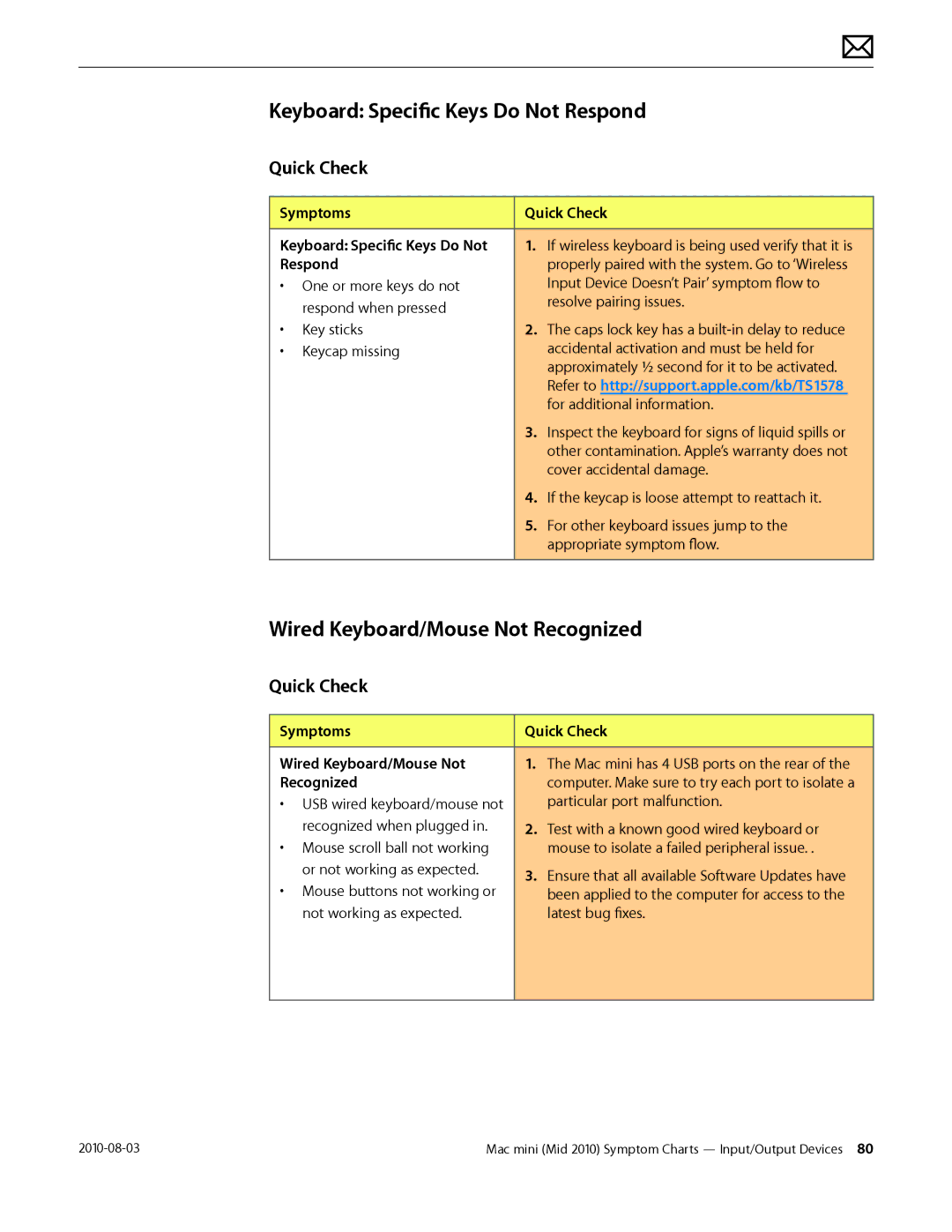Apple Technician Guide Mac mini Mid
USA
Basics
Contents About This Guide
Troubleshooting
Take Apart
Display No Video
Views
About This Guide
Manual Updates
Update 3 August
Feedback
Apple Technician Guide introduced 15 June
Apple Technician Guide Basics
Overview
Identifying Features
Product Configurations
Service Part Configurations
System Serial Number Location
Troubleshooting
General Troubleshooting
Update System Software
Apple Diagnostics
Troubleshooting Theory
Resetting the Parameter RAM Pram
Common Reset Procedures
Resetting the System Management Controller SMC
Wireless Troubleshooting
Starting Up in Safe Mode
Block Diagram
Refer to this diagram to see how modules are interrelated
Functional Overview
2010-08-03
Symptom Charts
No Power, Dead Unit
Symptoms Quick Check No Power, Dead Unit
Quick Check
M20
Deep Dive
Check Result Action Code
X03
Symptoms Quick Check Won’t Start Up
Won’t Start Up
Drive not recognized
M02
Symptoms Quick Check Intermittent Shutdown
Intermittent Shutdown
Troubleshooting Shutdown Causes
Power-related system shut downs
User-related shut downs
Activity-related system shut downs
Symptom Quick Check Intermittent shutdown
M23
M08
Symptoms Quick Check Kernel Panic, System Crashes
Kernel Panic, System Crashes
Go to AirPort Card Kernel
M06
Deep Dive No Video
Symptoms Quick Check No Video
No Video
M03
Symptoms Quick Check Corrupted Video
Corrupted Video
M04
Symptoms Quick Check Burnt Smell/Odor
Burnt Smell/Odor
P08
Symptoms Quick Check Noise/Hum/Vibration
Noise, Hum, Vibration
Run latest available service
N99
Uncategorized Symptoms
Symptoms Quick Check Uncategorized Symptoms
AirPort/Bluetooth Issues
Symptoms Quick Check AirPort/Bluetooth Issues
M24
Html?path=AirPort/5.0/en
Panic
AirPort/Bluetooth Card Kernel Panic
Symptoms Quick Check AirPort/Bluetooth Card Kernel
Ethernet Port/Device Issue
Symptoms Quick Check Ethernet Port/Device Issue
M10
Html
Wireless Input Device Doesn’t Pair
Symptoms Quick Check Wireless Input Device Doesn’t
Ft. for Bluetooth devices
Ensure that the latest Software Updates have
Connection
Wireless Input Device Loses Connection
Symptoms Quick Check Wireless Input Device Loses
Open System Preferences
Verify System Preferences/Network settings
Display
X01
Go to step Install DVD and verify whether
Uncategorized Symptom
Symptom Quick Check Uncategorized Symptom
Symptoms Quick Check Drive Is Not Recognized
Drive Does Not Boot
Hard Drives Not Recognized
Check Result Action
H07
H05
Hard Drive Read/Write Error
Symptoms Quick Check Drive Read/Write Error
Drive Formatting Issues
Drive Bad Sector/Defective
Symptoms Quick Check Hard Drive Noisy
Hard Drive Noisy
Check
Action Code
H06
Uncategorized Symptom- Hard Drive
Symptoms Quick Check Uncategorized Symptom
Optical Drive Not Recognized
Deep Dive-Hard Drive Uncategorized Symptoms
Symptoms Quick Check Drive Not Recognized/Mount
Read both types of CD media
Drive Won’t Eject Media
Symptoms Quick Check Drive Won’t Accept Media
Optical Drive Won’t Accept/Eject Media
Optical Drive Read/Write Error
Symptoms Quick Check
Verify if media is free to spin
Specifications
Optical Drive Not Performing to Specifications
Symptoms Quick Check Optical Drive Not Performing to
J07
Symptoms Quick Check Optical Drive Noisy J04
Optical Drive Noisy
Optical drive should perform
Uncategorized Symptoms
Symptoms Quick Check Apple Remote Inoperable
Apple Remote Inoperable
Symptoms Quick Check Audio Built-in Speakers Have
Audio Built-in Speaker Has Distorted Sound
M99
Distorted Sound
Audio
Audio Built-in Speaker Has No Audio
M09
Verify whether boot chime
Or DisplayPort connection
Symptoms Quick Check Audio No audio through Hdmi
Audio No Audio through Hdmi or Mini DisplayPort connection
FireWire Devices Not Recognized
Unplug all FireWire devices
Symptom Quick Check SD Memory Card will not insert
SD Secure Digital Memory Card Will Not Insert Into Slot
Into SD Slot
M17
Recognized by the system
Symptom Quick Check SD Memory Card is not
SD Secure Digital Memory Card Not Recognized By System
Anymore be written
Symptoms Quick Check USB Devices Not Recognized
USB Devices Not Recognized
M15
USB?
Function Properly
Wired Keyboard Does Not Function Properly
Symptoms Quick Check Wired Keyboard Does Not
K01
Wired Keyboard/Mouse Not Recognized
Keyboard Specific Keys Do Not Respond
Does the computer recognize
Verify that external I/O device where applicable
Mechanical
Noise/Hum/Vibration
Go to step Does noise sound like fan is
Symptoms Quick Check System Runs Hot
System Runs Hot
N03
Symptoms Quick Check Physical Damage
Physical Damage
Uncategorized Symptoms
Service Source Take Apart
Reassembly Steps
General Information
Tools
Cosmetic Care
Connector Types on Logic Board
Vertical Insertion JST
Thermal Sensor Replacement
Top hard drive thermal sensor at corner
Mac mini Mid 2010 Take Apart General Information
Top hard drive ambient thermal sensor flex cable
Optical drive thermal sensor
Bottom hard drive thermal sensor server
Logic Board EMI Fingers and Gaskets
Logic Board Return
First Remove Hierarchy
Icon Legend
Icon Meaning
Bottom Cover
First Steps
Removal
Reassembly
Memory
Removal
Installation
Fan
Removal
922-9582 922-9581
Cowling
Remove the T6 screw shown 922-9580
Antenna Plate
Removal
Disconnect the antenna cable
Install the 4 screws
Logic Board
Carefully disconnect the cables connected to the logic board
922-9574
Important Do not remove the assembly
Mac mini Mid 2010 Take Apart Logic Board
Mac mini Mid 2010 Take Apart Logic Board
AirPort/Bluetooth flex cable Speaker
Reconnect all cables
AirPort/Bluetooth Combo Card
Removal
Mac mini Mid 2010 Take Apart AirPort/Bluetooth Combo Card
Speaker
Remove 2 screws
Mac mini Mid 2010 Take Apart Speaker
Battery
Removal
Hard Drive
Server Note
Thermal Sensor Note
Part Note
Reassembly
Power Supply
Removal
Mac mini Mid 2010 Take Apart Power Supply
Reassembly
Optical Drive Hard Drive Server
Removal
922-9583
IR Board and Cable
Remove the IR cable from the cable channel
Insert the IR cable into the cable channel, as shown
Housing
Service Source Views
Exploded View
Fan Screw, Heatsink Fan Screw Bumper Fan Screw, Top Right
Exploded View Server
Sdram
Screw Chart
Housing/Bottom Cover
Speaker/AirPort Card Power Cord Socket
Hard Drive, bottom, carrier
Front View Server
External Views
Front View
Port View