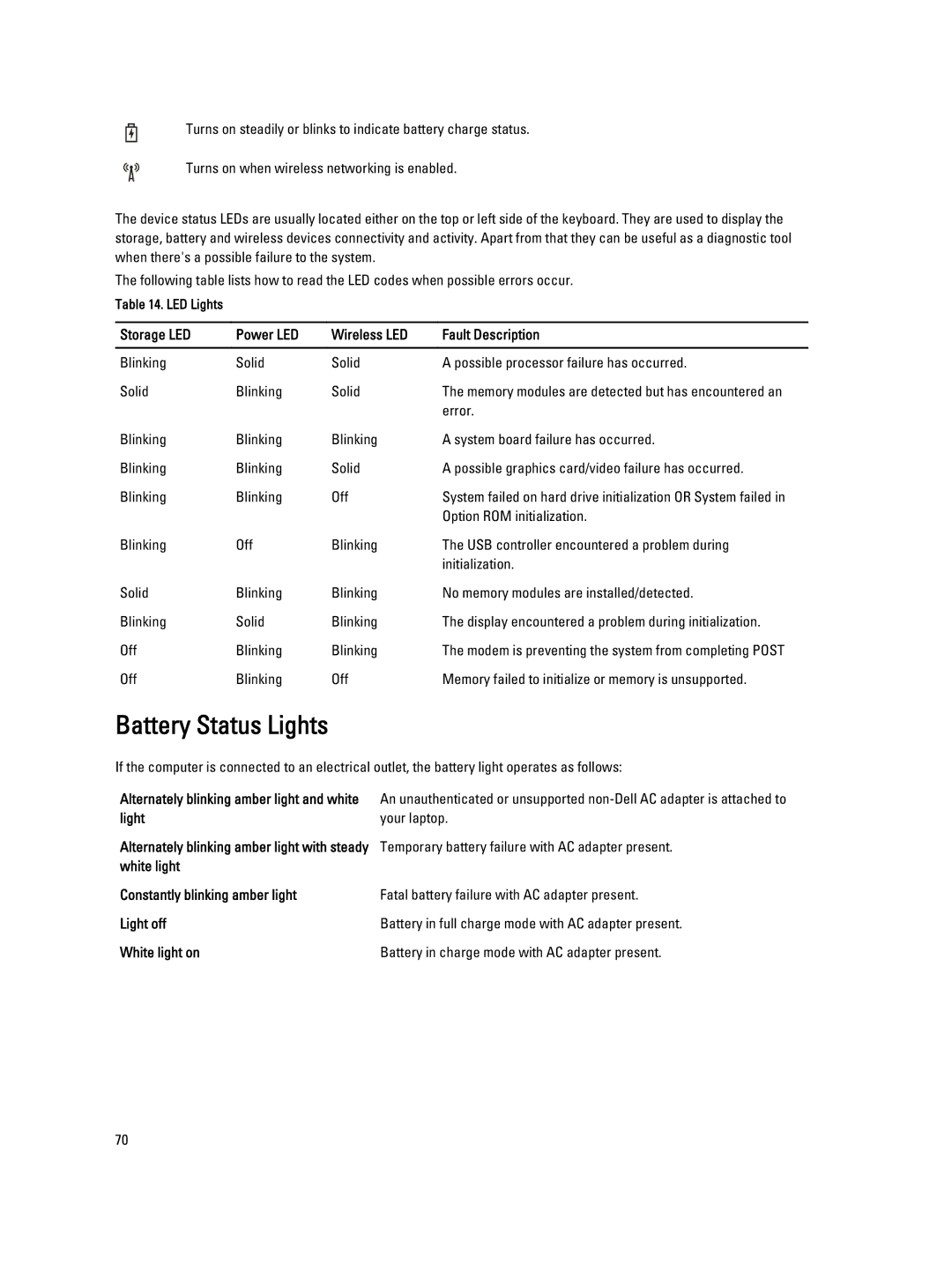Turns on steadily or blinks to indicate battery charge status.
Turns on when wireless networking is enabled.
The device status LEDs are usually located either on the top or left side of the keyboard. They are used to display the storage, battery and wireless devices connectivity and activity. Apart from that they can be useful as a diagnostic tool when there's a possible failure to the system.
The following table lists how to read the LED codes when possible errors occur.
Table 14. LED Lights
Storage LED | Power LED | Wireless LED | Fault Description |
|
|
|
|
Blinking | Solid | Solid | A possible processor failure has occurred. |
Solid | Blinking | Solid | The memory modules are detected but has encountered an |
|
|
| error. |
Blinking | Blinking | Blinking | A system board failure has occurred. |
Blinking | Blinking | Solid | A possible graphics card/video failure has occurred. |
Blinking | Blinking | Off | System failed on hard drive initialization OR System failed in |
|
|
| Option ROM initialization. |
Blinking | Off | Blinking | The USB controller encountered a problem during |
|
|
| initialization. |
Solid | Blinking | Blinking | No memory modules are installed/detected. |
Blinking | Solid | Blinking | The display encountered a problem during initialization. |
Off | Blinking | Blinking | The modem is preventing the system from completing POST |
Off | Blinking | Off | Memory failed to initialize or memory is unsupported. |
Battery Status Lights
If the computer is connected to an electrical outlet, the battery light operates as follows:
Alternately blinking amber light and white | An unauthenticated or unsupported |
light | your laptop. |
Alternately blinking amber light with steady | Temporary battery failure with AC adapter present. |
white light |
|
Constantly blinking amber light | Fatal battery failure with AC adapter present. |
Light off | Battery in full charge mode with AC adapter present. |
White light on | Battery in charge mode with AC adapter present. |
70