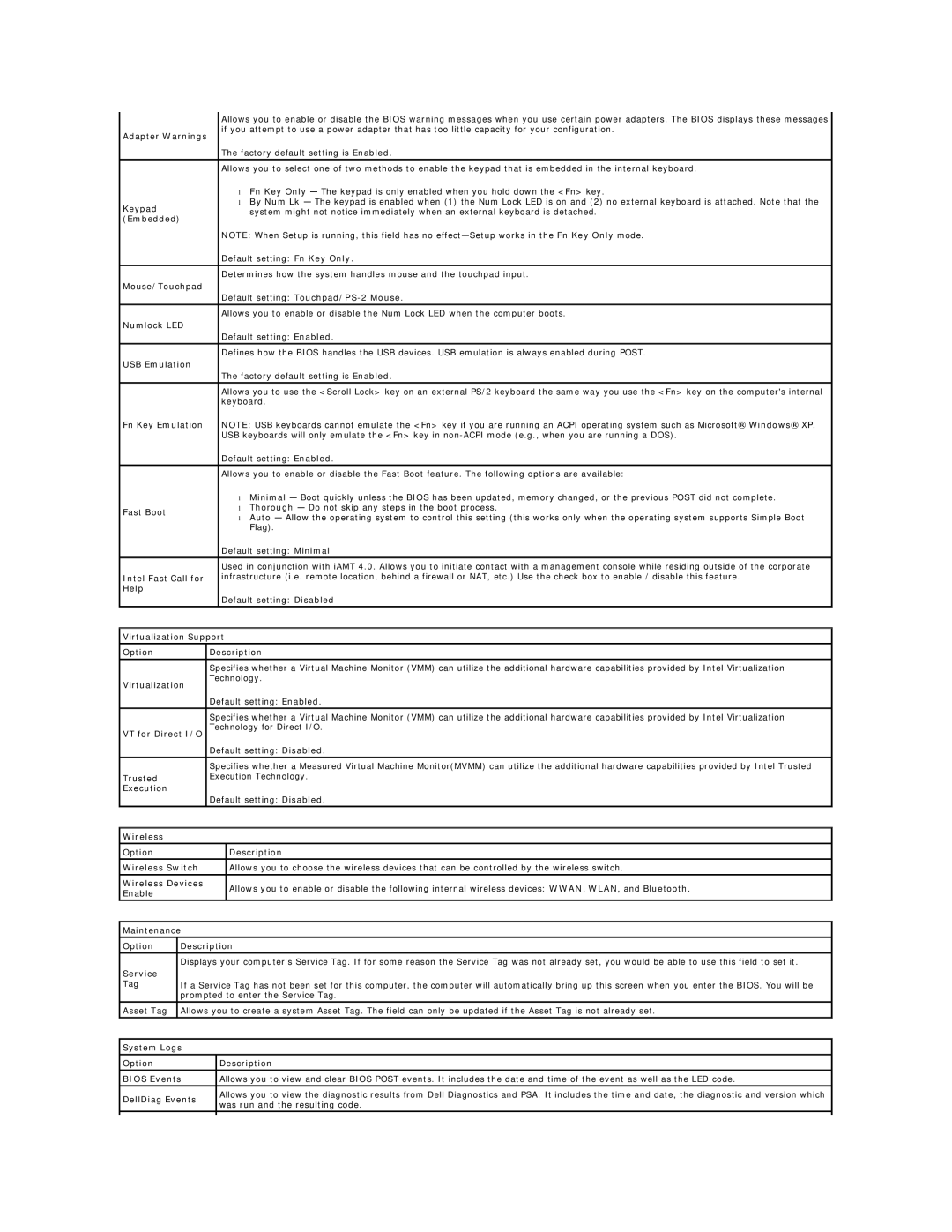E6510 specifications
The Dell E6510 is a remarkable laptop that has earned its place in the business computing arena with its robust build quality, performance capabilities, and an array of features tailored for professional use. As part of the Dell Latitude series, the E6510 is designed specifically for business users who require reliability and durability.One of the defining characteristics of the E6510 is its solid construction. The laptop features a magnesium alloy chassis, which provides excellent strength while maintaining a relatively lightweight profile. This rugged design is ideal for professionals who are frequently on the go, ensuring that the laptop can withstand the rigors of travel and daily commutes.
In terms of display, the Dell E6510 comes equipped with a 15.6-inch screen, available in both standard and upgraded high-definition options. The LED-backlit display offers vibrant colors and good visibility, whether in brightly lit offices or dimly lit meeting rooms. Additionally, the laptop supports a resolution of up to 1920x1080, providing crisp visuals for presentations and multimedia content.
Performance-wise, the E6510 is powered by Intel’s processors from the Core i5 and i7 series, allowing for efficient multitasking and smooth operation of demanding applications. The incorporation of Intel's vPro technology offers enhanced manageability and security features, which are crucial for IT departments managing multiple devices.
The laptop includes ample memory options, supporting up to 16GB of RAM, enabling users to run multiple applications without experiencing sluggishness. Storage options are equally impressive, with configurations that include traditional hard drives as well as solid-state drives (SSD), offering fast data access speeds and greater reliability.
Connectivity is another strong suit of the Dell E6510. It comes with a range of ports, including USB 2.0 and 3.0, VGA, HDMI, and an Ethernet port, ensuring that users can connect to a variety of peripherals and networks seamlessly. The integrated webcam and microphone make virtual meetings easy, while also enhancing collaborative work with colleagues and clients.
Overall, the Dell E6510 stands out as a dependable and feature-rich laptop that meets the needs of business professionals. Its combination of durability, performance, and connectivity makes it an ideal choice for anyone seeking a capable device for work. Whether in the office or on the move, the E6510 remains a trusted workhorse in the world of business laptops.