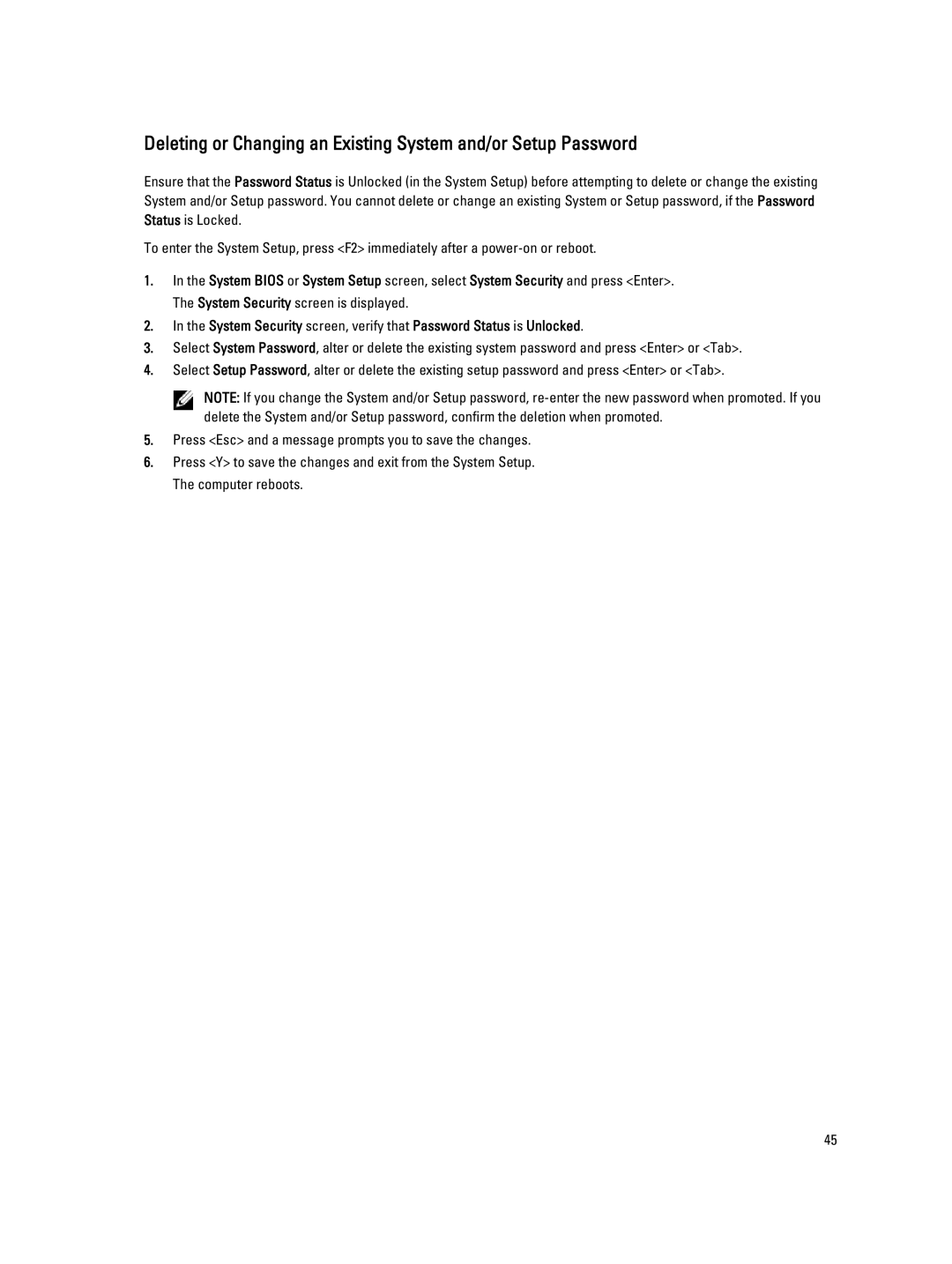Deleting or Changing an Existing System and/or Setup Password
Ensure that the Password Status is Unlocked (in the System Setup) before attempting to delete or change the existing System and/or Setup password. You cannot delete or change an existing System or Setup password, if the Password Status is Locked.
To enter the System Setup, press <F2> immediately after a
1.In the System BIOS or System Setup screen, select System Security and press <Enter>. The System Security screen is displayed.
2.In the System Security screen, verify that Password Status is Unlocked.
3.Select System Password, alter or delete the existing system password and press <Enter> or <Tab>.
4.Select Setup Password, alter or delete the existing setup password and press <Enter> or <Tab>.
NOTE: If you change the System and/or Setup password,
5.Press <Esc> and a message prompts you to save the changes.
6.Press <Y> to save the changes and exit from the System Setup. The computer reboots.
45