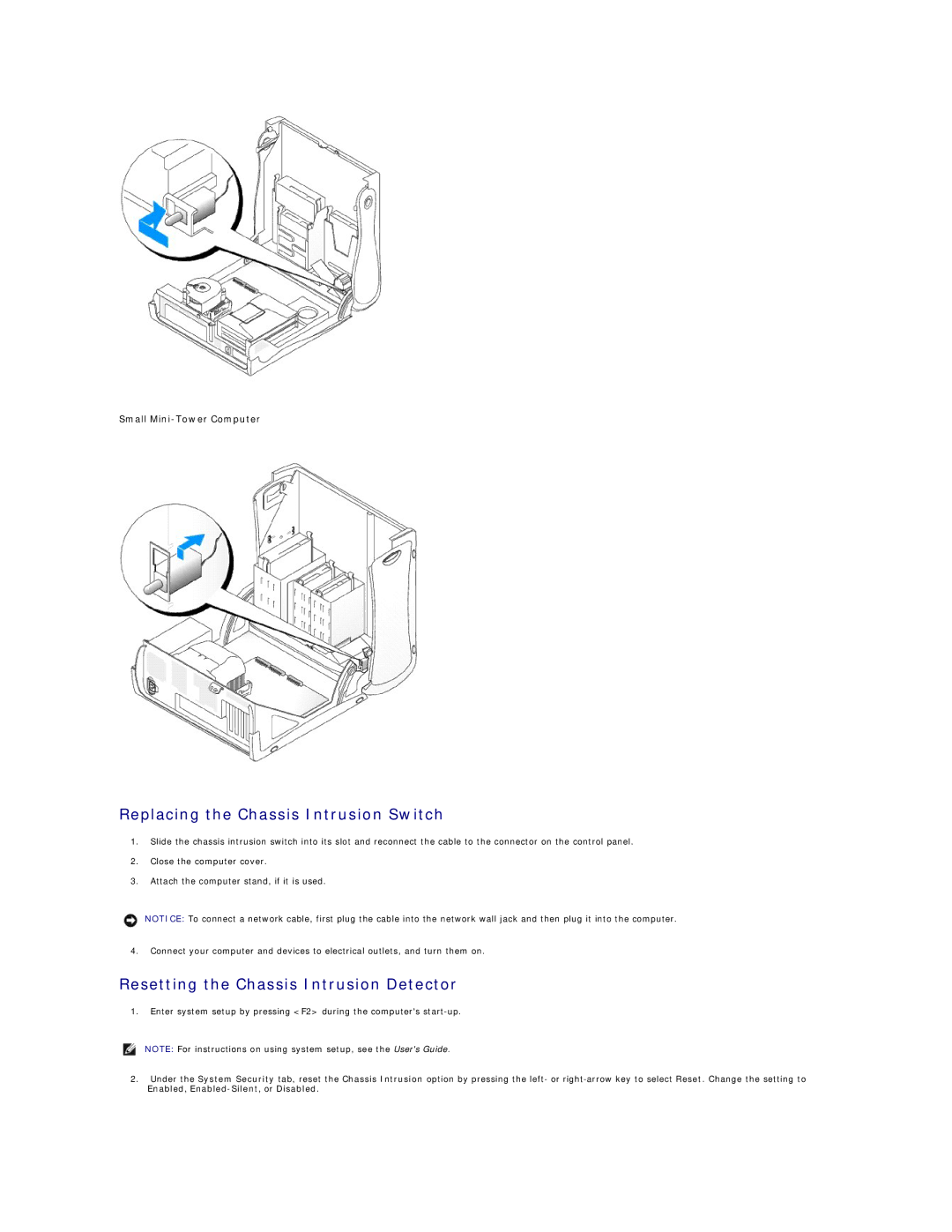Small
Replacing the Chassis Intrusion Switch
1.Slide the chassis intrusion switch into its slot and reconnect the cable to the connector on the control panel.
2.Close the computer cover.
3.Attach the computer stand, if it is used.
NOTICE: To connect a network cable, first plug the cable into the network wall jack and then plug it into the computer.
4.Connect your computer and devices to electrical outlets, and turn them on.
Resetting the Chassis Intrusion Detector
1.Enter system setup by pressing <F2> during the computer's
NOTE: For instructions on using system setup, see the User's Guide.
2.Under the System Security tab, reset the Chassis Intrusion option by pressing the left- or