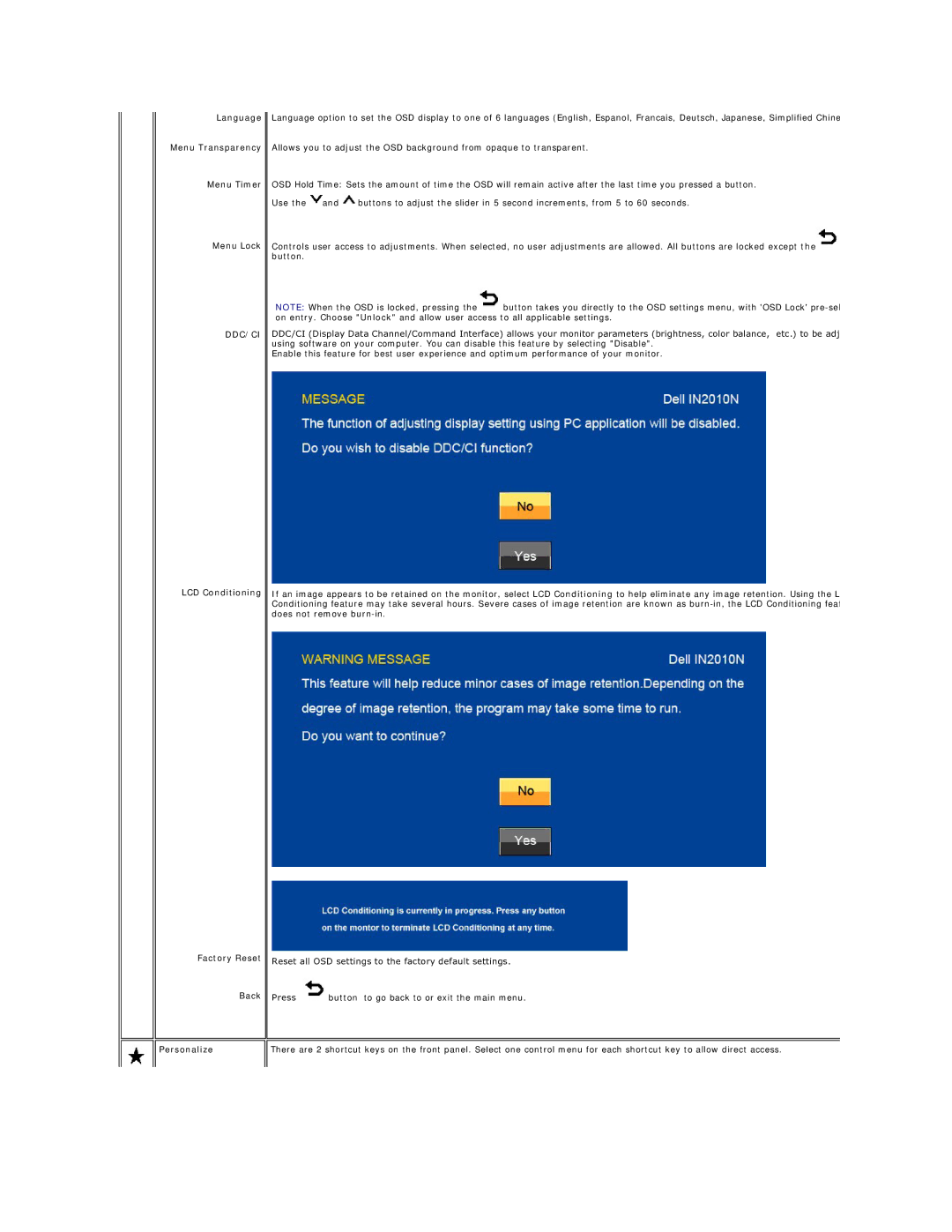Language
Menu Transparency
Menu Timer
Menu Lock
DDC/CI
LCD Conditioning
Factory Reset
Back
Personalize
Language option to set the OSD display to one of 6 languages (English, Espanol, Francais, Deutsch, Japanese, Simplified Chine
Allows you to adjust the OSD background from opaque to transparent.
OSD Hold Time: Sets the amount of time the OSD will remain active after the last time you pressed a button.
Use the ![]() and
and ![]() buttons to adjust the slider in 5 second increments, from 5 to 60 seconds.
buttons to adjust the slider in 5 second increments, from 5 to 60 seconds.
Controls user access to adjustments. When selected, no user adjustments are allowed. All buttons are locked except the![]() button.
button.
NOTE: When the OSD is locked, pressing the![]() button takes you directly to the OSD settings menu, with 'OSD Lock'
button takes you directly to the OSD settings menu, with 'OSD Lock'
DDC/CI (Display Data Channel/Command Interface) allows your monitor parameters (brightness, color balance, etc.) to be adj using software on your computer. You can disable this feature by selecting "Disable".
Enable this feature for best user experience and optimum performance of your monitor.
If an image appears to be retained on the monitor, select LCD Conditioning to help eliminate any image retention. Using the L Conditioning feature may take several hours. Severe cases of image retention are known as
Reset all OSD settings to the factory default settings.
Press ![]() button to go back to or exit the main menu.
button to go back to or exit the main menu.
There are 2 shortcut keys on the front panel. Select one control menu for each shortcut key to allow direct access.