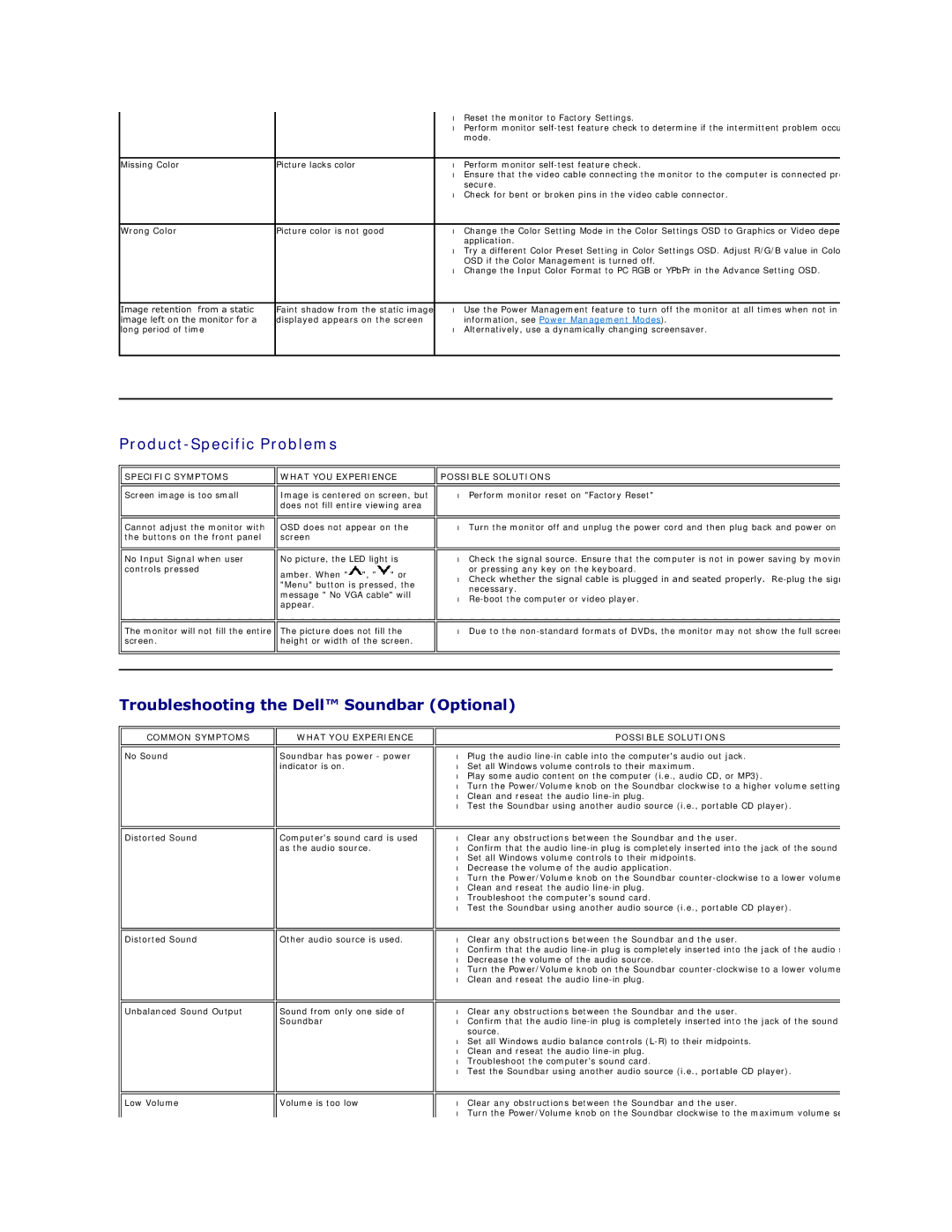|
| • | Reset the monitor to Factory Settings. | |
|
| • | Perform monitor | |
|
|
| mode. | |
|
|
|
|
|
Missing Color | Picture lacks color | • | Perform monitor | |
|
| • | Ensure that the video cable connecting the monitor to the computer is connected pr | |
|
|
| secure. | |
|
| • | Check for bent or broken pins in the video cable connector. | |
|
|
|
|
|
Wrong Color | Picture color is not good | • | Change the Color Setting Mode in the Color Settings OSD to Graphics or Video depe | |
|
|
| application. | |
|
| • | Try a different Color Preset Setting in Color Settings OSD. Adjust R/G/B value in Colo | |
|
|
| OSD if the Color Management is turned off. | |
|
| • | Change the Input Color Format to PC RGB or YPbPr in the Advance Setting OSD. | |
|
|
|
|
|
Image retention from a static | Faint shadow from the static image | • | Use the Power Management feature to turn off the monitor at all times when not in | |
image left on the monitor for a | displayed appears on the screen |
| information, see Power Management Modes). | |
long period of time |
| • | Alternatively, use a dynamically changing screensaver. | |
|
|
|
|
|
|
|
|
|
|
Product-Specific Problems
SPECIFIC SYMPTOMS
Screen image is too small
Cannot adjust the monitor with the buttons on the front panel
No Input Signal when user controls pressed

 WHAT YOU EXPERIENCE
WHAT YOU EXPERIENCE
Image is centered on screen, but does not fill entire viewing area
OSD does not appear on the screen
No picture, the LED light is
amber. When "![]() ", "
", "![]() " or "Menu" button is pressed, the message " No VGA cable" will appear.
" or "Menu" button is pressed, the message " No VGA cable" will appear.

 POSSIBLE SOLUTIONS
POSSIBLE SOLUTIONS
• | Perform monitor reset on "Factory Reset" |
|
|
|
|
• | Turn the monitor off and unplug the power cord and then plug back and power on |
|
|
|
|
• | Check the signal source. Ensure that the computer is not in power saving by movin |
| or pressing any key on the keyboard. |
• | Check whether the signal cable is plugged in and seated properly. |
| necessary. |
• | |
|
|
|
|
The monitor will not fill the entire | The picture does not fill the |
screen. | height or width of the screen. |
|
|
• Due to the |
Troubleshooting the Dell™ Soundbar (Optional)
COMMON SYMPTOMS
No Sound
WHAT YOU EXPERIENCE
Soundbar has power - power indicator is on.
POSSIBLE SOLUTIONS
•Plug the audio
•Set all Windows volume controls to their maximum.
•Play some audio content on the computer (i.e., audio CD, or MP3).
•Turn the Power/Volume knob on the Soundbar clockwise to a higher volume setting
•Clean and reseat the audio
•Test the Soundbar using another audio source (i.e., portable CD player).
Distorted Sound
Computer's sound card is used as the audio source.
•Clear any obstructions between the Soundbar and the user.
•Confirm that the audio
•Set all Windows volume controls to their midpoints.
•Decrease the volume of the audio application.
•Turn the Power/Volume knob on the Soundbar
•Clean and reseat the audio
•Troubleshoot the computer's sound card.
•Test the Soundbar using another audio source (i.e., portable CD player).
Distorted Sound
Other audio source is used.
•Clear any obstructions between the Soundbar and the user.
•Confirm that the audio
•Decrease the volume of the audio source.
•Turn the Power/Volume knob on the Soundbar
•Clean and reseat the audio
Unbalanced Sound Output
Sound from only one side of Soundbar
•Clear any obstructions between the Soundbar and the user.
•Confirm that the audio
•Set all Windows audio balance controls
•Clean and reseat the audio
•Troubleshoot the computer's sound card.
•Test the Soundbar using another audio source (i.e., portable CD player).
Low Volume
Volume is too low
•Clear any obstructions between the Soundbar and the user.
•Turn the Power/Volume knob on the Soundbar clockwise to the maximum volume se