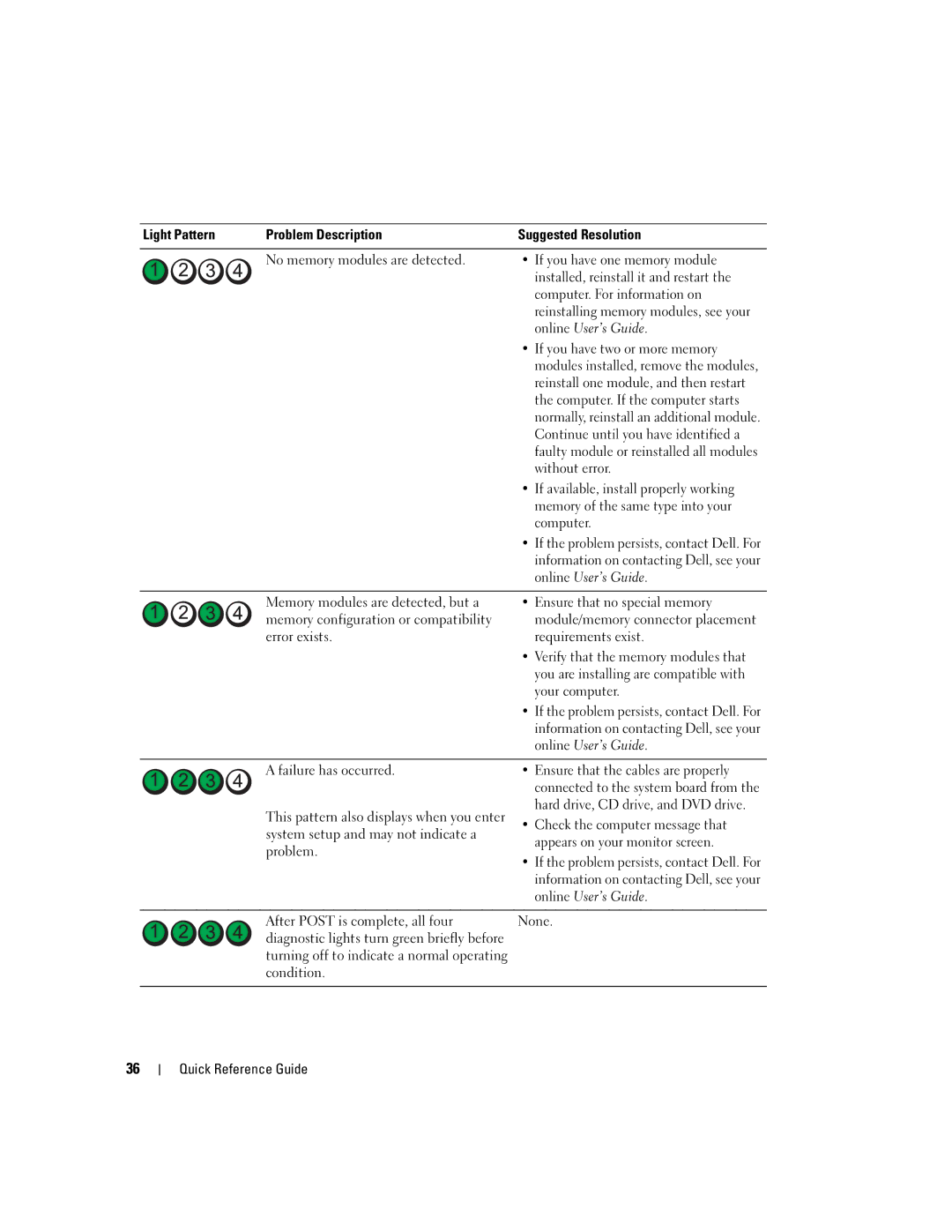Light Pattern | Problem Description | Suggested Resolution |
|
|
|
| No memory modules are detected. | • If you have one memory module |
|
| installed, reinstall it and restart the |
|
| computer. For information on |
|
| reinstalling memory modules, see your |
|
| online User’s Guide. |
|
| • If you have two or more memory |
|
| modules installed, remove the modules, |
|
| reinstall one module, and then restart |
|
| the computer. If the computer starts |
|
| normally, reinstall an additional module. |
|
| Continue until you have identified a |
|
| faulty module or reinstalled all modules |
|
| without error. |
|
| • If available, install properly working |
|
| memory of the same type into your |
|
| computer. |
|
| • If the problem persists, contact Dell. For |
|
| information on contacting Dell, see your |
|
| online User’s Guide. |
|
|
|
| Memory modules are detected, but a | • Ensure that no special memory |
| memory configuration or compatibility | module/memory connector placement |
| error exists. | requirements exist. |
|
| • Verify that the memory modules that |
|
| you are installing are compatible with |
|
| your computer. |
|
| • If the problem persists, contact Dell. For |
|
| information on contacting Dell, see your |
|
| online User’s Guide. |
|
|
|
| A failure has occurred. | • Ensure that the cables are properly |
|
| connected to the system board from the |
| This pattern also displays when you enter | hard drive, CD drive, and DVD drive. |
| • Check the computer message that | |
| system setup and may not indicate a | |
| appears on your monitor screen. | |
| problem. | |
| • If the problem persists, contact Dell. For | |
|
| |
|
| information on contacting Dell, see your |
|
| online User’s Guide. |
|
|
|
| After POST is complete, all four | None. |
| diagnostic lights turn green briefly before |
|
| turning off to indicate a normal operating |
|
| condition. |
|
|
|
|
36